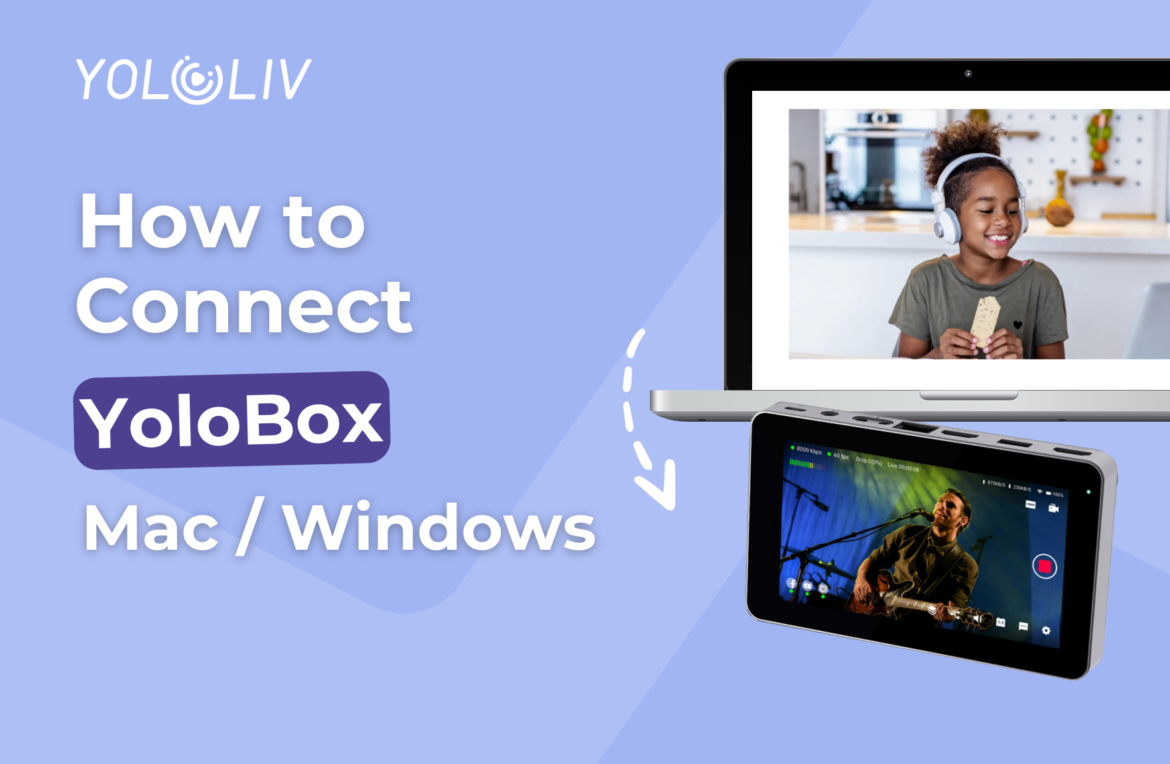The YoloBox is a powerful portable live stream studio that allows you to effortlessly stream, record, and switch between multiple video sources. In this comprehensive guide, we’ll walk you through the step-by-step process of connecting the YoloBox to both Mac and Windows operating systems, with a focus on utilizing the YoloBox as both the input source and the output destination.
Connect YoloBox to Mac and Windows as a monitor
Many YoloBox users enjoy combining it with platforms like Zoom and Microsoft Teams. This way, you can have multiple camera angles, add various overlays, and get better audio quality during meetings. So, how do you connect YoloBox to your computer?
Step 1: Use the correct cables
To connect the YoloBox to your Mac as an input source, you will need a USB hub. Also, you will need an HDMI capture card and a standard HDMI cable.
Please note that Elgato Cam Link and YoloBox are not compatible.
Step 2: Connect YoloBox with Mac
Please note that you need to connect YoloBox to the computer via HDMI out if you want YoloBox as an input Source.
Step 3: Open Zoom/OBS
Once you correctly connect the YoloBox to your computer, open the software you want to use. Here’s an example for OBS.
Add ‘Video Capture Device’, and Choose ‘USB video’. You will get the YoloBox interface.
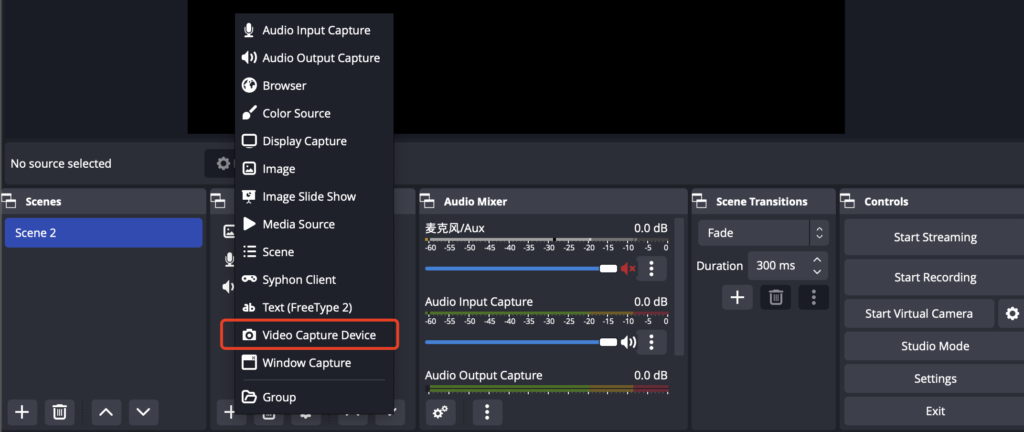
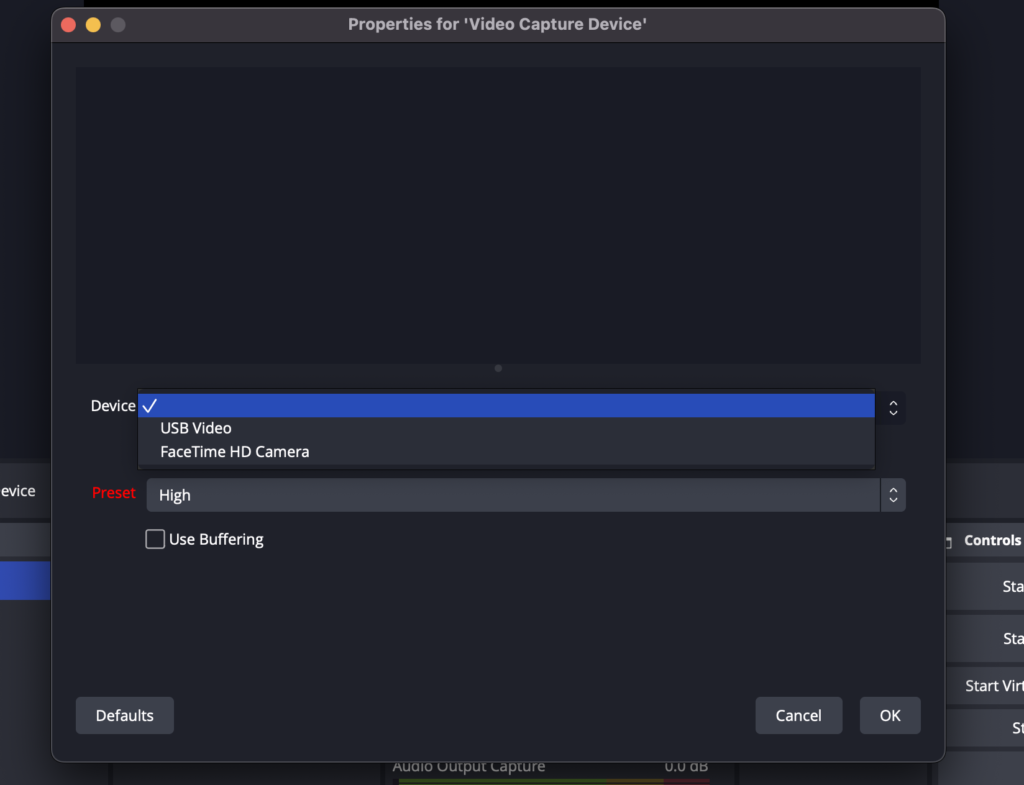
Connect YoloBox to Mac as an encoder
Regardless of whether you are using Mac or Windows, YoloBox can also serve as the output destination for your live streams or recordings. Here’s a tutorial for MacBook.
First, you need a USB hub. Second, connect your YoloBox to your Mac via a standard HDMI cable. Please note that you need to connect YoloBox via HDMI in if you want YoloBox as an encoder.
Connect YoloBox to Windows as an encoder
For Windows computers, their connection method is the same as Mac computers.
Some Windows computers come with an HDMI out port, allowing you to connect directly to the YoloBox’s HDMI in. However, some Windows computers do not have an HDMI out port, in which case you can use the same method as connecting a Mac.
Conclusion
Connecting the YoloBox to both Mac and Windows is a straightforward process that enhances your live streaming and recording capabilities. Whether you’re using the YoloBox as an input source or an output destination, this comprehensive guide should help you unleash the full potential of this versatile device on both operating systems. Happy streaming!
35,748 total views, 19 views today

Meredith, the Marketing Manager at YoloLiv. After getting her bachelor’s degree, she explores her whole passion for YoloBox and Pro. Also, she contributed blog posts on how to enhance live streaming experiences, how to get started with live streaming, and many more.