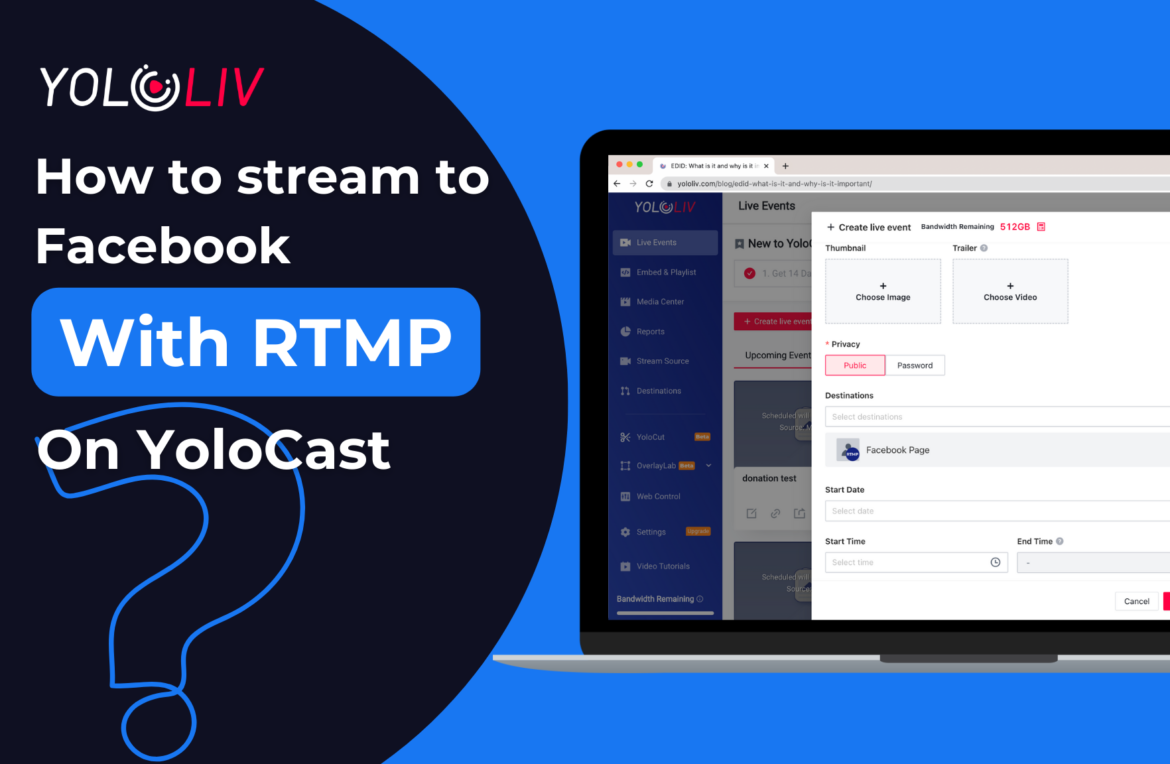Streaming to Facebook is super simple when using the YoloCast. You can link your Facebook account directly in YoloCast’s “Destination” settings to start streaming. However, there are times when the integration may have issues due to problems on one side or the other, such as the Facebook API Polity changes. We recommend setting up an RTMP output directly to Facebook as a workaround during these times.
This article will show you step-by-step how to stream to Facebook pages using RTMP with YoloCast. Follow the steps to set it up without any trouble!
Step 1. Find the Stream key and the Server URL on your Facebook page
Go to your Facebook page> find “Live video” > Go live now> Stream setup> Use stream Key. Copy the Stream key and Server URL provided. You’ll need these later. You can crosspost the live to other pages/groups you manage to get more views.
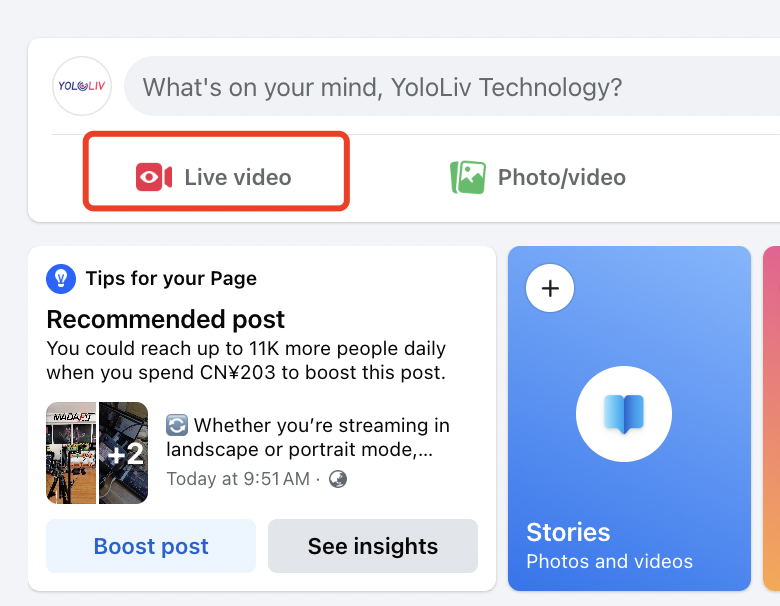
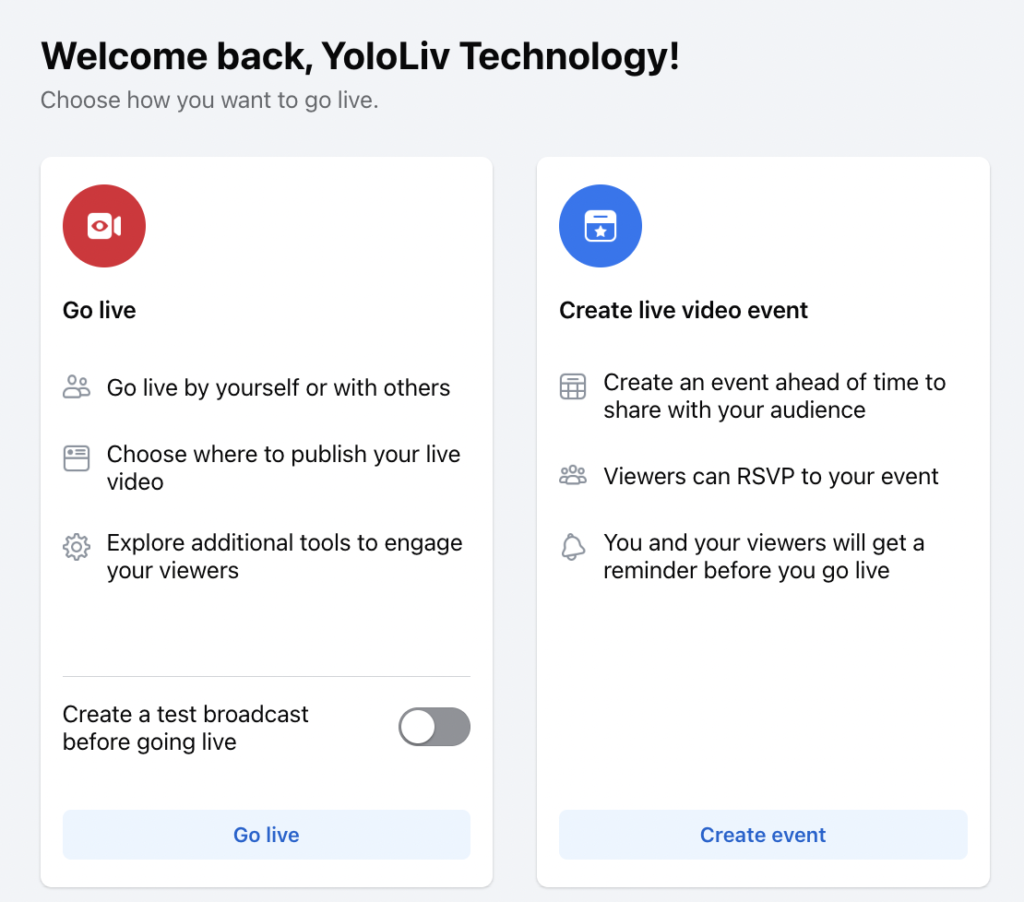
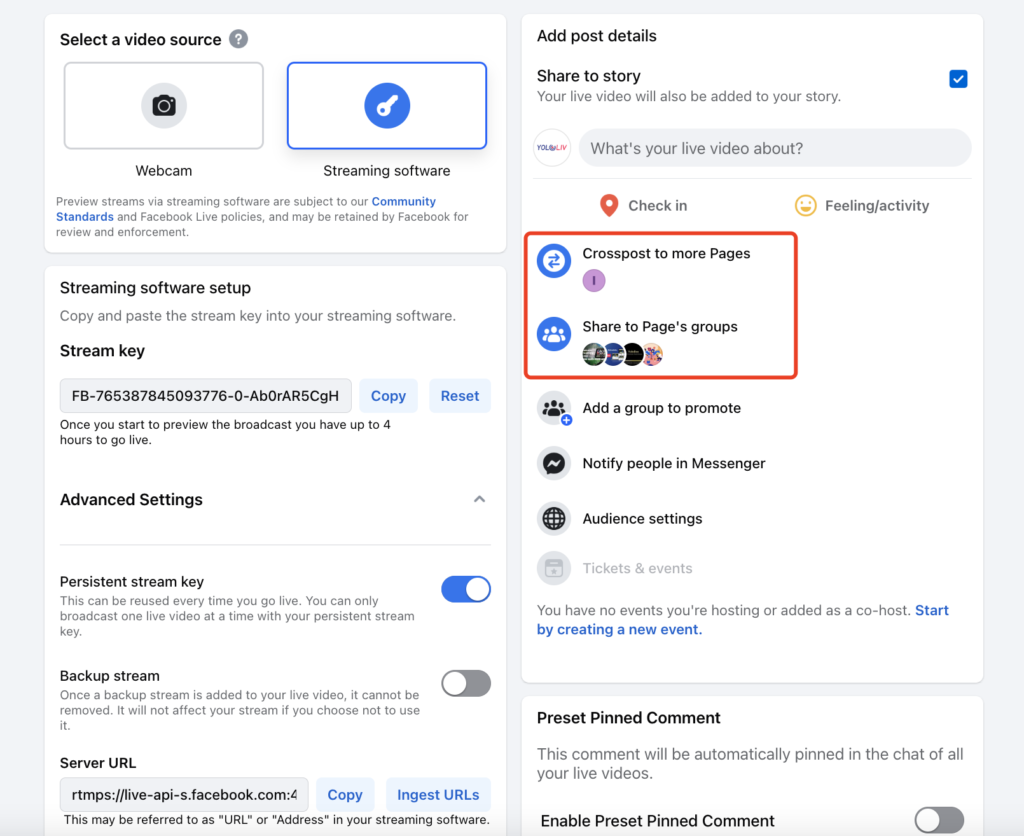
You can crosspost the live to other pages/groups you manage to get more views.
Step 2. Log in to YoloCast and Navigate to the Destination Page
Log in to YoloCast, and go to the destination page. Click on “Add Platform” and select RTMP/SRT from the list.
Step3. Copy and Paste the RTMP Stream Key and URL from Facebook
Paste the Stream key and Server URL from Facebook into the RTMP setup fields in YoloCast. Give the destination any name you’d like (e.g. RTMP – Facebook) only you will see this name. Click “Add Platform” to save your settings.
Step 4: Create a Live Event on YoloCast and Apply the RTMP Destination
Go back to the YoloCast dashboard. Navigate to the “Event” page and create a new live event. Configure the event based on your stream needs, such as video source, thumbnail, privacy, and scheduled time. Choose the RTMP destination you added earlier as the platform to stream to.
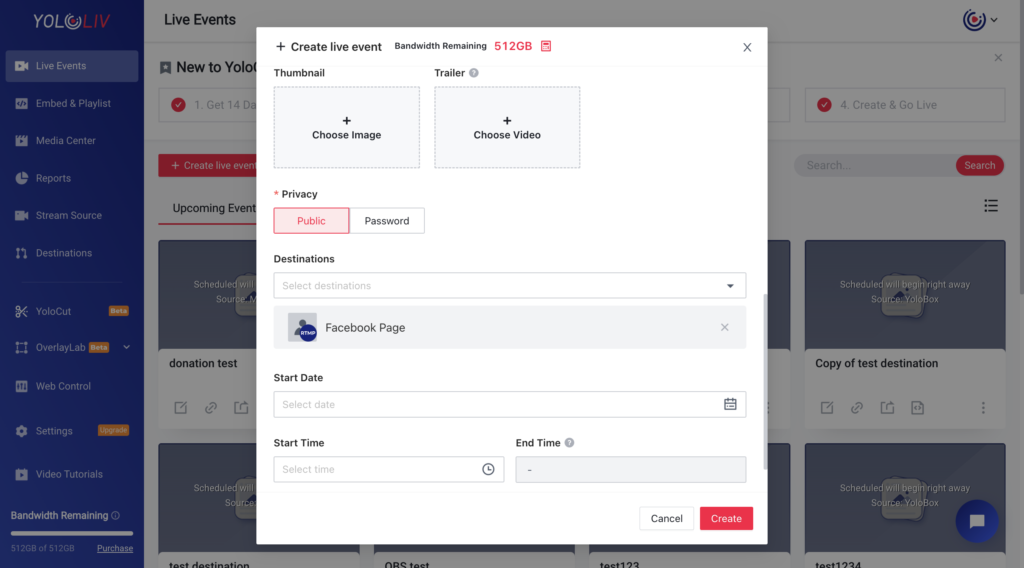
Step 5: Go Live.
Go Live on YoloCast when everything is ready. And then Go Live on your Facebook as well. Your stream will be pushed from YoloCast to Facebook.
FAQs:
1. Can I schedule a live stream with RTMP on Facebook?
Yes, you can schedule your live stream. Follow these steps:
- First, create a scheduled live video event on your Facebook page. It will make a new post on your timeline.
- Then, in YoloCast, create a live event for the same time. Add the Facebook RTMP Stream key and URL.
- When it’s time, go live on both Facebook and YoloCast. Your stream will automatically broadcast to your Facebook page.
2. Can I stream to multiple platforms at the same time?
Yes, YoloCast supports multistreaming. You can add other destinations like YouTube or Twitch and stream simultaneously. The number of multistreaming platforms depends on the plans you subscribe. The starter plan and professional plan support multistreaming up to 10 platforms while the exclusive plan and the business plan support multistreaming up to 30 platforms, you can find more information through compare plans: https://www.yololiv.com/compare-plans
Need Extra Help?
Reach out to our friendly support team at hazelhe@yololiv.com.
21,183 total views, 7 views today

Hailey, a Customer Success Specialist at Yololiv, she brings immense enthusiasm to assisting users in understanding the various features of YoloCast and resolving any usage-related issues they may encounter. Alongside her support efforts, she also curates articles sharing tips, troubleshooting advice, and other helpful insights to enhance users’ experience with YoloCast.