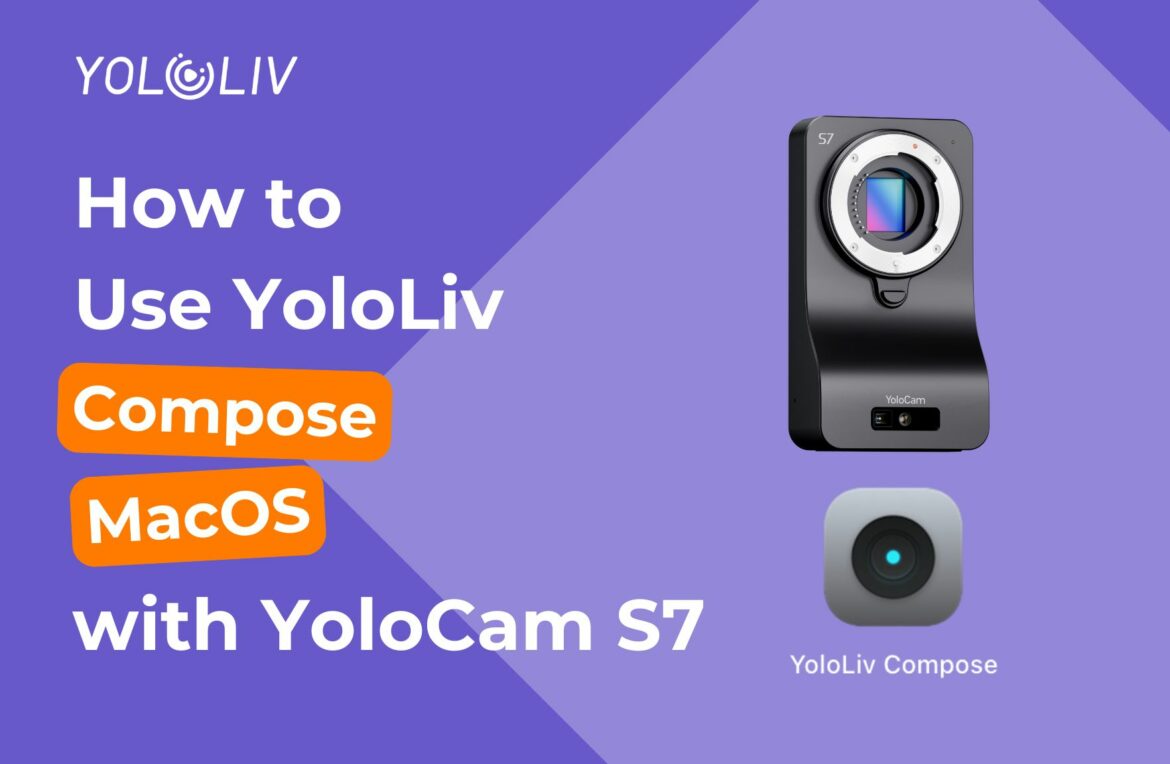The YoloCam S7 is a powerful 4K60 camera. YoloLiv offers a dedicated tuning software — YoloLiv Compose — available for both Windows and macOS. In this post, we’ll guide you through how to use the macOS version of YoloLiv Compose with your S7 and what to do if your device isn’t immediately recognized.
Download the Correct macOS Software
You can download the macOS version of YoloLiv Compose from the official YoloLiv website.
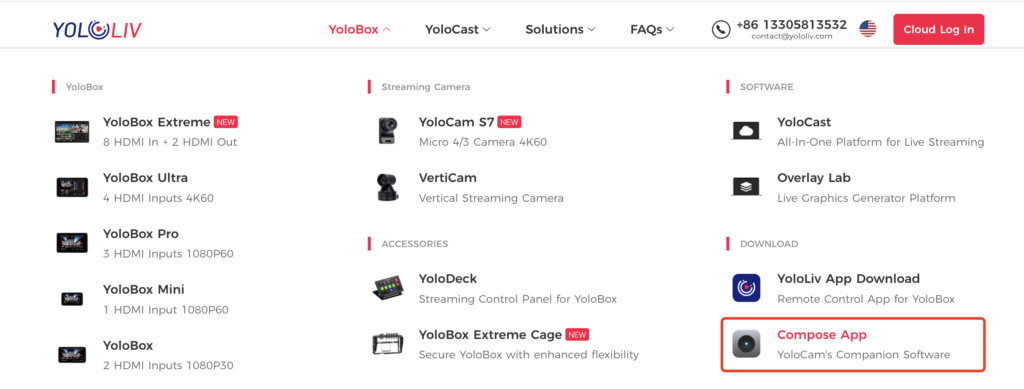
Note: Make sure to select the correct version based on your Mac chip:
- Intel-based Macs
- M1/M2/M3 Apple Silicon Macs
What If S7 Isn’t Recognized?
If you’ve downloaded the macOS software but find that your S7 is not supported or not recognized, it likely means your S7 needs a firmware upgrade before it can be configured on macOS. If you need help, please feel free to email contact@yololiv.com.
Here’s how to upgrade it:
1) Upgrade via Windows Software
If you have access to a Windows computer, follow these steps:
- Download the Windows version of YoloLiv Compose from the official website.
- Use the original USB-C cable to connect your S7 to the computer.
- Open the software and tap the Settings icon (quick tap 10 times).
- Scroll down to find “Firmware Upgrade”, then tap to begin the upgrade process.
2) Upgrade via Instream
If you own an Instream, you can also use it to upgrade your S7 firmware.
- Make sure your Instream is on the latest firmware version.
- Connect the S7 to InStream using the original USB-C cable.
- Open the camera configuration app on InStream and tap “About Camera.”
- Locate “Version”, and tap the “Update” button next to it.
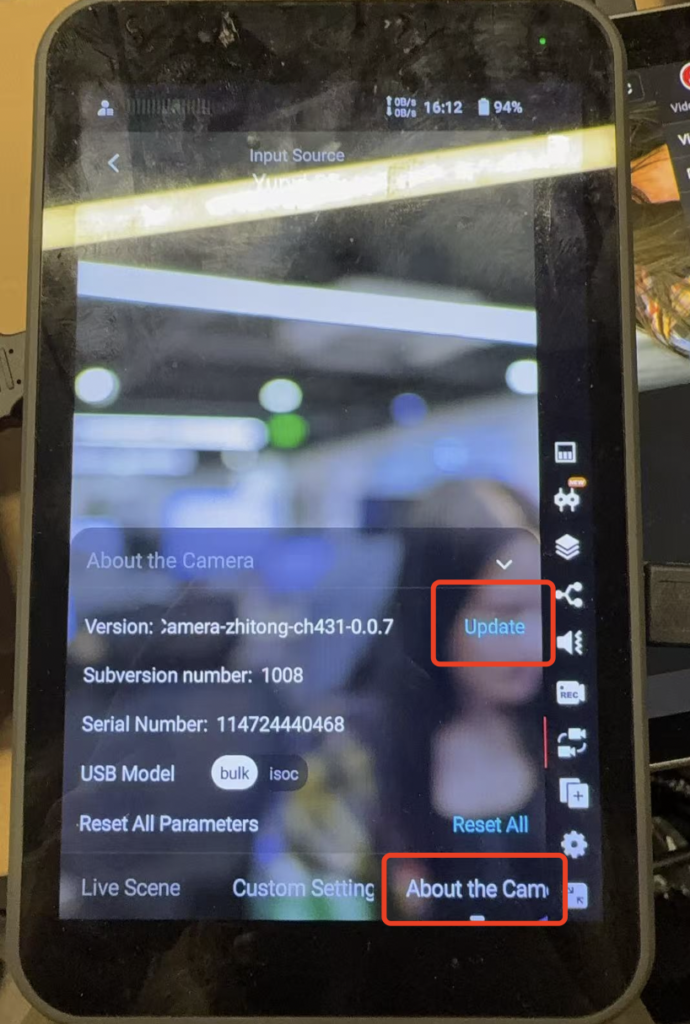
3) Manual USB Drive Upgrade
If you don’t have access to a Windows computer or an Instream, a manual upgrade is also possible via USB.
Please follow the steps carefully:
- Power off the S7. Unplug the power cable and USB data cable.
- Insert a USB C drive (should be FAT32 format) containing the unzipped firmware upgrade files into the S7’s data port. (Drag the file directly into the first screen you see when you open the USB C drive—don’t put it inside any folders; simply putting the firmware on the USB drive won’t work. )
- Plug in the power cable. After 2 seconds, use a pin to press and hold the small reset hole for 3 seconds.
- Release the pin. Wait for approximately 3 minutes.
- Once the LED indicator flashes green and then stays solid, the upgrade is complete.
- Remove the USB drive and reconnect the data cable. You can now use YoloLiv Compose on macOS.
Where to download the firmware: https://drive.google.com/file/d/16FoujoCEz–rUpqD40doCUhDkdPmk66f/view?usp=sharing
Tutorial video link: https://drive.google.com/file/d/14StyKAOgAVHhu56ViWfpDZkNDMJ0kf85/view?usp=sharing
Final Tips
Once your S7 is successfully upgraded, it will be fully compatible with macOS Compose. You’ll be able to adjust exposure, white balance, image settings, and more directly from your Mac.
Let us know if you have any questions — and enjoy full control of your S7 with YoloLiv Compose on macOS!
10,791 total views, 43 views today

Meredith, the Marketing Manager at YoloLiv. After getting her bachelor’s degree, she explores her whole passion for YoloBox and Pro. Also, she contributed blog posts on how to enhance live streaming experiences, how to get started with live streaming, and many more.