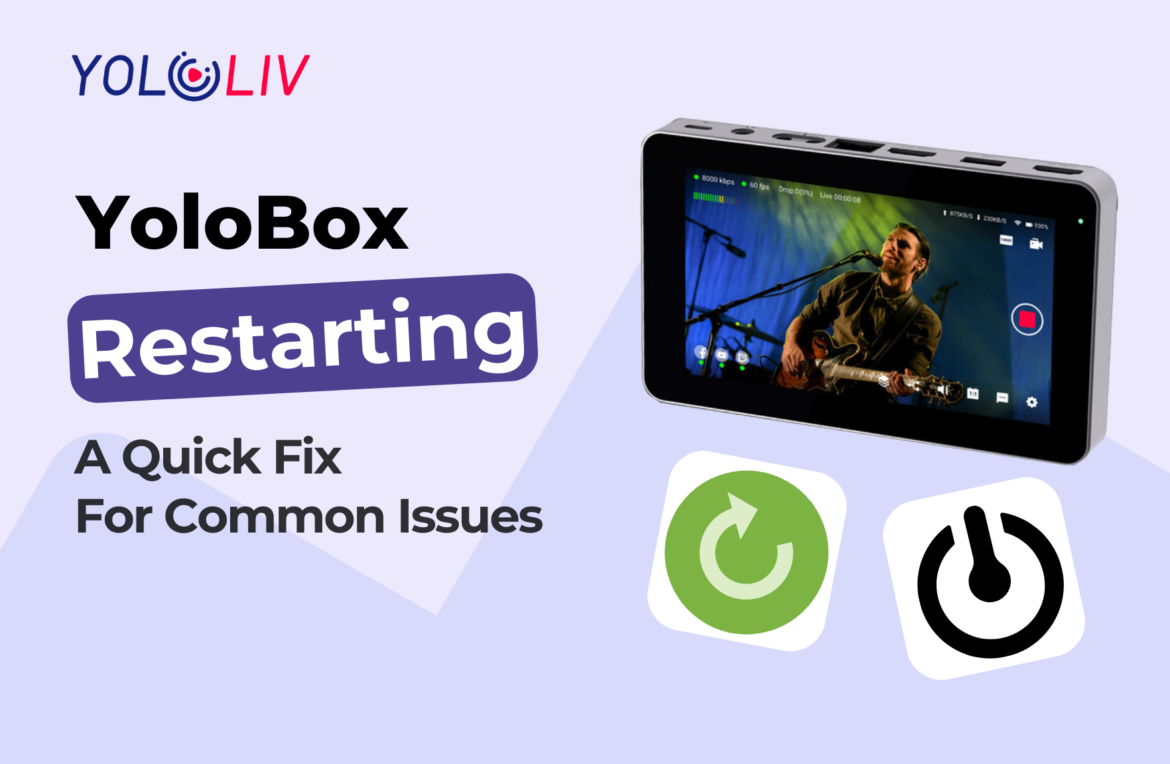When faced with device issues, a simple restart can often work wonders. Restarting your YoloBox can help resolve minor glitches and improve overall performance. In this blog post, we will discuss the importance of physical restarting, the steps to perform a restart, and additional actions to take if the problem persists.
The Importance of Physical Restarting
A physical restart is a quick-fix method that can address a wide range of device issues. It clears temporary files, resets system processes, and refreshes the device’s memory, providing a clean slate for improved functionality. Whether you’re experiencing slow performance, unresponsive apps, or network connectivity problems, a restart is often the first step in troubleshooting.
How to Restart Your Device
To initiate a restart, follow these simple steps:
- Locate the power button on your device.
- Press and hold the power button for more than 8 seconds.
- You will notice the device powering off and then restarting automatically.
- Once the device has fully restarted, you can release the power button.
What Else You Can Do
If the problem persists after restarting, here are additional actions you can take:
You can also restore the factory settings to resolve issues. (especially after the upgraded version)
Conclusion
Restarting your device can be a game-changer when it comes to resolving common issues. It’s a quick and easy method to address glitches and improve overall performance. By following the steps outlined in this blog and exploring further support options if needed, you’ll be well-equipped to tackle any challenges that come your way and enjoy a seamless device experience.
20,818 total views, 27 views today
Cerise is a support specialist at YoloLiv with three years of experience working as a Customer Support Specialist in the consumer electronics industry. She also produces articles including video productions, tips and tricks and expert knowledge in the audiovisual industry.