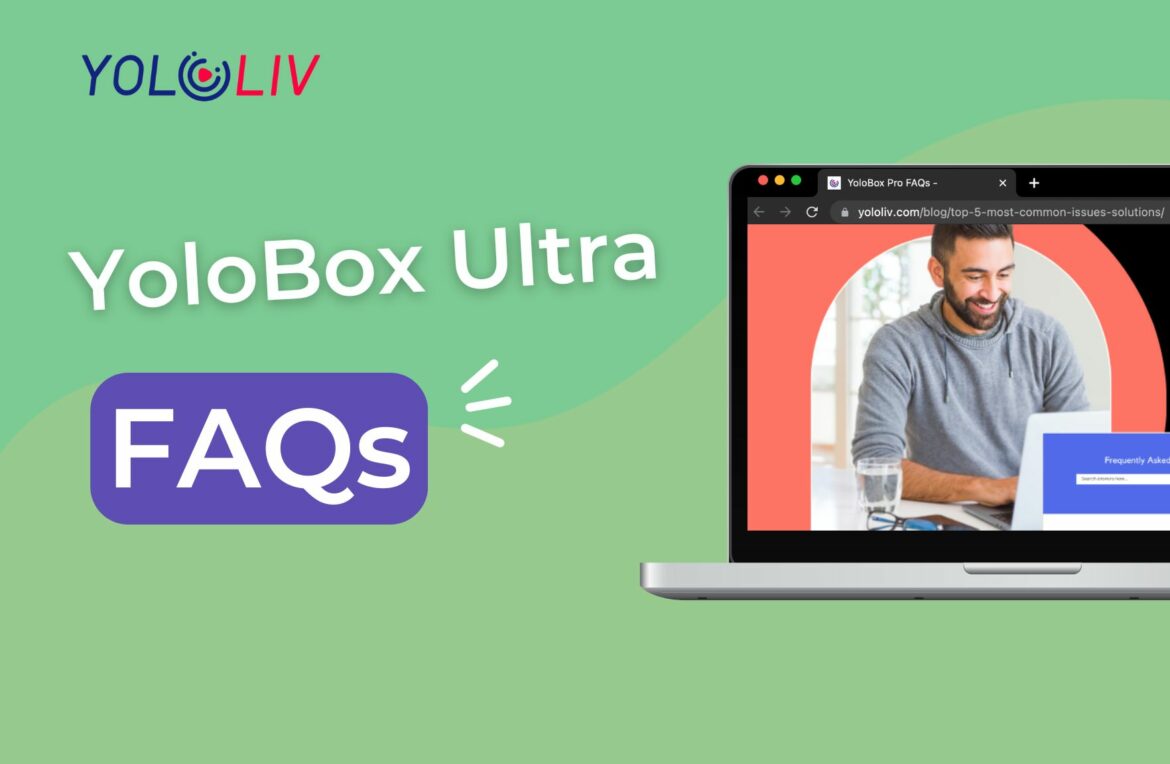YoloBox Ultra Frequently Asked Questions
Q1. My YoloBox Ultra can not be charged.
Please make sure the charger you are using is over 45W; it’s recommended to use a fast charger. The USB-C to C cable should preferably be a full-featured one. Alternatively, ensure you are using the original charger and USB-C to C charging cable.
Q2. How to add my YouTube/Facebook accounts?
You can log in to your YouTube/Facebook accounts directly on the YoloBox Ultra or add accounts via YoloCast. Please check this blog for specific steps.
Q3. My SD card can not be detected, what should I do?
YoloBox Ultra is compatible with most types of SD cards. For example, FAT32, exFat, and NTSC. If any issues, please try to reformat the SD card or do a factory reset on the Ultra.
Q4. I can’t seem to connect to the internet successfully with my 4G SimCard, what should I do?
First, please confirm that the SIM card is functioning properly. You can test it by placing it on your phone. Secondly, check if there is a triangle icon in the upper right corner. If it appears but is not usable, there may be a compatibility issue. I recommend trying a SIM card from a different brand. If the icon does not appear, you can try providing the device’s IMEI number to your local carrier for TAC code registration (only the first 8 digits of the IMEI are needed)
Q5. How to use YoloBox Ultra to OBS/Zoom?
You can choose HDMI out. If you are using a MacBook, you will need a USB-C hub and an HDMI capture card.
You can also choose USB-C out. Please use the USB-A to C cable that comes with the Ultra. If you are using a MacBook, you will also need a USB hub.
Q6. How to enable Multistreaming?
After entering the live room, click on the settings icon, then find the stream encoding setting and change it to ‘using YoloLiv Multistreaming function.’
Q7. Does YoloBox support bonding?
YoloBox supports 4G LTE, WiFi, and Ethernet for internet connection. However, it doesn’t support bonding or internet aggregating internally. Normally an external bonding/aggregating service or product would need extra cost, which can be quite a lot.
Q8. What if my YoloBox keeps showing the HDMI video source spinning after connecting the camera via HDMI?
If your device is YoloBox Ultra, please follow this tutorial to update HDMI. If your device is of a different model, please go to the ‘Account&Settings’ page and click ‘System Update’ to upgrade HDMI.
Q9. What should I do if my live event keeps showing ‘on air’?
When you encounter an event that shows ‘on air’ in the upper right corner, tap into the event click ‘go live’ and end the live stream. Then the ‘on air’ will disappear.
Q10. My bitrate looks so low(even with adequate bandwidth), can I adjust/control the bitrate?
Currently, we set CBR(constant bitrate) as our default encoding mode.
The acronym CBR stands for Constant Bitrate. If you are streaming video or audio using CBR encoding, the data required to provide that service is set at a constant data rate. CBR is preferred in many streaming situations because it has been the standard in online video streaming for some time. Since it is so popular in the live streaming industry, constant bitrate is the most compatible option.
The consistency of CBR makes it well-suited for situations where video content must be encoded in real-time. CBR is not suited for storing data.
We previously used the traditional encoding method VBR(variant bitrate) and CQ(Constant quality) as our default encoding mode, the bitrate might sometimes look extremely low for static images(less than 2,000kbps) but the streaming quality should still be very good.
23,528 total views, 7 views today

Meredith, the Marketing Manager at YoloLiv. After getting her bachelor’s degree, she explores her whole passion for YoloBox and Pro. Also, she contributed blog posts on how to enhance live streaming experiences, how to get started with live streaming, and many more.