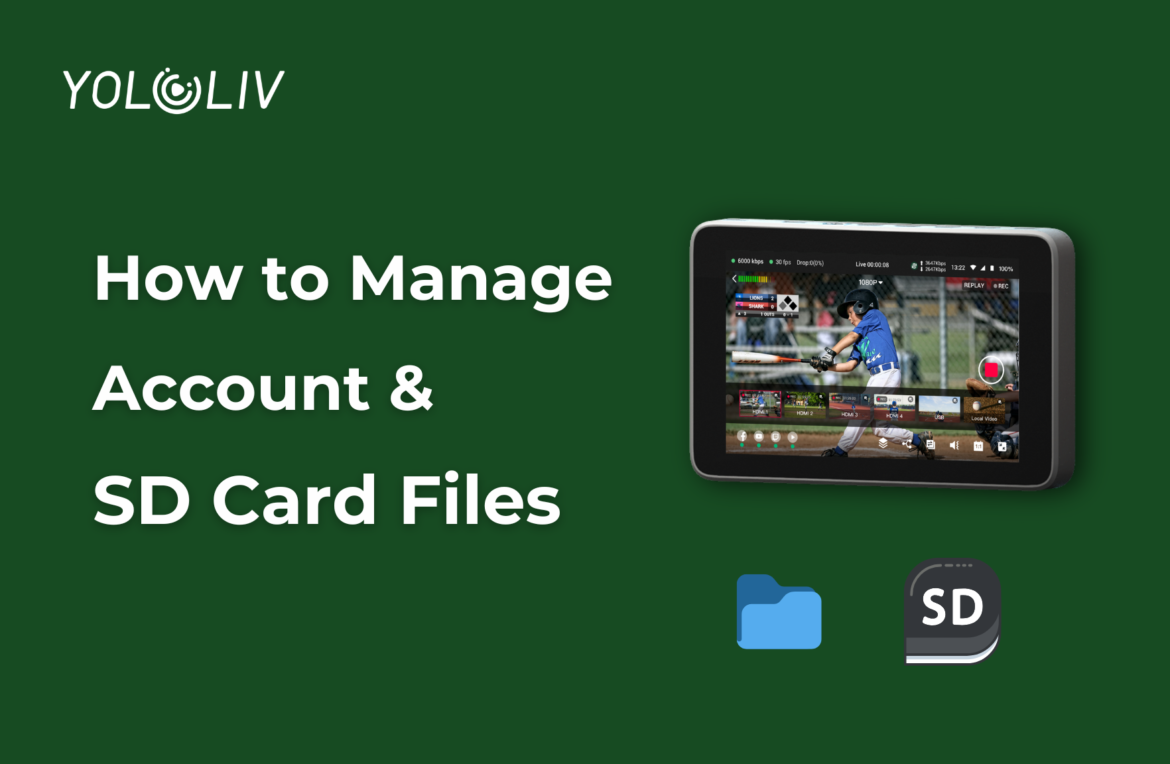Logging into your YoloBox account and managing SD card files are essential tasks. However, these processes can sometimes be tricky. Here, we provide practical tips to help you log in smoothly and manage your files effectively.
Tips for Logging into Your YoloBox Account
- Ensure Your Account and Password Are Correct
When logging into your YoloBox account, the first step is to make sure your username and password are entered correctly. If either the account or password is wrong, the login button may not respond after you click it. To avoid this, double-check your entries for any typos or capitalization errors before proceeding.
- Be Careful with Password Characters
When setting up your password, try to avoid using overly complex or unusual characters. If you must include symbols, make sure they are English characters and use half-width symbols. Full-width symbols may cause password verification to fail, preventing you from logging in.
- Reset Password
If you have forgotten your email password, please reset it. This process requires you to accept the verification code on another device to complete. You can use your phone or computer to accept the verification code and then change the password on the box.
Managing Files on Your SD Card
- Keep File Names Simple
When naming files on your SD card, it’s best to use simple words or combinations of letters. Avoid special characters or overly complicated names, as this can reduce the chances of errors when reading files. Simple names are not only easier to manage but also improve file compatibility across devices.
- Avoid Special Characters
Using special characters in file names can sometimes cause issues. Especially when transferring files between different devices. To ensure compatibility and readability, stick to letters and numbers when naming your files. Avoid symbols or other special characters.
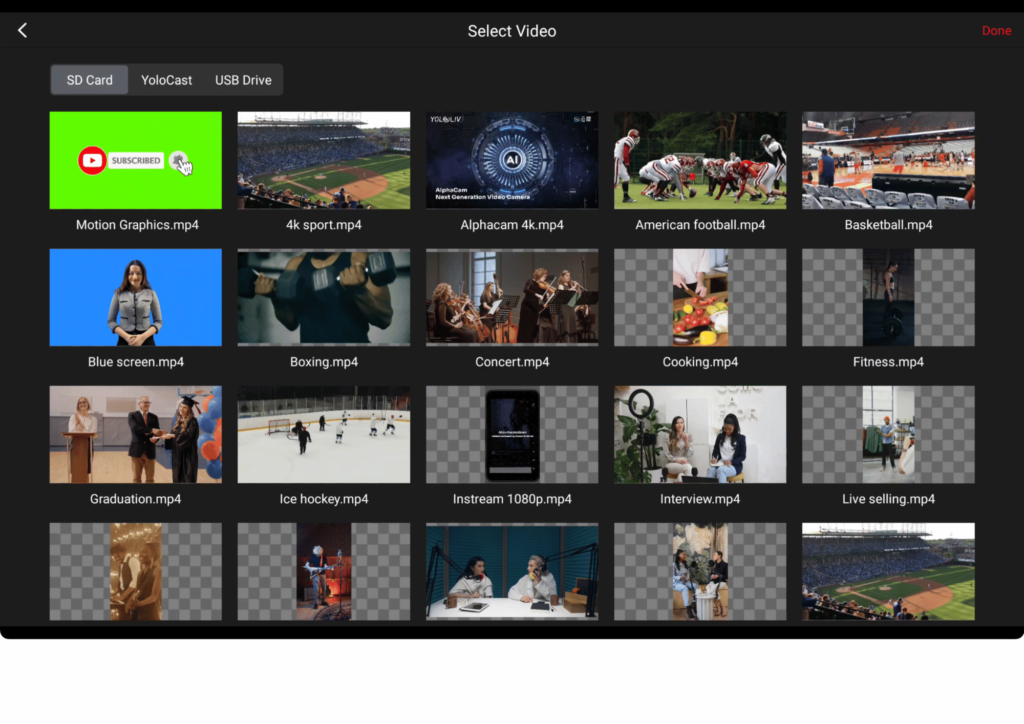
- Please note that if your video is 4K, it will not be able to be added to YoloBox Pro and other models. Only YoloBox Ultra supports 4k videos!
Additional Tips for a Smooth Experience
- Regularly Update Your Password
For security reasons, it’s a good idea to update your password periodically. When doing so, follow the guidelines mentioned above to avoid login issues. A strong yet simple password is key to keeping your account secure.
- Check for Software Updates
YoloBox may release updates to improve performance or fix bugs. Make sure your device is running the latest software version. This step help you avoid compatibility issues with your account or SD card files.
Conclusion
By following these tips, you can enjoy a smoother login process and more efficient file management. Accuracy in account details and simplicity in file naming are key to a seamless experience.
If you have any questions or need further assistance, feel free to contact us at contact@yololiv.com.
9,821 total views, 19 views today
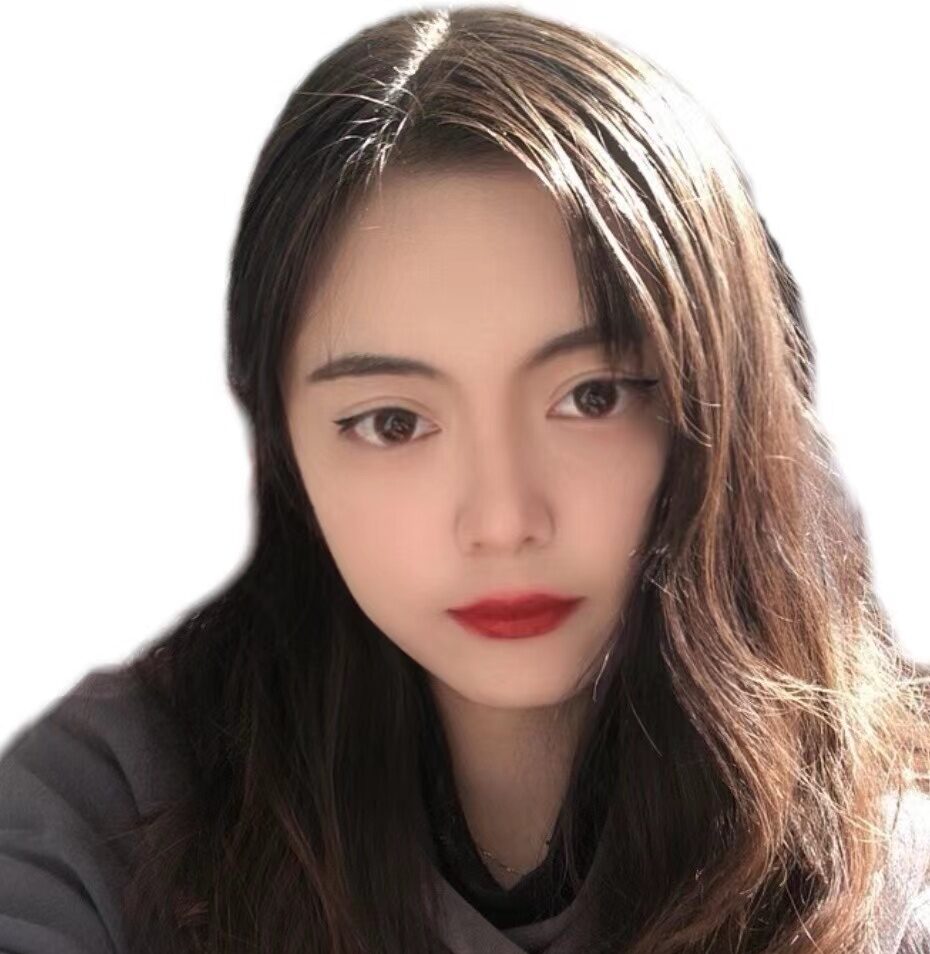
Sharon, a member of YoloLiv, has a great interest in the live streaming industry and is learning to write articles related to live streaming.