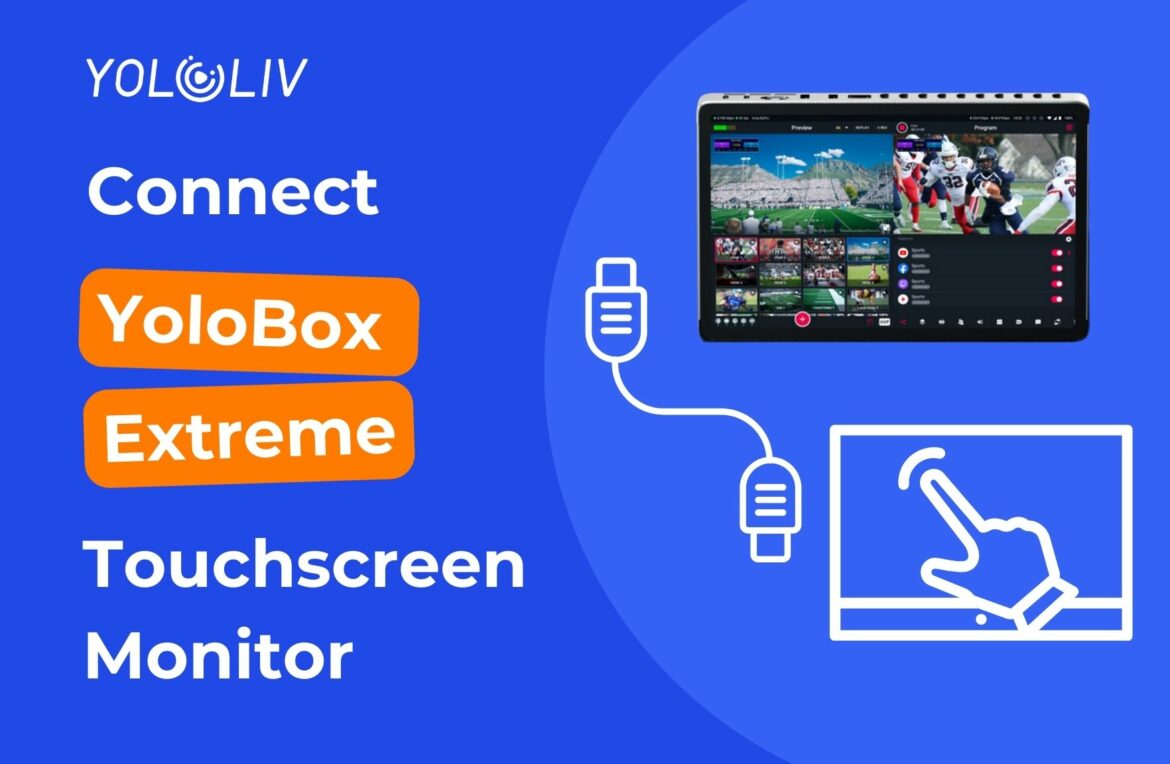If you want to expand your YoloBox Extreme setup with a touchscreen monitor, it’s a great way to level up your live production. However, connecting a touchscreen monitor to the Extreme is a little different compared to the Ultra. Here’s a simple guide to help you do it right.
Choose the Right Monitor
First, make sure you’re buying the correct type of monitor. You’ll need a monitor that meets both of these requirements:
- 2.5K resolution
- USB-C port for data transfer
Many touchscreen monitors used with YoloBox Ultra may not be fully compatible with Extreme. So, you need to double-check before buying!
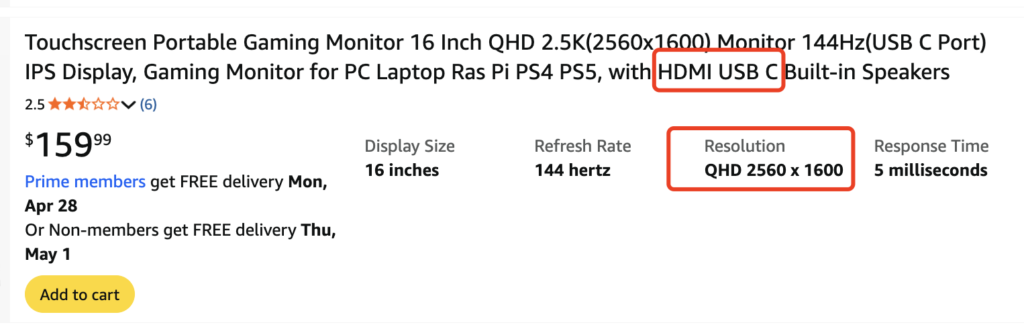
How to Connect
The YoloBox Extreme needs two cables to fully connect to a touchscreen monitor:
First, HDMI Out from the Extreme → HDMI In on the monitor
Second, USB-C (Data Port) from the Extreme → USB-C on the monitor
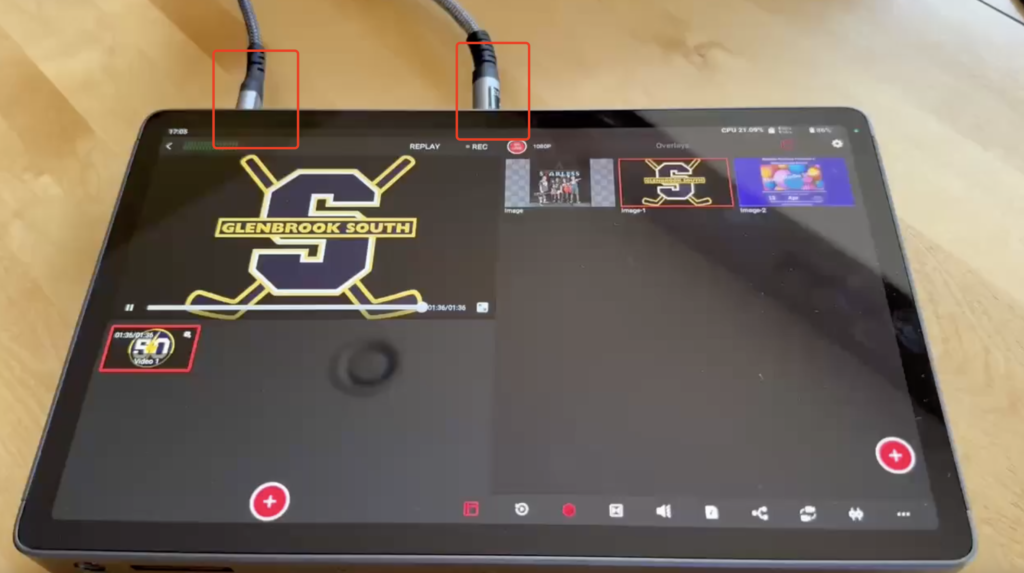
Important:
YoloBox Extreme uses two separate ports for the connection. So, make sure the ports are plugged in correctly. This is different from the YoloBox Ultra, which uses just one USB C to C cable for connection.
Also, some people may encounter issues where certain touch keys are unresponsive or not sensitive. This is due to the touch hotspot problem. You might need to click a bit higher.
Quick Checklist Before You Start
- Monitor with 2.5K resolution
- Connect both HDMI and USB-C ports
- Update your YoloBox Extreme to the latest firmware for best compatibility
By following these steps, you’ll enjoy a smooth, responsive touchscreen experience with your YoloBox Extreme! If you have any questions about specific monitor models or setup tips, feel free to reach out. 🚀
8,038 total views, 39 views today

Meredith, the Marketing Manager at YoloLiv. After getting her bachelor’s degree, she explores her whole passion for YoloBox and Pro. Also, she contributed blog posts on how to enhance live streaming experiences, how to get started with live streaming, and many more.