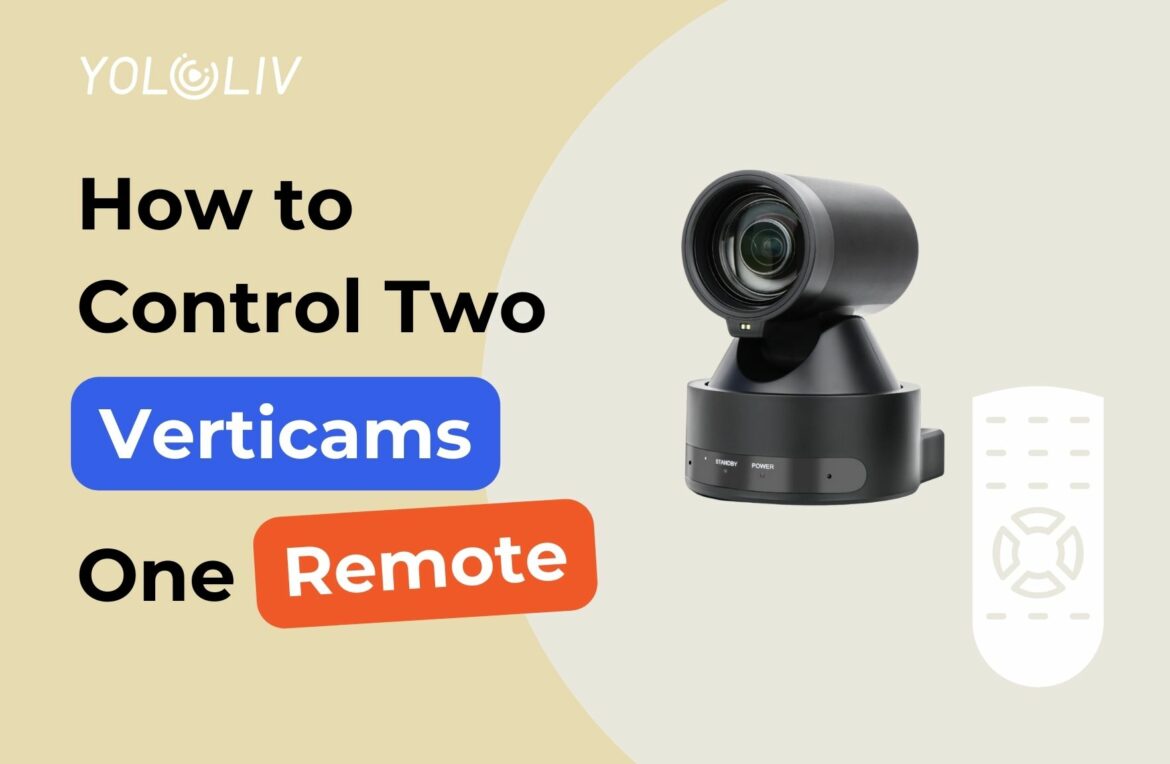If you’re managing multiple Verticam cameras, it’s possible to control both with a single remote, making your workflow smoother and more efficient. Follow these simple steps to set up and switch between two Verticams using one remote.
Step 1: Power Up the Verticam 1
Begin by plugging in the power for the first Verticam. This will allow you to sync the remote to this camera.
Step 2: Sync the Remote with the First Verticam
Stand in front of the first Verticam and point the remote directly at it. Press the following buttons in sequence:
- Press
* - Press
# - Press
F1
This process will sync the remote to the first Verticam.

Step 3: Assign the First Verticam to Button 1
After syncing, press the 1 button located at the top of the remote. This assigns the first Verticam to the number 1 button, so you can control it directly by pressing this button in the future.
Step 4: Power Up the Second Verticam
Now that the first Verticam is synced, unplug its power source to focus on the second Verticam. Plug in the second Verticam’s power. This will prepare it for syncing with the same remote.
Step 5: Sync the Remote with the Second Verticam
Again, point the remote at the second Verticam and press the following buttons in sequence:
- Press
* - Press
# - Press
F2
This will sync the remote to the second Verticam.
Step 6: Assign the Second Verticam to Button 2
Finally, press the 2 button located at the top of the remote. This assigns the second Verticam to the number 2 button, allowing you to control it directly.
You’re All Set!
With both Verticams synced to your remote, you can easily switch between them by pressing the 1 button to control the first camera and the 2 button to control the second. This setup ensures quick and seamless operation between multiple Verticams using just one remote.
6,393 total views, 23 views today

Meredith, the Marketing Manager at YoloLiv. After getting her bachelor’s degree, she explores her whole passion for YoloBox and Pro. Also, she contributed blog posts on how to enhance live streaming experiences, how to get started with live streaming, and many more.