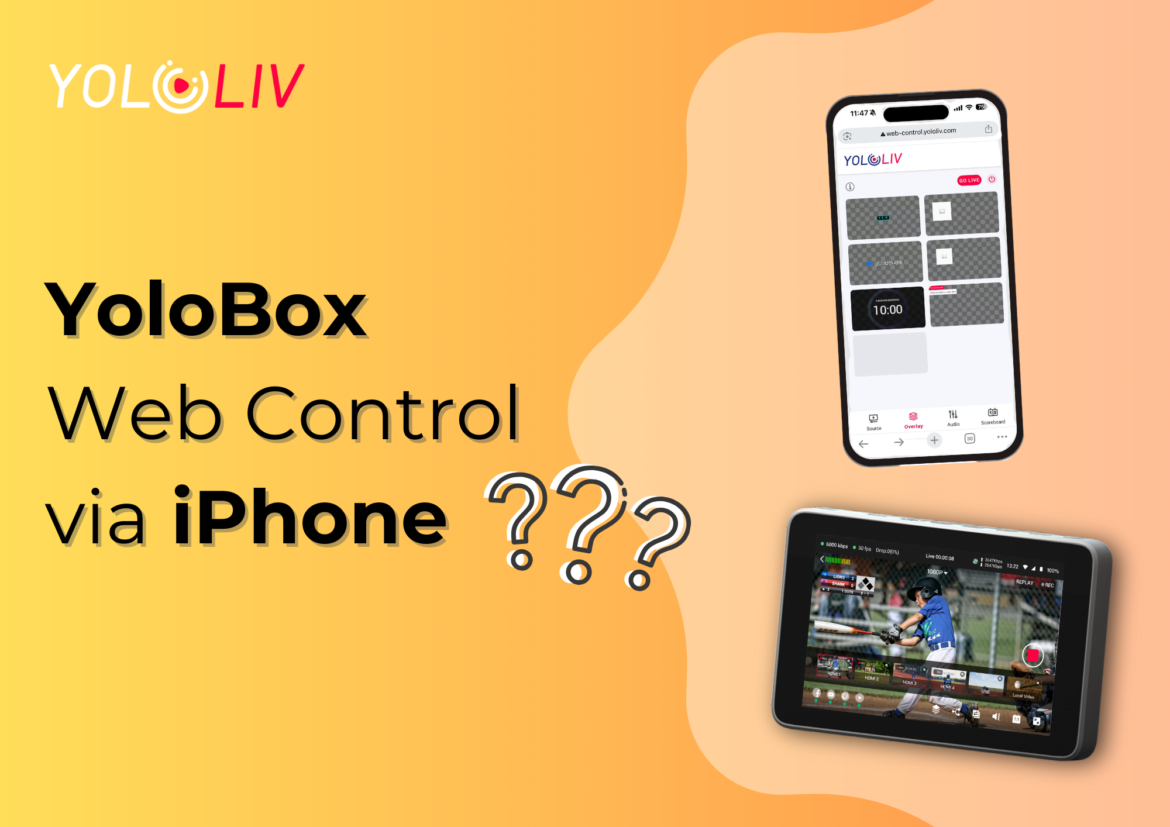In the fast-paced world of live streaming, convenience and flexibility are key. YoloBox is known for its powerful features and ease of use, but here’s the catch: the lack of an official iOS app has left many iPhone users out in the cold.
However, there’s good news! With the introduction of YoloBox Web Control, iPhone users can now remotely control their YoloBox devices without needing a dedicated app. As a result, this new feature opens up a world of possibilities for content creators using iPhones.
In this blog, we’ll walk you through the process step by step. So, let’s dive in and see how you can make the most of YoloBox Web Control!
Why Web Control is Perfect for iPhone Users
YoloBox has long been a favorite among content creators. However, its app control feature has been limited to Android devices. As a result, this has been a significant limitation for iPhone users. Fortunately, Web Control bridges this gap. In fact, it lets iPhone users access and control their YoloBox devices directly through a web browser. In other words, this means no more waiting for an iOS app. Instead, you get seamless control right from your iPhone. Overall, Web Control makes the experience much more convenient for everyone.
How to Use Web Control on Your iPhone
Using YoloBox Web Control on an iPhone is straightforward. Follow these simple steps to get started:
Step 1: Ensure Both Devices are on the Same Network
First, make sure you connect iPhone and YoloBox to the same Wi-Fi network. This is crucial because Web Control relies on local network connectivity to communicate between your iPhone and YoloBox.
Step 2: Access the Web Control Interface
- Open a Web Browser: Launch Safari or any other web browser on your iPhone.
- Log In: You may be prompted to log in. Use the default credentials or the ones you’ve set up for your YoloBox.
- Enter the YoloBox IP Address: On your YoloBox device, you’ll find the IP address on the touchscreen interface. Type this IP address into the address bar.
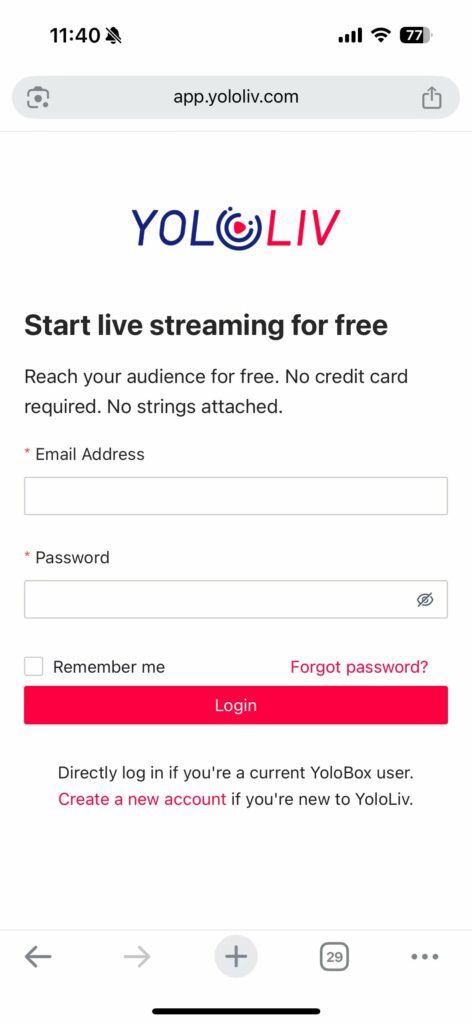
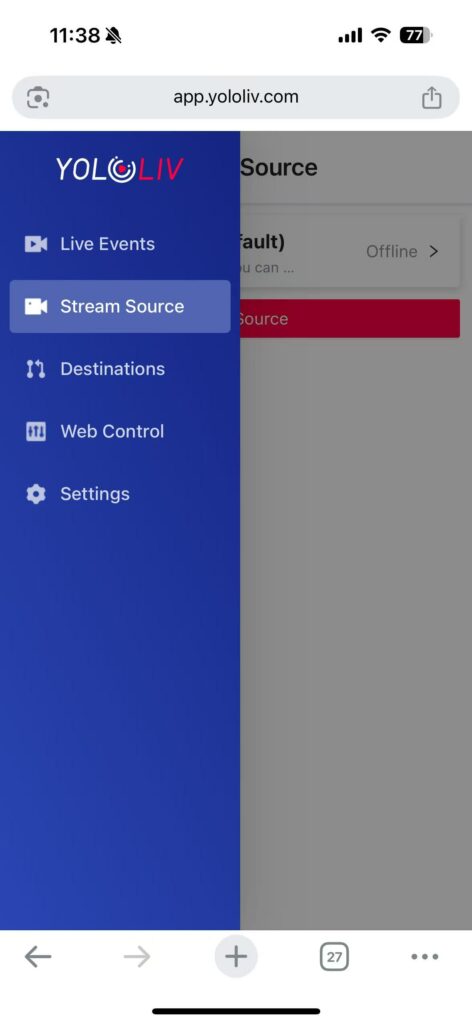
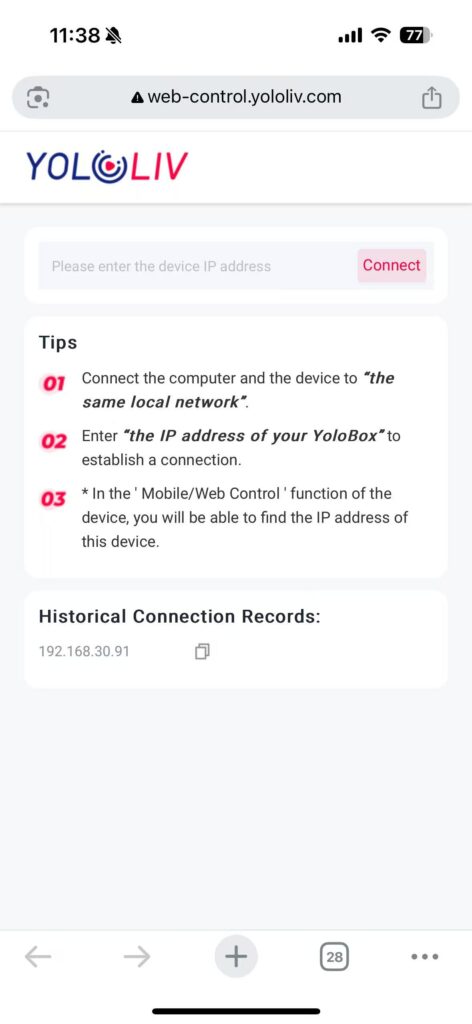
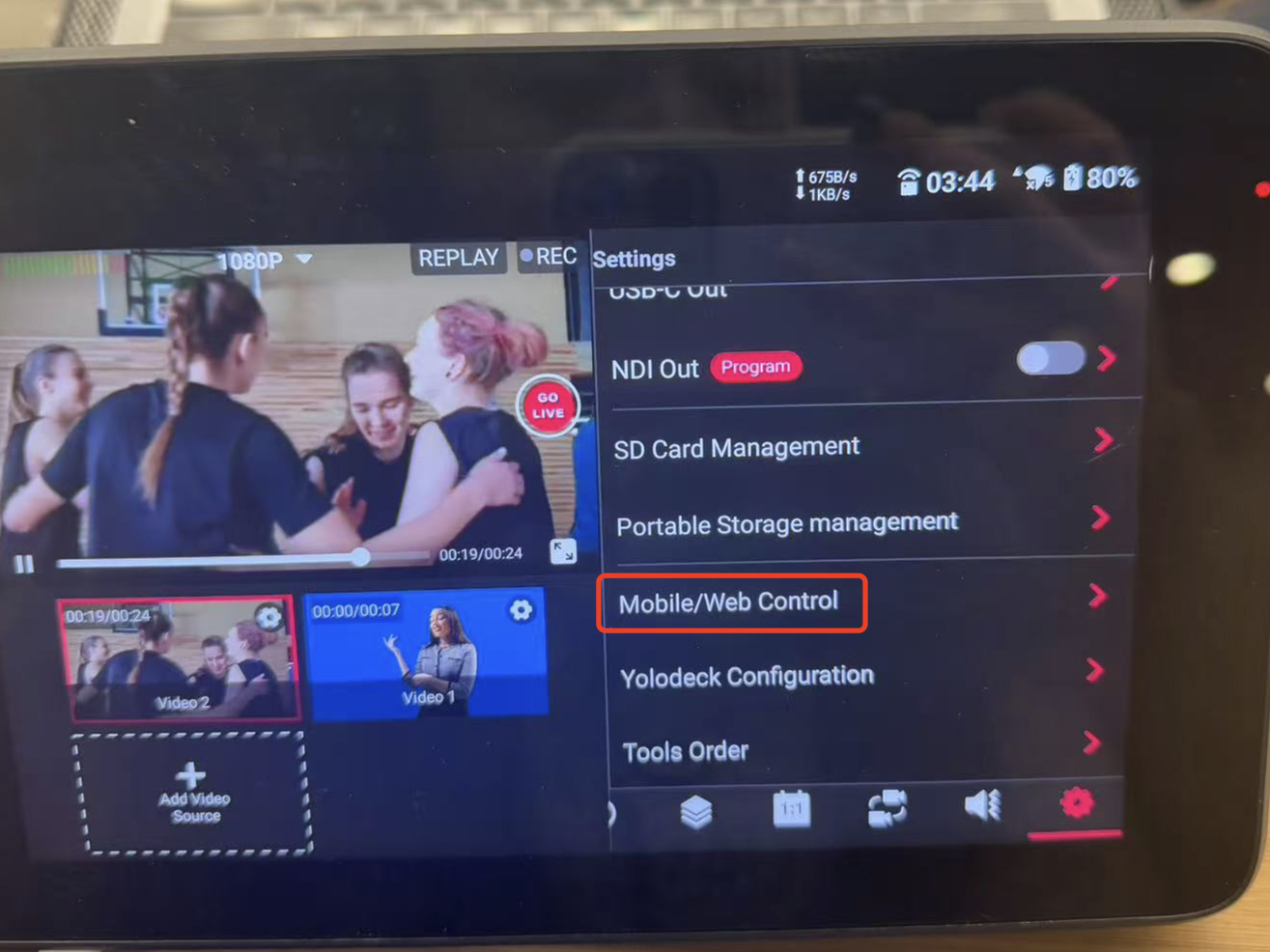
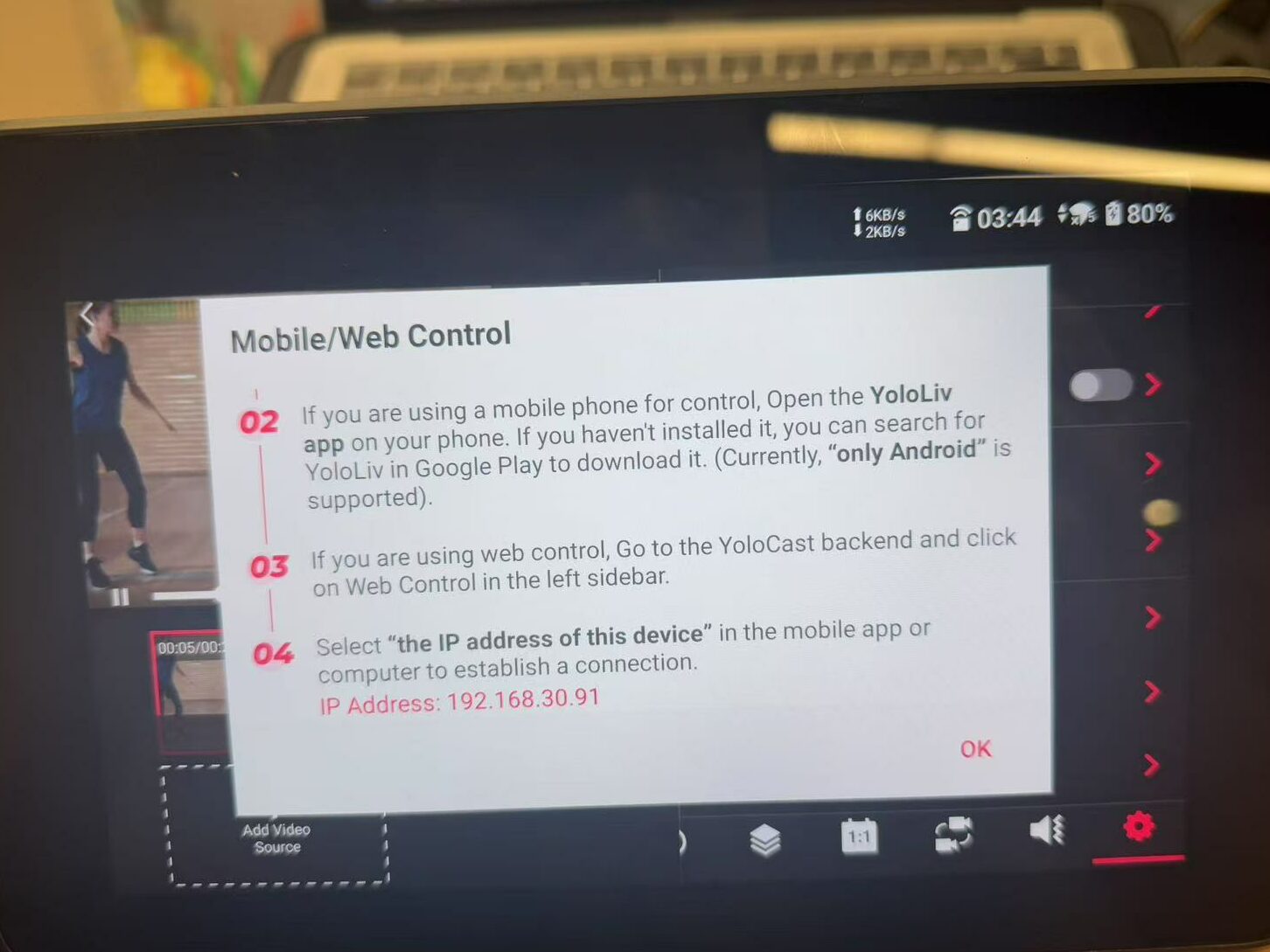
Step 3: Explore the Web Control Interface
Once you’ve logged in, you’ll see a user-friendly interface that mirrors the controls available on the YoloBox’s touchscreen. Here’s what you can do:
- Switch Inputs: Easily toggle between different video sources connected to your YoloBox.
- Adjust Settings: Modify settings such as audio levels, overlays, and scoreboard.
- Control Live Streams: Start or stop live streams directly from your iPhone.
- Add Overlays: Insert graphics, logos, or text overlays into your live feed.
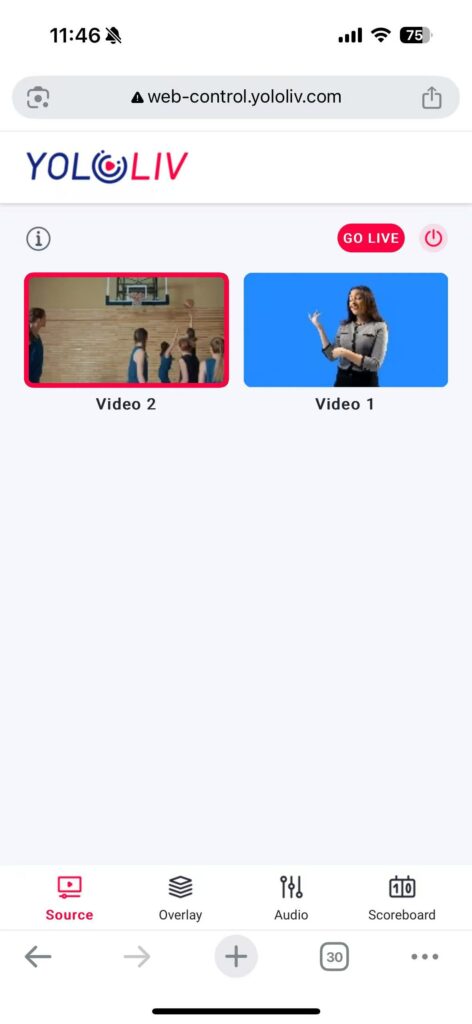
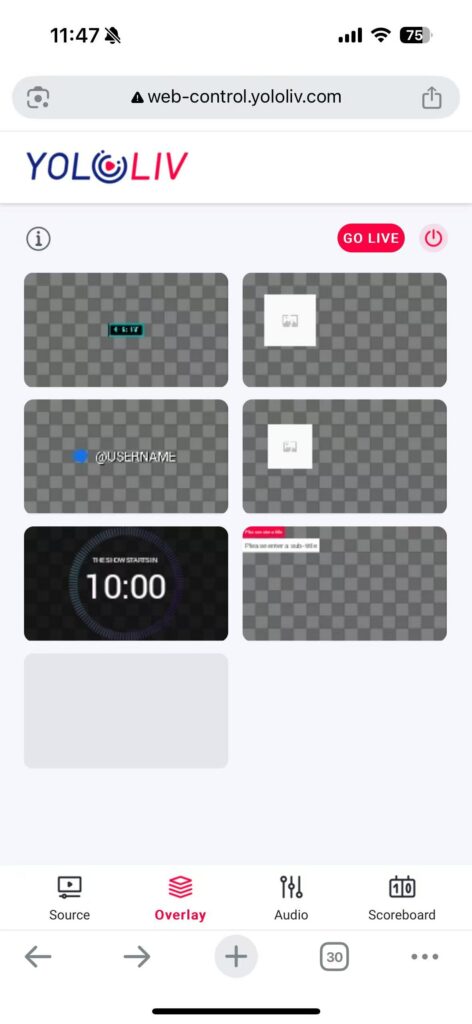
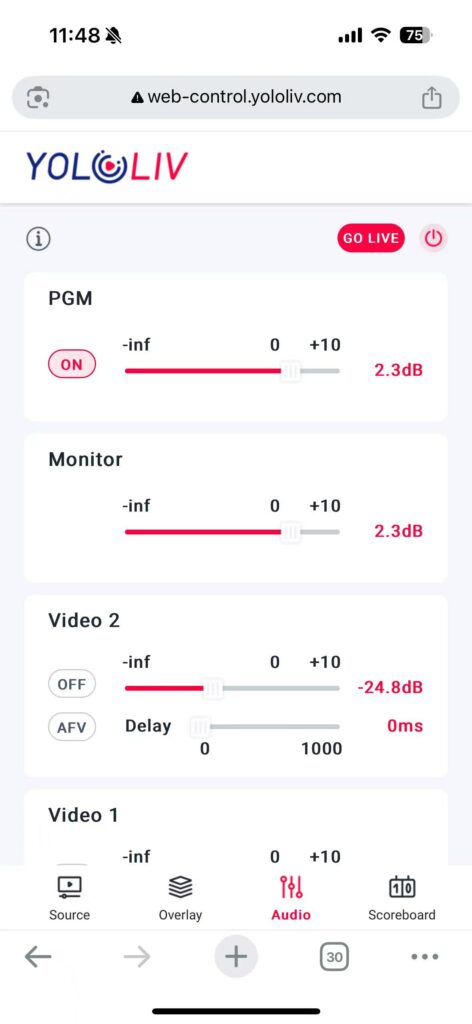
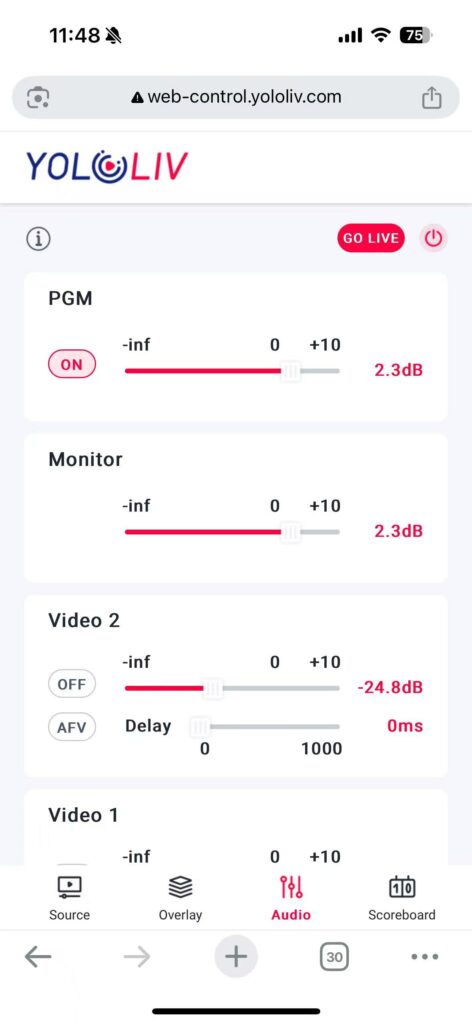
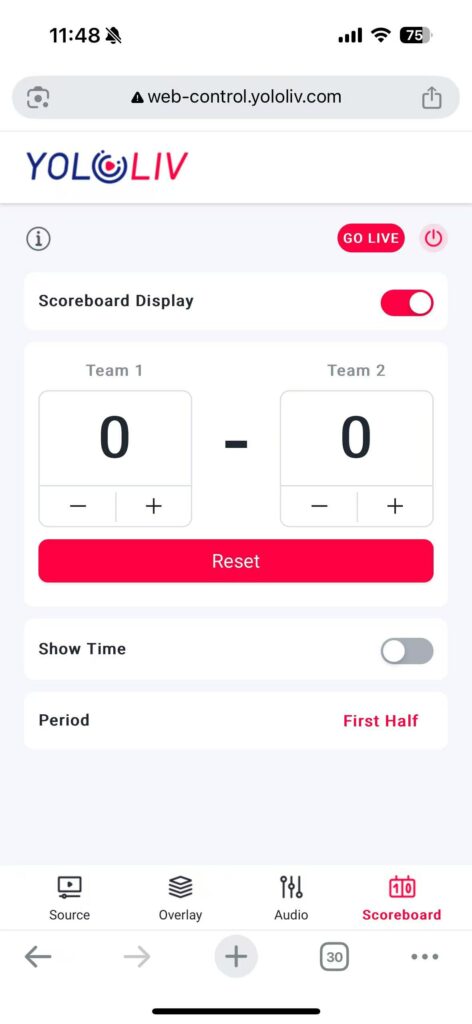
Step 4: Customize Your Experience
The Web Control interface is designed to be intuitive, allowing you to navigate and adjust settings with ease. Whether you’re in the studio or on the go, you can control your YoloBox with just a few taps on your iPhone.
Why Web Control is a Game-Changer for iPhone Users
- No App Required: Unlike Android users who need to download the YoloBox app, iPhone users can simply use their web browser.
- Full Functionality: Web Control offers the same powerful features as the YoloBox app, giving you complete control over your device.
- Convenience: With Web Control, you can manage your YoloBox from anywhere within your local network, making it perfect for both studio setups and on-location shoots.
Conclusion
YoloBox Web Control is a fantastic solution for iPhone users. It allows you to control your YoloBox devices without needing an app. By leveraging the power of web browsers, YoloBox has made it possible for content creators to enjoy seamless control. This can be done right from their iPhones. Whether you’re a professional broadcaster or a hobbyist, Web Control brings the flexibility you need. It also adds the convenience to take your live streaming and video production to the next level.
In addition, with Web Control, your iPhone just became an essential tool. It is now part of your YoloBox arsenal. So, go ahead and give it a try!
13,761 total views, 19 views today
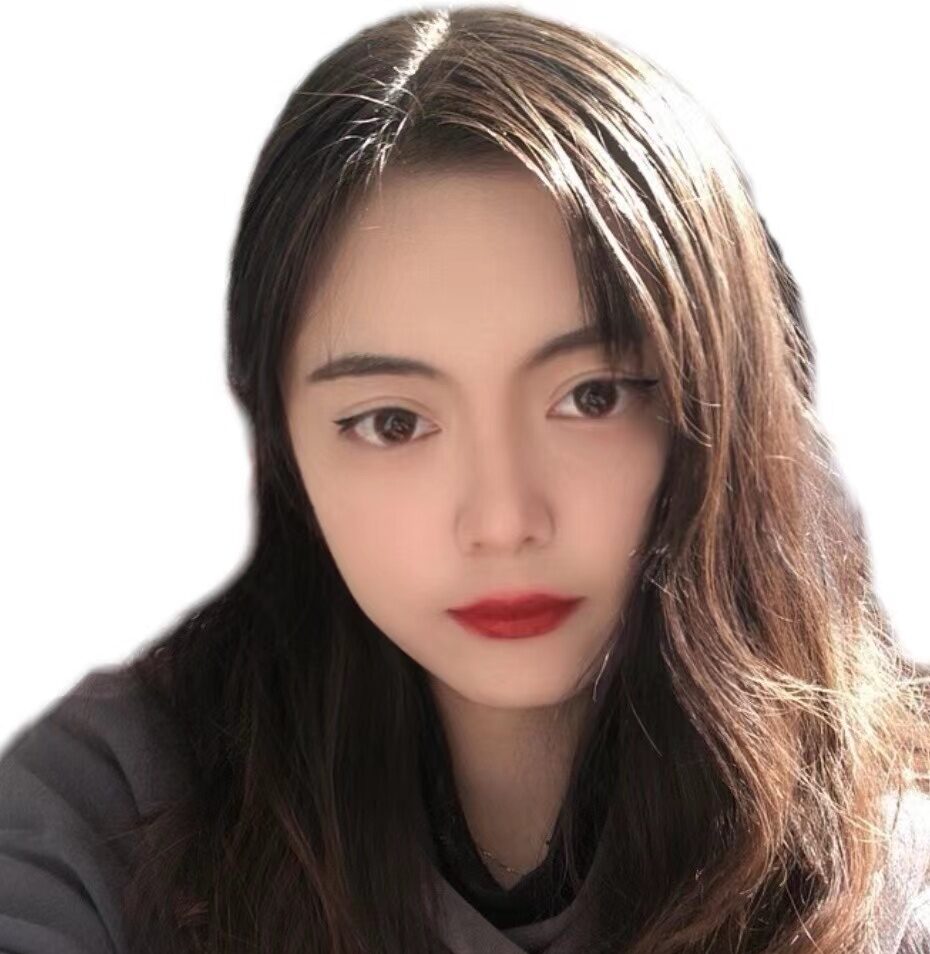
Sharon, a member of YoloLiv, has a great interest in the live streaming industry and is learning to write articles related to live streaming.