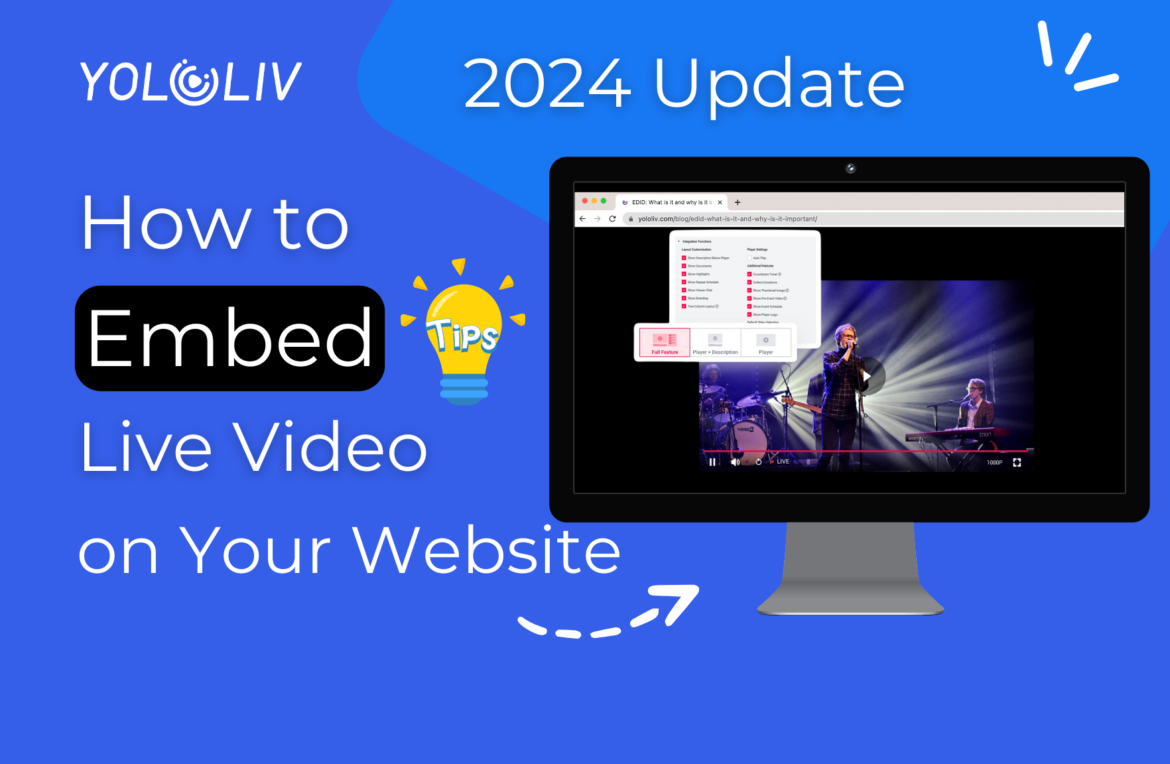Embedding live streaming video on your website is a great way to increase audience engagement and keep visitors on your site longer. This guide will explain what video embedding is, its benefits, how to embed live streams with YoloCast, and give examples to help your website stand out. Whether you’re a content creator, business owner, or educator, embedding video can change how users experience your site.
What is video embedding?
Embedding live video means adding a live stream to your website using an online video platform. After embedding, visitors to your site can watch the live video through the website’s video player.
For most websites, the video will appear as part of the content with basic player features, like volume control. The process is simple: just copy and paste the link or code for your live stream into the HTML of your website.
Benefits of Embedding a Video on Your Website
- Additional setup on the website to optimize the streaming content. With live steam only on the video platforms, you are limited in the display offered by the media platform. And within your own website, you can add articles, slides, graphic displays, and plugins as much as you want.
- Only one destination to your honest audience. You may use different platforms or stream from different social media. Jumping through different platforms would possibly lead to the loss of audience. So using your own website as the destination among all the social media would help you gather the target audience and provide the content they want to keep them.
- Have more engagement with your audience. The target to stream on different platforms is to collect more target people and let them visit your website. With embedding, you can directly achieve the goal to make them see the other content you prepared while streaming. It also helps people to step closer to you.
- Easier to be found under Search Engine Optimization. With both video and text available, it is easy to rank your website with similar keywords.
How to Embed The Video on Your Website
1. Choose the Right Platform
Choosing the right platform is crucial when it comes to embedding videos on your website. A reliable platform ensures smooth streaming, easy integration, and a professional viewing experience for your audience. Among the many options available, YoloCast stands out as an excellent choice.
YoloCast is designed to handle everything from video hosting to live streaming and seamless embedding. Its intuitive interface and robust features make it ideal for both beginners and advanced users. More importantly, YoloCast offers various subscription plans tailored to different needs, with the Exclusive plan or higher required to access the embed feature. These plans provide powerful tools for customization, branding, and advanced analytics.
If you’re unsure which plan is right for you, check out their detailed guide here: Your Ultimate Guide to YoloCast Plans. Choosing a platform like YoloCast ensures that your embedded videos look professional and run smoothly, enhancing your website’s user experience.
2. Create A Live Stream on YoloCast
To embed a live stream, you’ll first need to create one on YoloCast. Note that the embed feature is only available for Exclusive plans and above. Follow these steps:
- Log in to your YoloCast account: If you don’t already have an account, sign up and choose a suitable plan.
- Navigate to the Events page: Once logged in, click on the Events tab in the dashboard.
- Create a new event: Click the Create button to set up a new live-streaming event.
- Fill in the required information: Provide a title, description, and any additional details for your live stream.
- Save your event: Once all the necessary details are complete, save the event to proceed.
Your live stream is now ready for embedding!
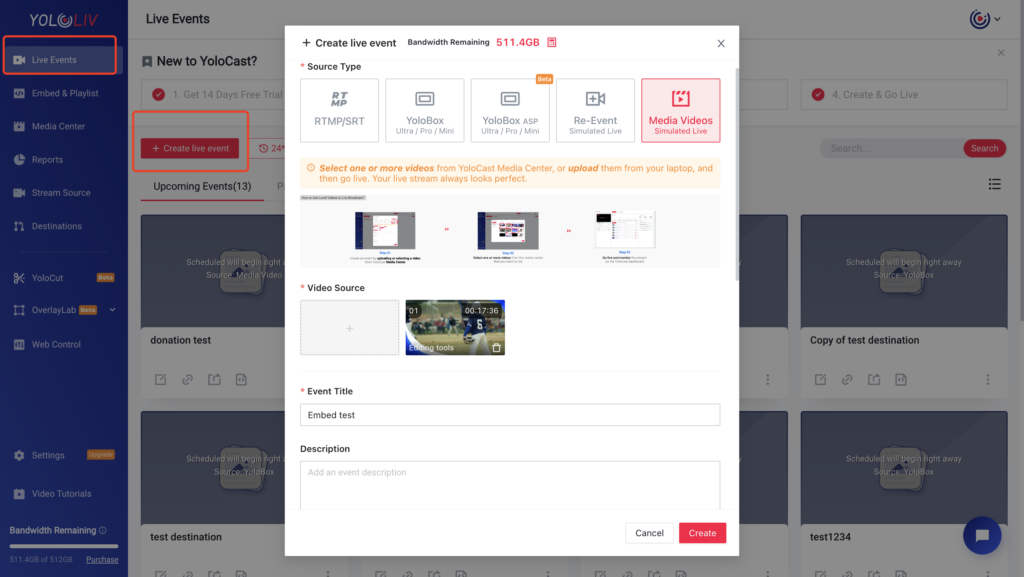
3. Generate An Embed Code
After setting up your live stream event, it’s time to generate the embed code. This code will allow you to integrate the video player into your website.
- Navigate to the Embed & Playlist section: Find this in the YoloCast dashboard.
- Select the Custom Embed page: In this section, you can tailor the embed code for your event.
- Choose the event you created: Select your newly created live-streaming event from the dropdown menu.
- Set up the integration functions: Customize the layout,intergration methods, size and additional options.
- Preview your settings: Use the preview function to ensure the layout looks as intended.
- Copy the embed code: Once you’re satisfied with the setup, generate and copy the embed code.
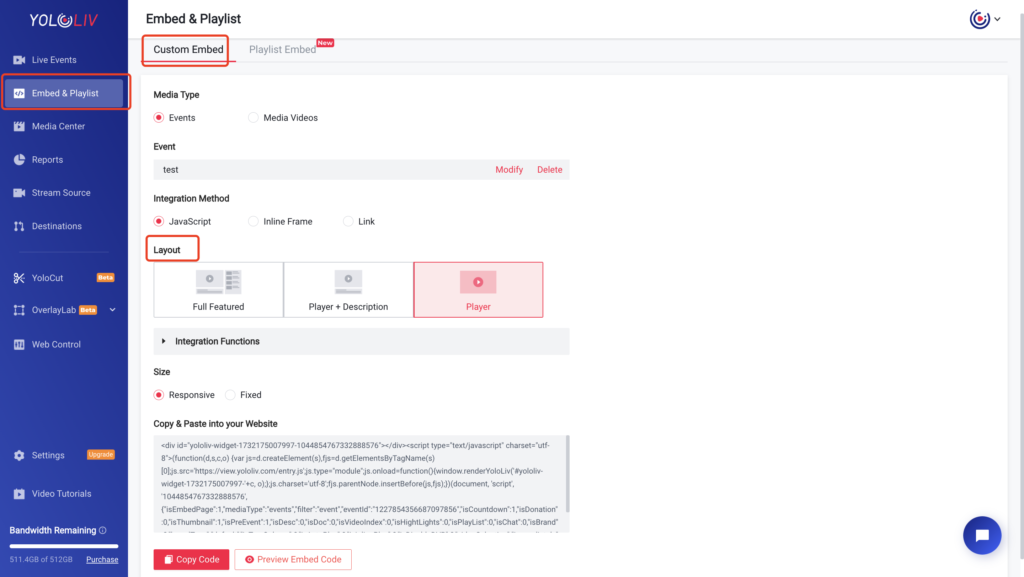
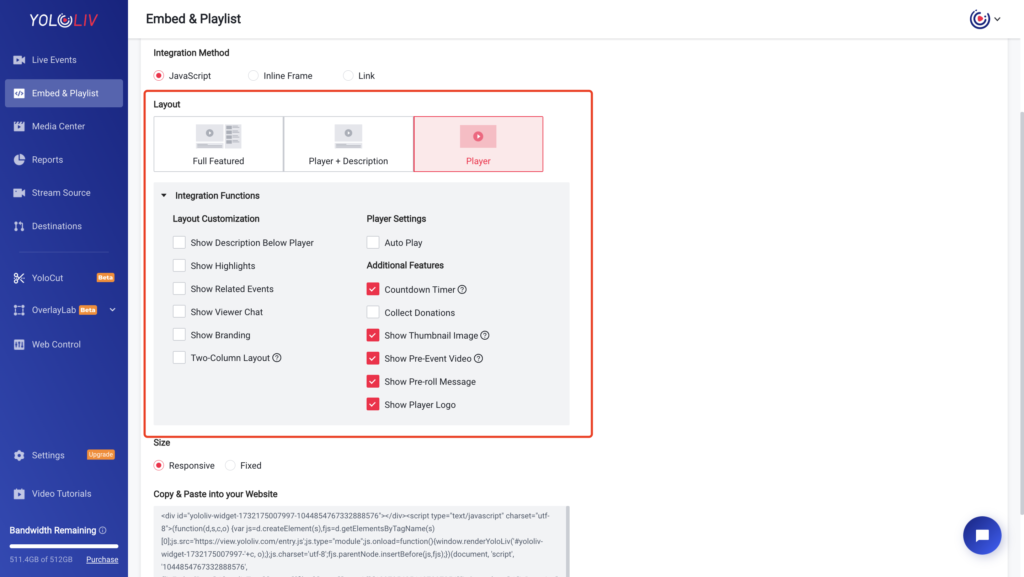
4. Paste And Save
Now that you have the embed code, it’s time to add it to your website. Here’s how:
- Locate where you want the video: Decide where on your website you’d like the video to appear.
- Open the HTML editor: Access your site’s HTML editor or use the embed block in website builders like WordPress or Wix.
- Paste the embed code: Insert the code you copied from YoloCast.
- Save your changes: Ensure the code is saved correctly.
Depending on the platform you use, the display may vary. Here’s an example of what the embedded video code might look like:
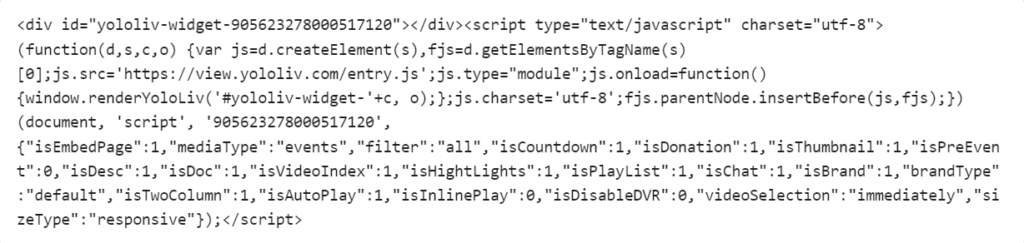
5. Recheck By Third-View
Before considering the process complete, always double-check your work. Here’s how:
- View the website as a visitor: Open your site in an incognito window or on another device.
- Invite feedback: Ask a friend or a trusted fan to preview the site.
- Make necessary changes: Tweak the embed code or layout based on the feedback.
- Final preview: Once all changes are made, preview the video player to ensure it functions smoothly and displays as intended.
Taking these extra steps ensures your embedded video looks professional and works seamlessly for your audience.
Examples of embedding a live stream on your website
Embedding live streams is an effective way to connect with different types of audiences and showcase your content. Here are a few real-world examples of how embedding can be used across various industries:
- Educational Websites: Schools, universities, and training institutions use embedded live streams to conduct virtual classes, host webinars, and provide interactive Q&A sessions. This allows students to access live lessons from anywhere and engage with educational content on-demand.
- E-commerce Sites: Retailers often use embedded video to showcase live product demonstrations, share tutorials, and host flash sales. This type of content can boost engagement and conversion rates as customers see products in action and interact with the brand directly on the website.
- Church and Religious Sites: Many churches and other religious organizations have adopted live streaming to reach their congregations virtually. Embedding live services, sermons, and special events on their websites makes it easy for members to join from anywhere.
- News Websites: Media organizations frequently embed live streams to provide coverage of major events, breaking news, and interviews. This gives viewers real-time access to important stories and enhances the site’s role as a timely news source.
- Corporate Sites: Businesses often use embedded live streams for important events like annual shareholder meetings, product launches, or industry webinars. This allows companies to communicate with stakeholders and customers in an interactive, accessible format.
Embedding live streaming video can make your site more engaging and help build a stronger connection with your audience, regardless of your industry.
How Much Bandwidth Do You Need When Embedding a Video on Your Website for Your audience to watch?
Bandwidth refers to the amount of data transmitted over an internet connection within a specific timeframe. For YoloCast users embedding live streams on their websites or sharing event links directly via the YoloCast player, bandwidth consumption is a crucial consideration. However, if you stream your live events to third-party platforms like Facebook or YouTube via YoloCast, this activity does not count toward your YoloCast bandwidth allocation.
Factors Affecting Bandwidth Usage with YoloCast
Bandwidth usage depends on several factors, including:
- Streaming Frequency: How often you host live events.
- Stream Duration: The length of each live stream.
- Viewer Count: The number of concurrent viewers watching the stream.
Since specific information about your streaming habits is necessary to calculate exact bandwidth needs, general estimates are used as a guideline.
General Bandwidth Usage Estimate
YoloCast uses a default bitrate of 3.5 Mbps for live streams. As a general rule of thumb, if you stream once a month for 60 minutes, each viewer will consume approximately 2 GB of bandwidth.
If you stream just once a month, the total bandwidth usage will largely depend on the number of viewers and stream duration. For example, 100 viewers watching a 1-hour monthly stream would consume approximately 200 GB in total.
Please note: Actual bandwidth usage may exceed the theoretical values by approximately 10% or so.
Accurate Bandwidth Estimation with YoloCast
To get a more precise estimate tailored to your specific usage:
- Log in to your YoloCast account.
- Navigate to the ‘Settings’ section.
- Click on the calculator icon available on the ‘Plans’ page.
- Input details like expected stream duration, frequency, and viewer count to receive a customized bandwidth projection.
Please note: Actual bandwidth usage may exceed the theoretical values by approximately 10% or so.
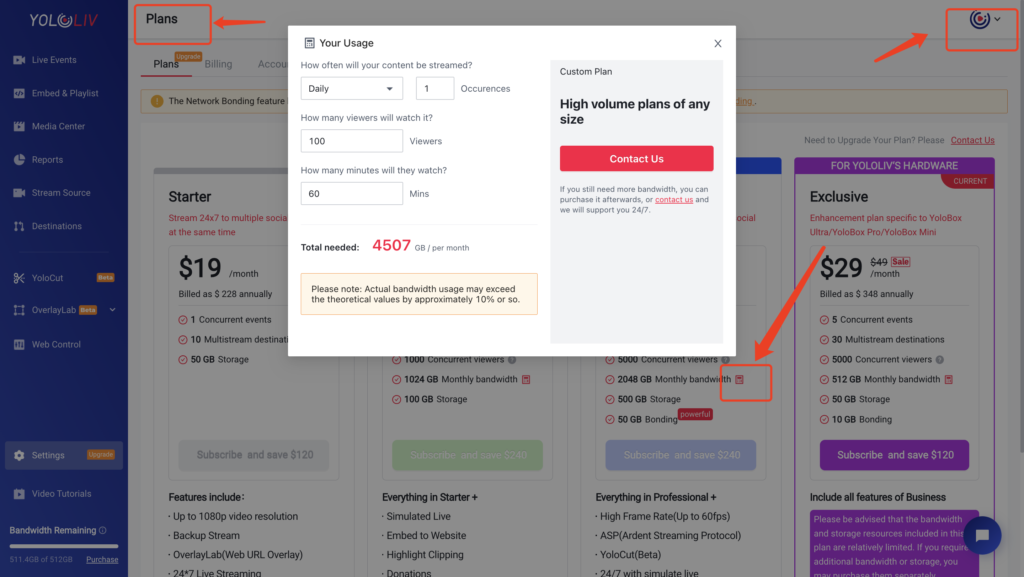
Conclusion
Embedding live videos on your website is a game-changer for enhancing audience engagement and strengthening your online presence. Platforms like YoloCast make the process simple, ensuring seamless integration and customization. However, it’s crucial to account for technical requirements like bandwidth to guarantee a smooth viewing experience.
By embedding live streams, you not only retain viewers but also reinforce your site’s branding and monetization potential. With the steps and insights shared above, you’re ready to elevate your website’s capabilities in 2024 and beyond.
11,073 total views, 3 views today

Hailey, a Customer Success Specialist at Yololiv, she brings immense enthusiasm to assisting users in understanding the various features of YoloCast and resolving any usage-related issues they may encounter. Alongside her support efforts, she also curates articles sharing tips, troubleshooting advice, and other helpful insights to enhance users’ experience with YoloCast.