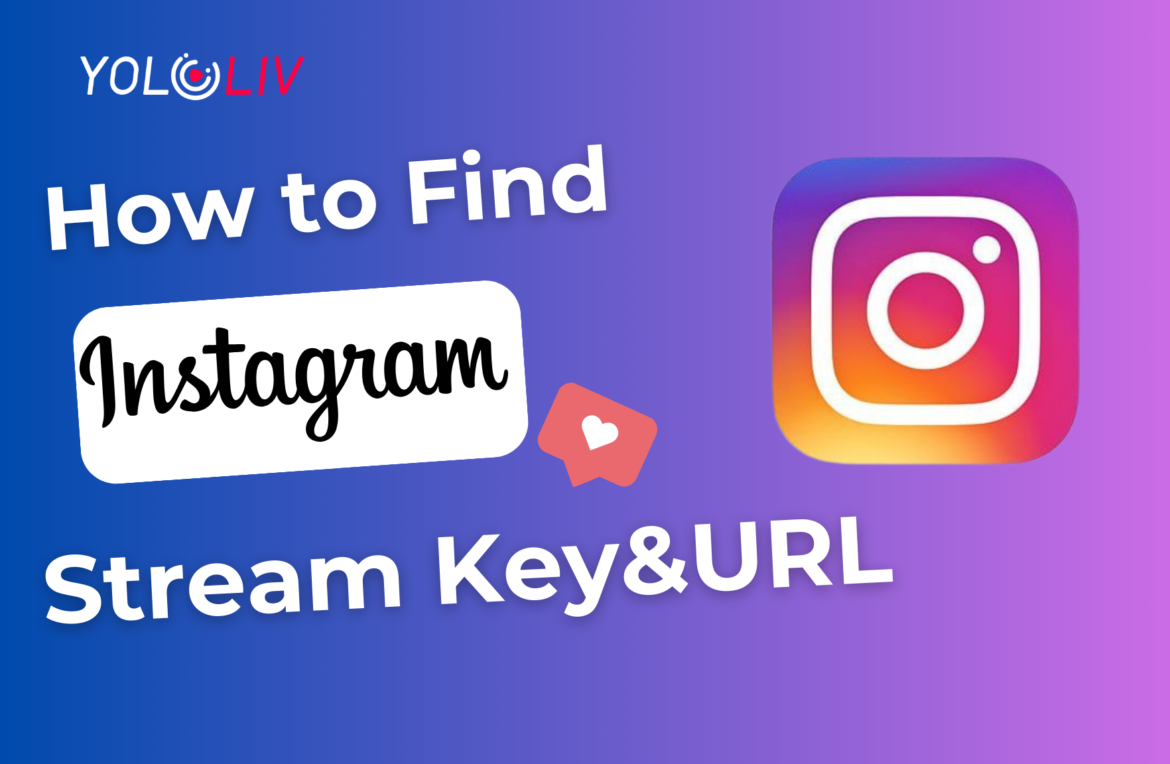Instagram is a popular social media platform with around 2 billion active users each month, providing an excellent opportunity for content creators and businesses to engage with a global audience.
You can go live on Instagram either through the mobile app or a computer. To stream from a computer, you need a Professional Instagram account and third-party streaming software like YoloCast. YoloCast allows you to broadcast your live video to over 30 platforms simultaneously, significantly expanding your online business reach.
When using YoloCast, obtaining your stream URL and key is essential. Although finding the stream key might seem a bit tricky, it’s actually quite straightforward as long as you have a professional Instagram account, since personal accounts cannot access the stream key.
Let’s go through the steps to find your Instagram stream key and URL.
How to get your Instagram stream key & URL
- Log in to your Instagram account on your desktop.
- Convert your personal account into a professional one. To go live, you must upgrade your personal account to a professional one. Here’s how to do that: (Skip this step if you have a professional account already)
1). Go to your Instagram account’s home page and click the More button.
2). Click on Settings and then Account Type and Tools.
3). You will see a button to Switch to the Professional Account. Click on it. Choose your professional account as a creator or business.
- Once your account is converted, return to the homepage, click “Create,” and select “Live Video.” Enter a title for your live stream, choose your audience, and click “Next.” Instagram will then generate your streaming key and URL.
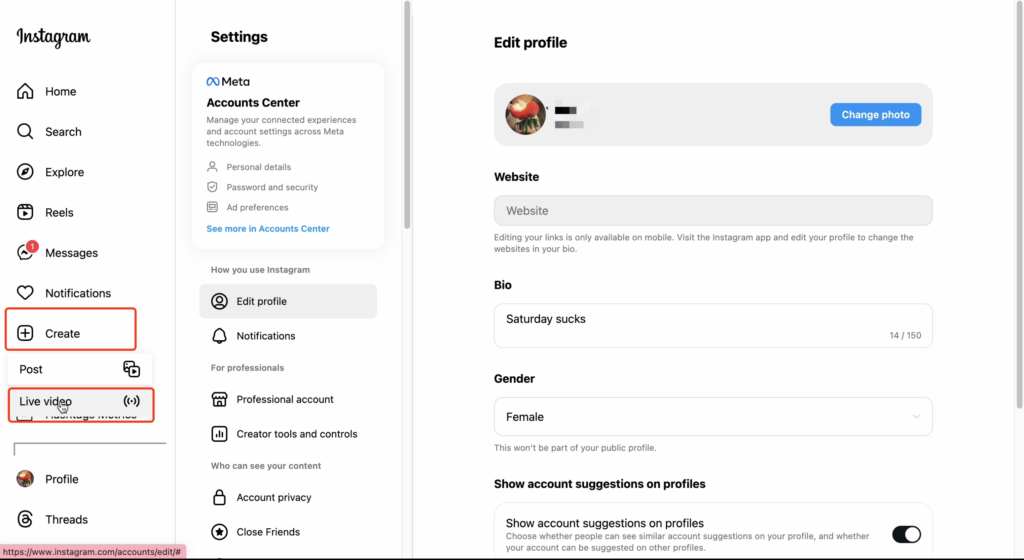
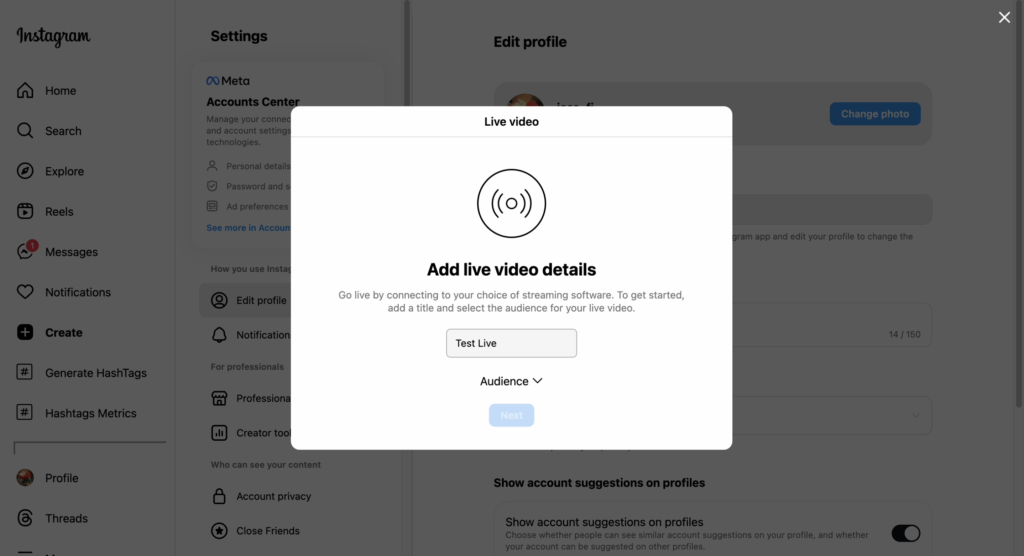
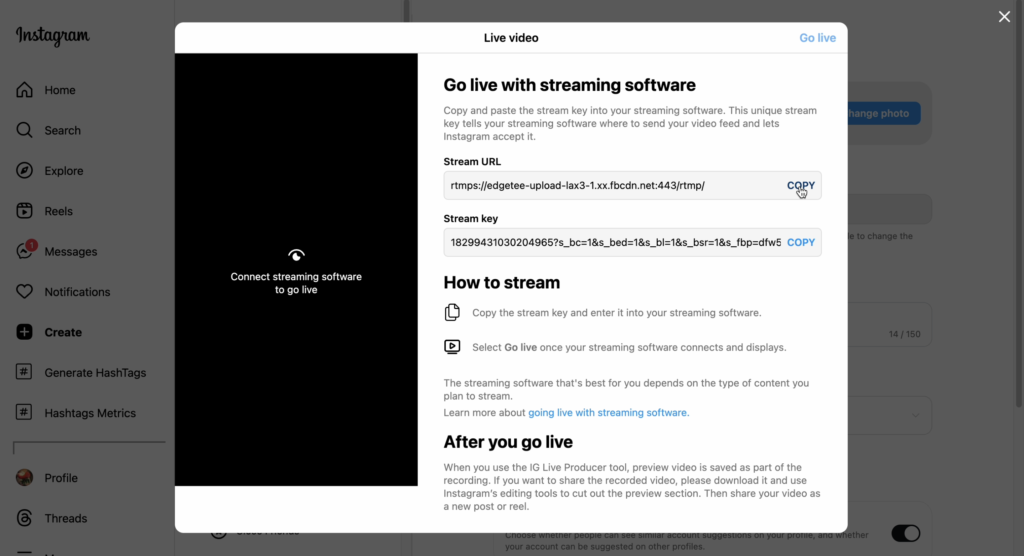
How to use an Instagram stream key with YoloCast?
If you’re using YoloCast for your streaming, follow the steps above to find and copy your stream key, then paste it into YoloCast as a stream destination. YoloCast allows you to multistream to up to 30 platforms like Facebook, YouTube, Twitch, and more platforms with RTMP/SRT.
Here’s how to go live from YoloCast:
- Sign in to your YoloCast account.( if you don’t have one, click here to sign up for one)
- On the left side, navigate to “Destinations.”
- Click ‘’Add Platform’’ and choose ”RTMP/SRT”.
- Enter the RTMP/SRT name and paste the Instagram streaming key and URL.
- Click “Add Platform” to save your configuration. You are now ready to stream on Instagram.
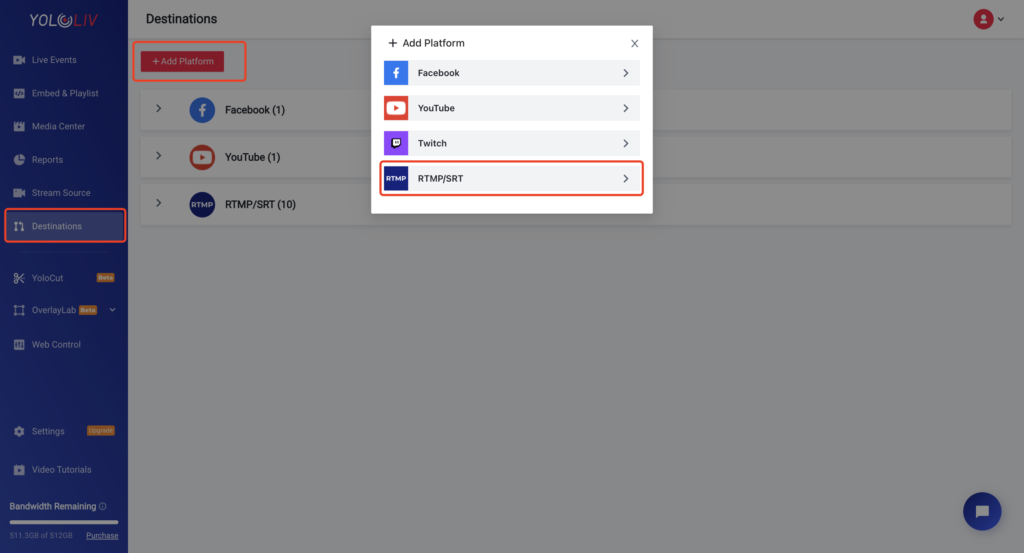
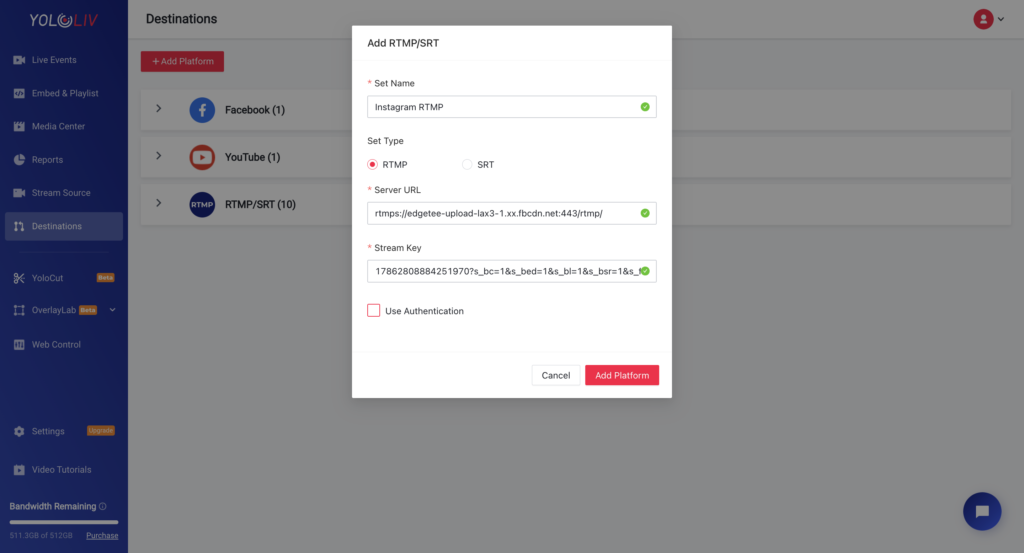
- Return to the Event page, create a new live event, set your video source, and choose Instagram as your destination. Adjust the remaining stream preferences as needed.
- Enter the event and click “Go Live” when you are ready. You will see a preview in Instagram Live Producer, but your broadcast is not live yet.
- Finally, select “Go Live” on Instagram to start your stream.
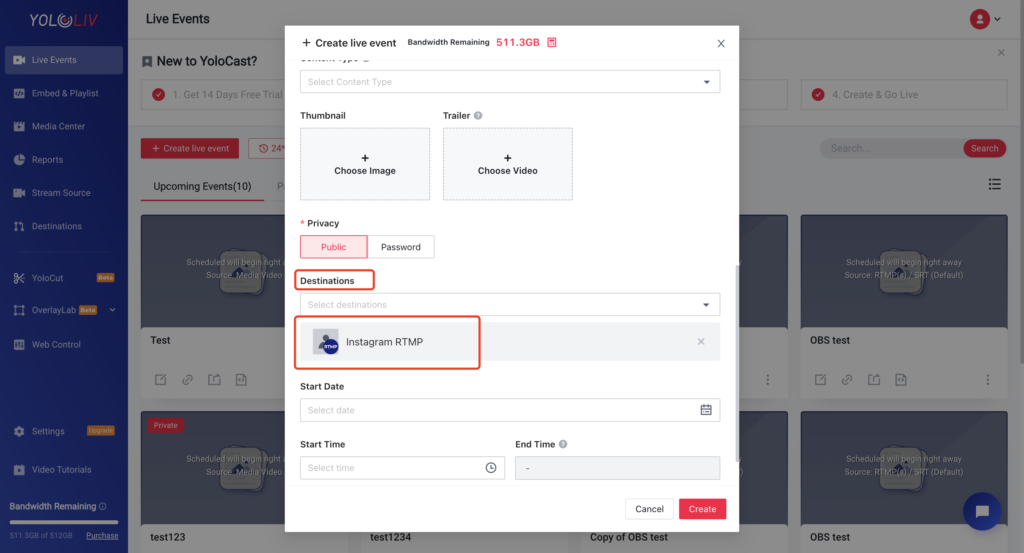
Conclusion
Finding your Instagram stream key and URL is a vital step for successful live streaming. By upgrading to a professional account and harnessing the power of tools like YoloCast, you can supercharge your connection with your audience and broaden your reach like never before.
So why wait? Dive into the exciting world of YoloCast! Sign up for a 14-day free trial of YoloCast today and unlock the potential to stream your content across multiple platforms effortlessly. Take your live-streaming game to the next level and watch your audience grow! Let’s get started!
53,113 total views, 39 views today

Hailey, a Customer Success Specialist at Yololiv, she brings immense enthusiasm to assisting users in understanding the various features of YoloCast and resolving any usage-related issues they may encounter. Alongside her support efforts, she also curates articles sharing tips, troubleshooting advice, and other helpful insights to enhance users’ experience with YoloCast.