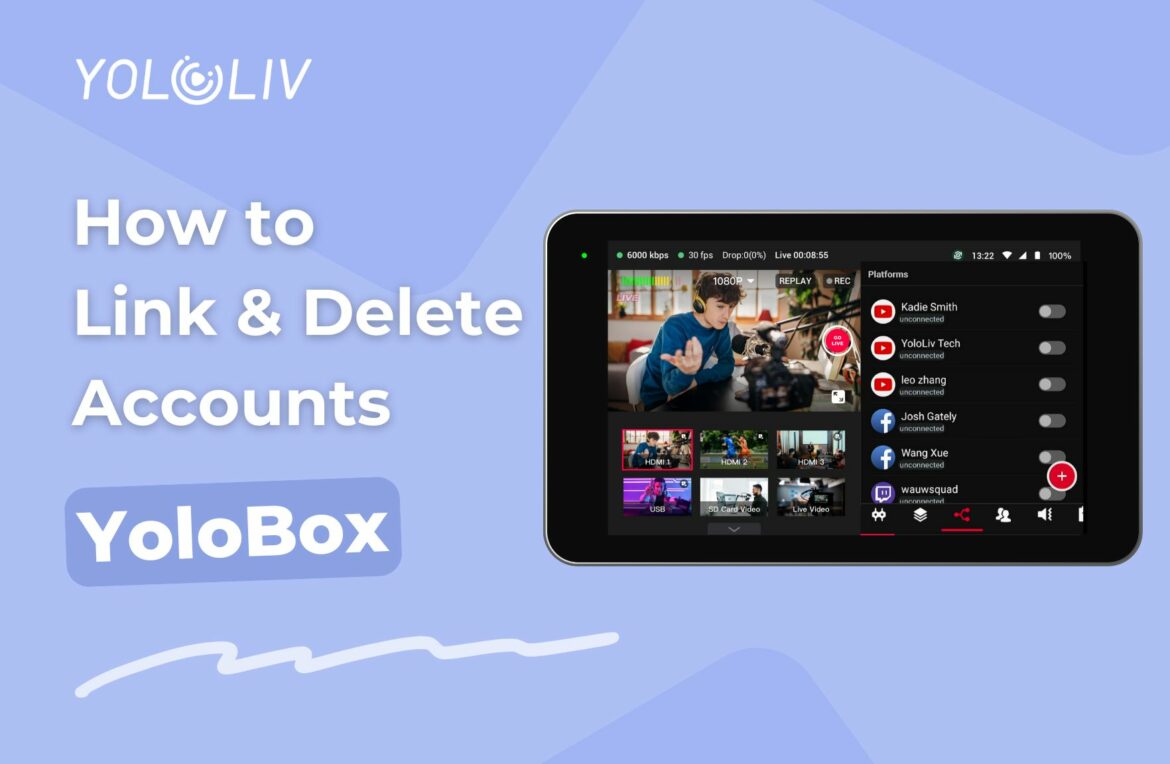This is a tutorial about how to add your accounts to your YoloBox. Please check the following steps.
How to link YouTube/Facebook/Twitch accounts
From YoloCast:
1. Log in to YoloCast from your computer or phone using your YoloLiv account. https://dashboard.yololiv.com/destinations.
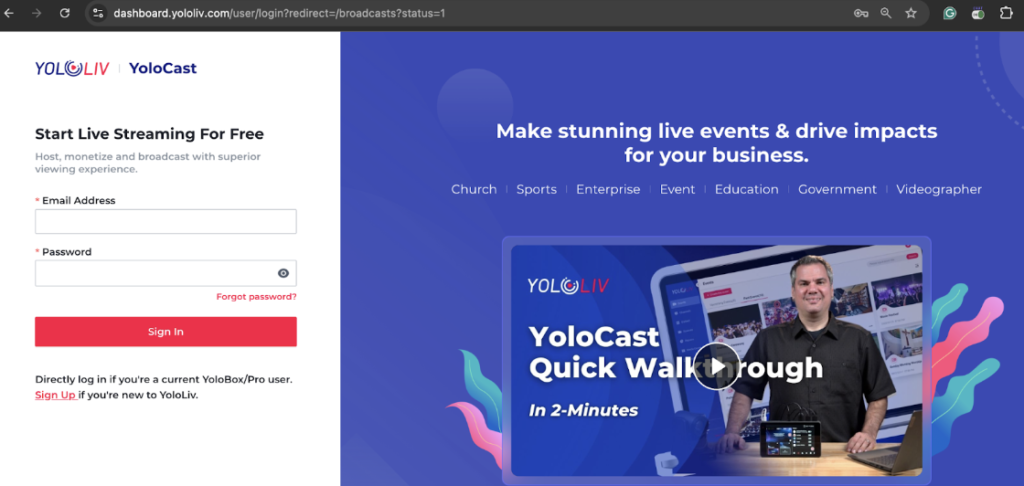
2. Find ‘Destination’ and click ‘Add Platform’.
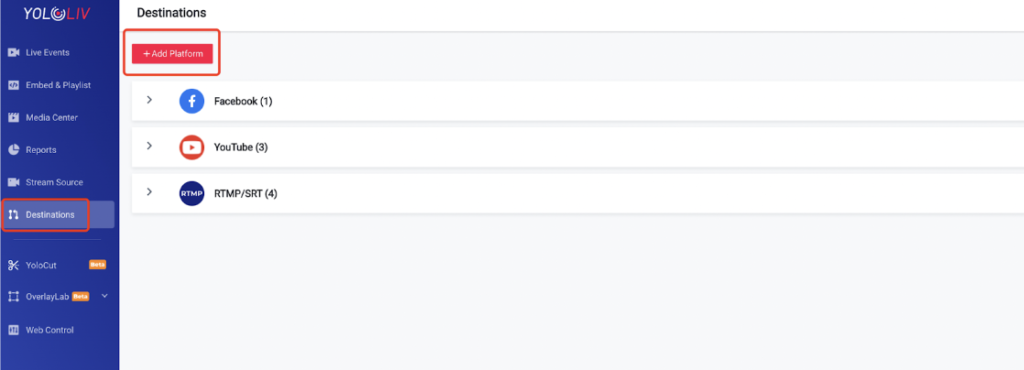
3. Select the platform you want to link and agree to the terms and conditions.
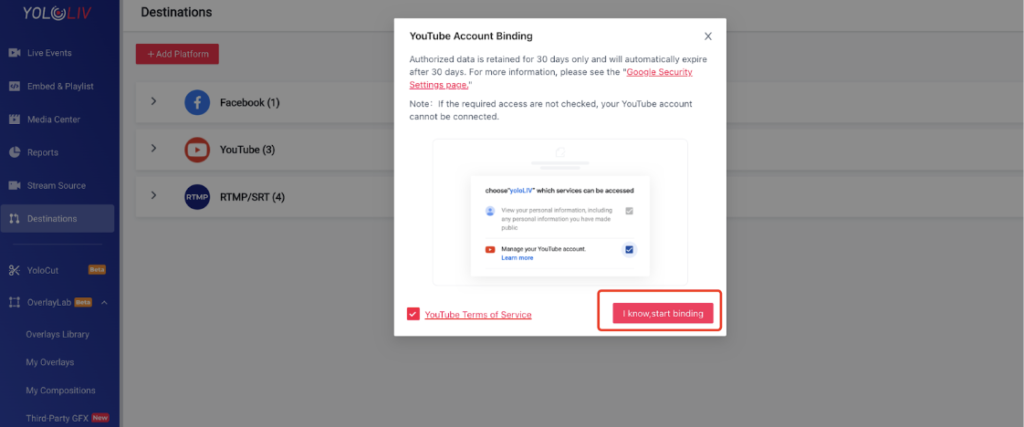
4. Account linking is successful.
From YoloBox:
1. Click the ‘+’ icon and select the platform you want to link.
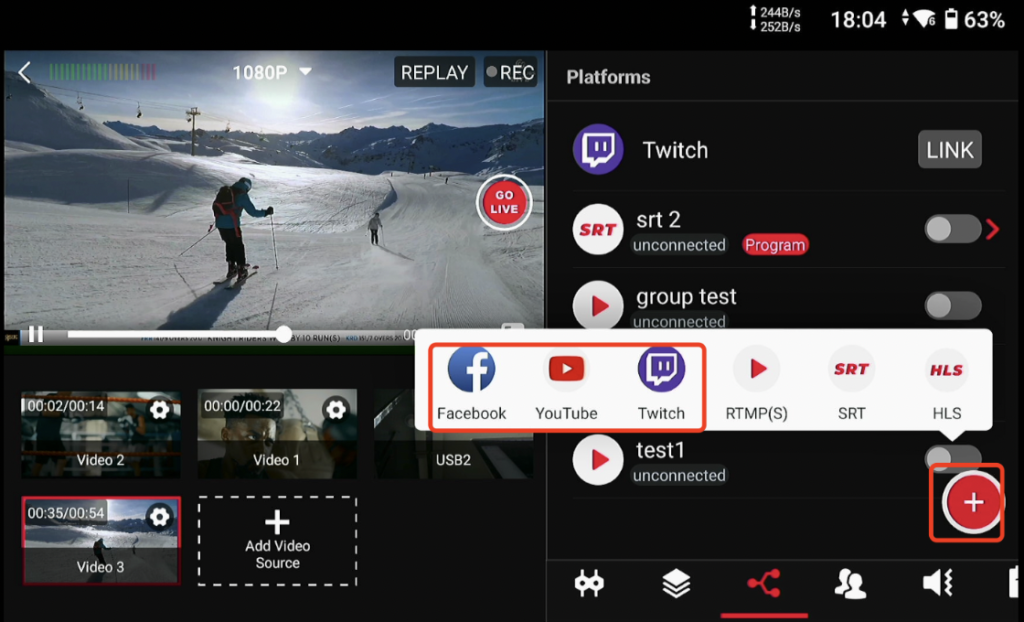
2. Click ‘Add Account’ and log in on Ultra.
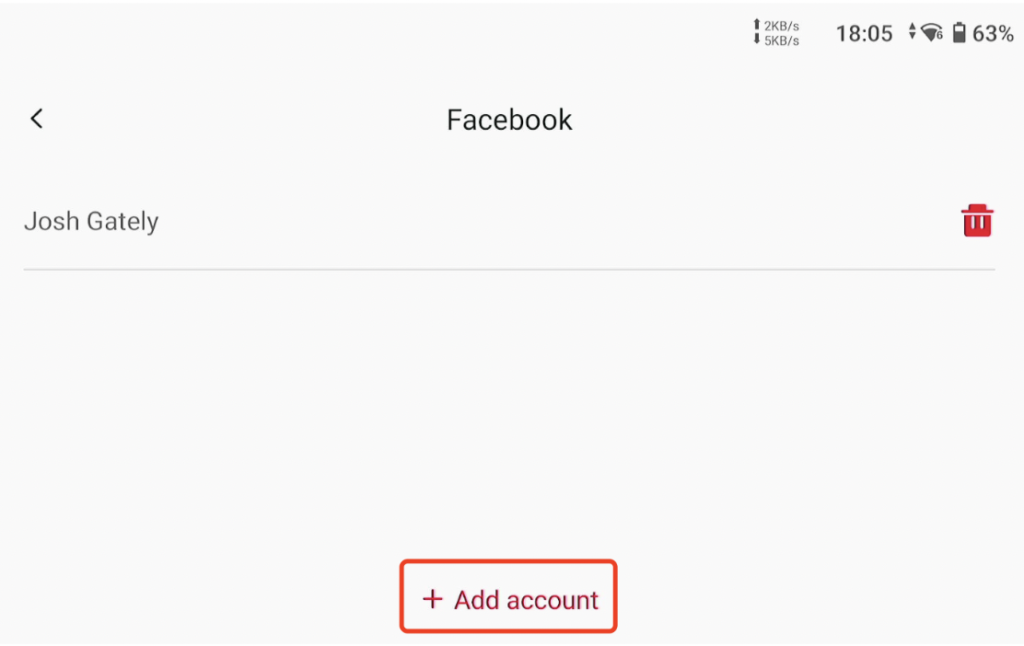
3. Enter your account details and agree to the terms and conditions.
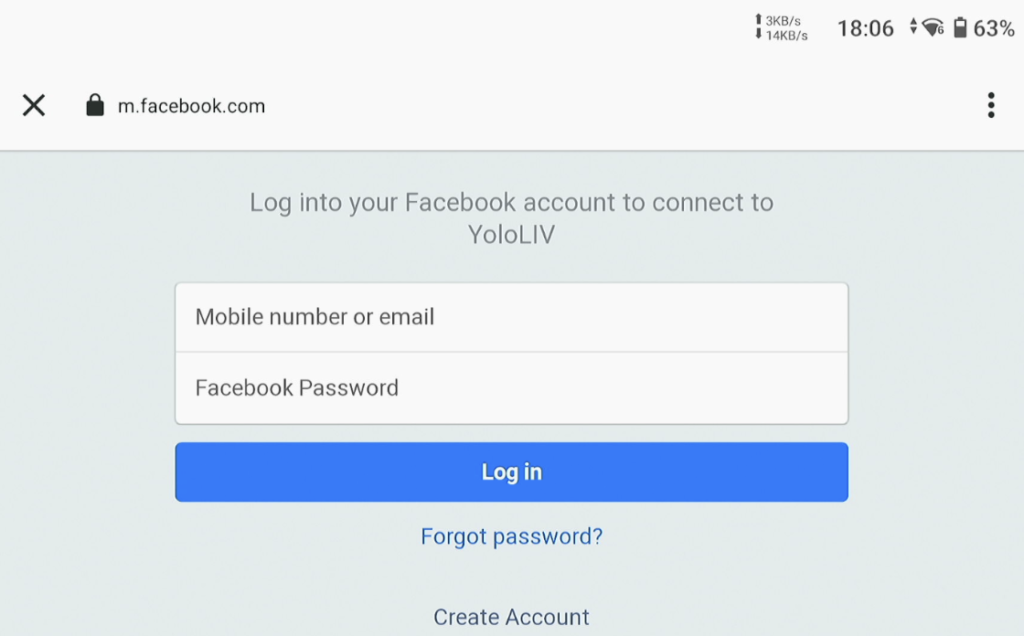
4. Account linking is successful.
How to link RTMP/SRT/HLS
From YoloBox:
1. Click the ‘+’ icon and select ‘RTMP’.
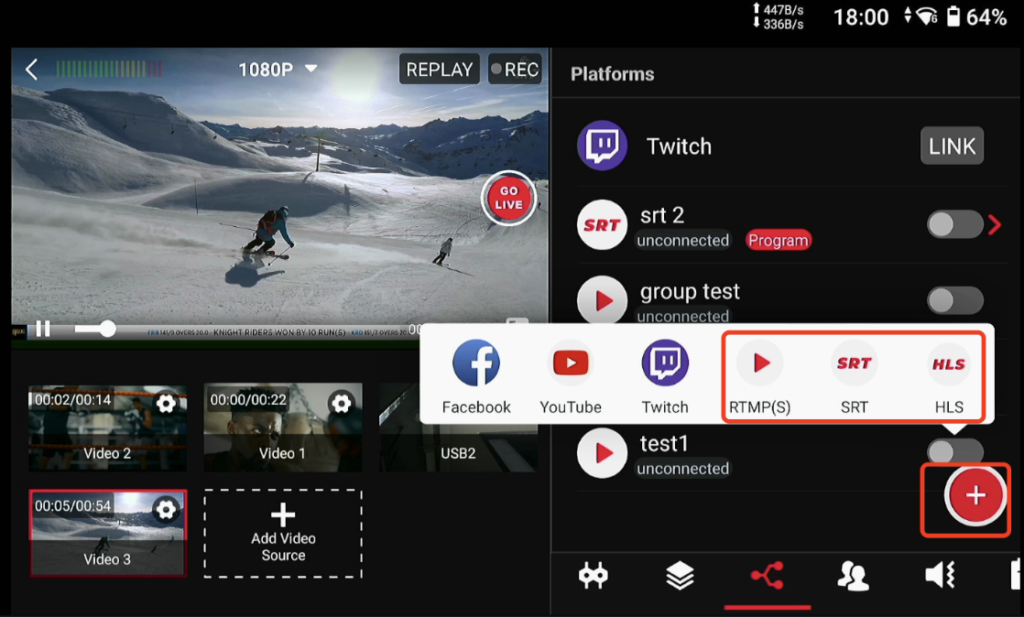
2. Choose between ‘Send the link’ or ‘Fill in manually’. Choose ‘Send the link’, and you will receive an email to your YoloLiv account with a link. Open the link, you can fill in the information needed.
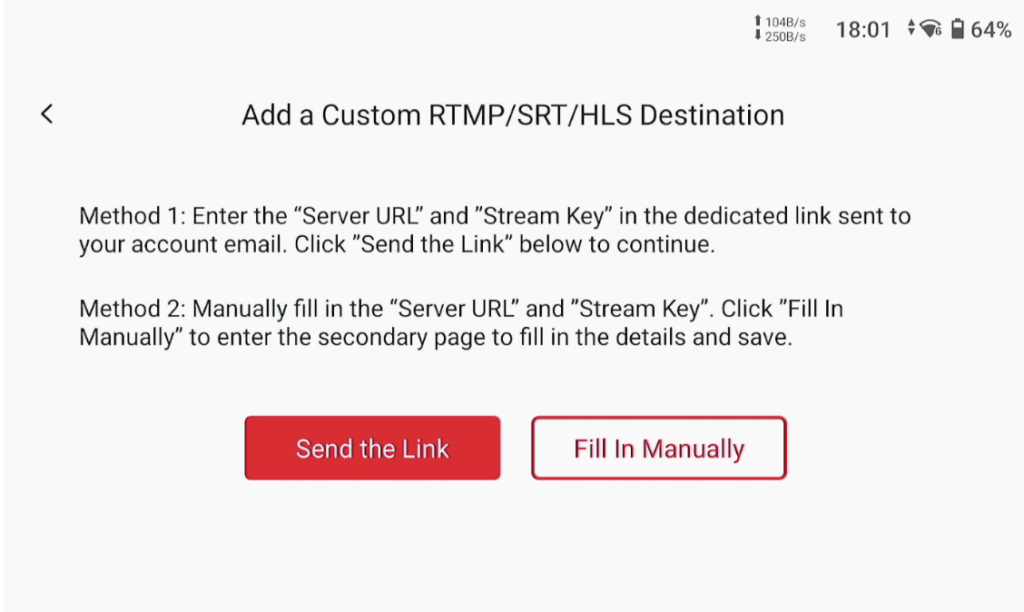
3. Fill in the server URL and stream key.
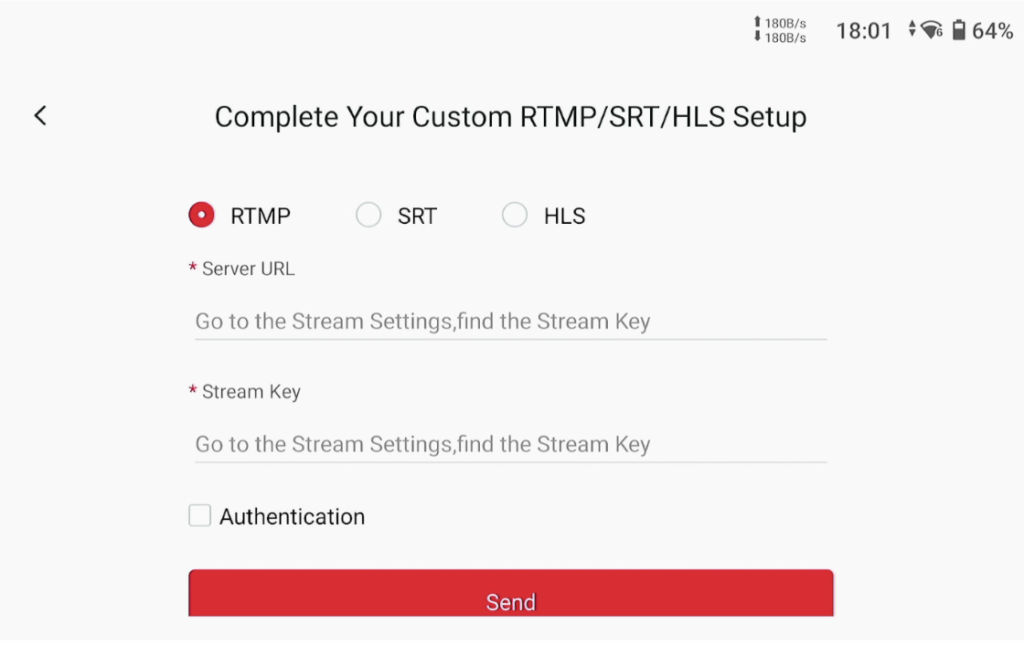
4. RTMP/SRT/HLS linking is successful.
From YoloCast (only RTMP/SRT):
1. Log in to YoloCast from your computer or phone using your YoloLiv account. https://dashboard.yololiv.com/destinations.
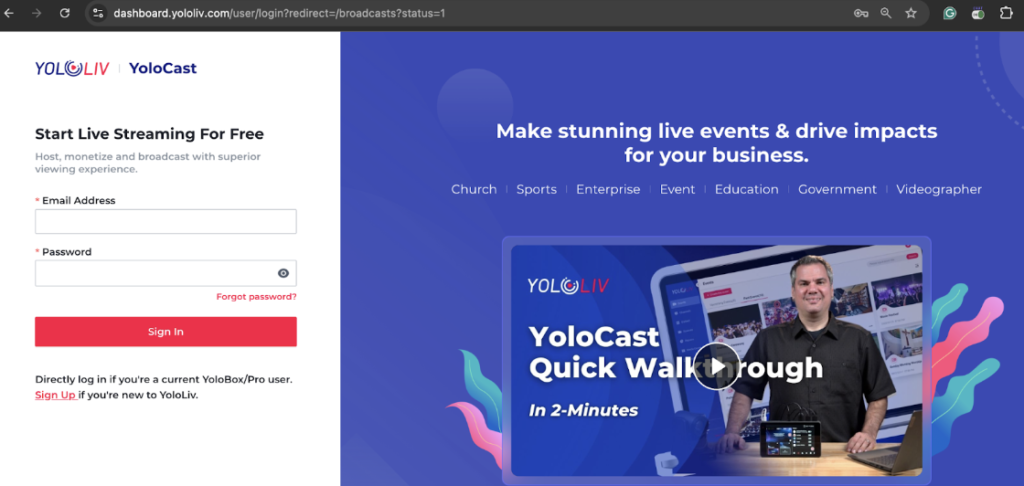
2. Find ‘Destination’ and click ‘Add Platform’.
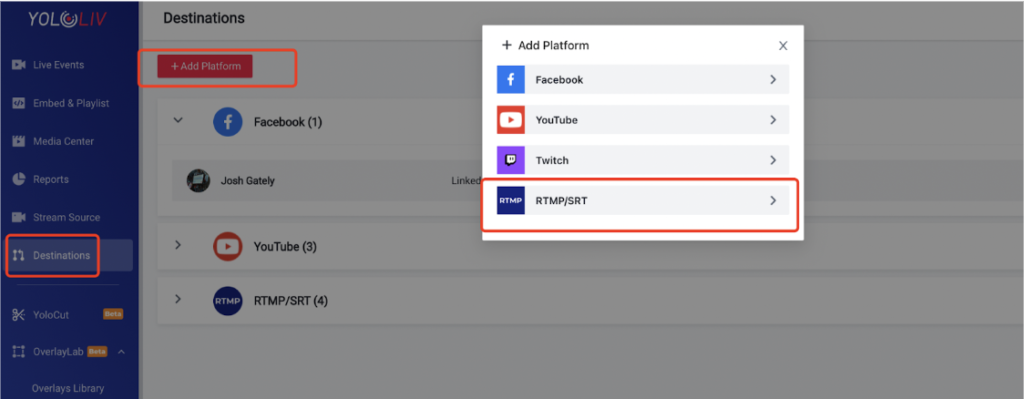
3. Fill in the server URL and stream key.
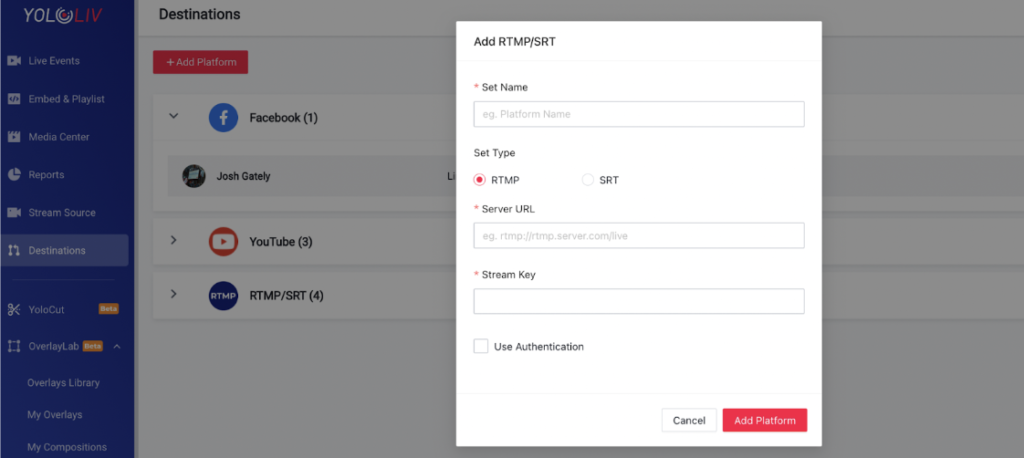
4. RTMP/SRT/HLS linking is successful.
How to delete accounts
From YoloBox:
1. Swipe left on the account/RTMP/SRT/HLS and click delete.
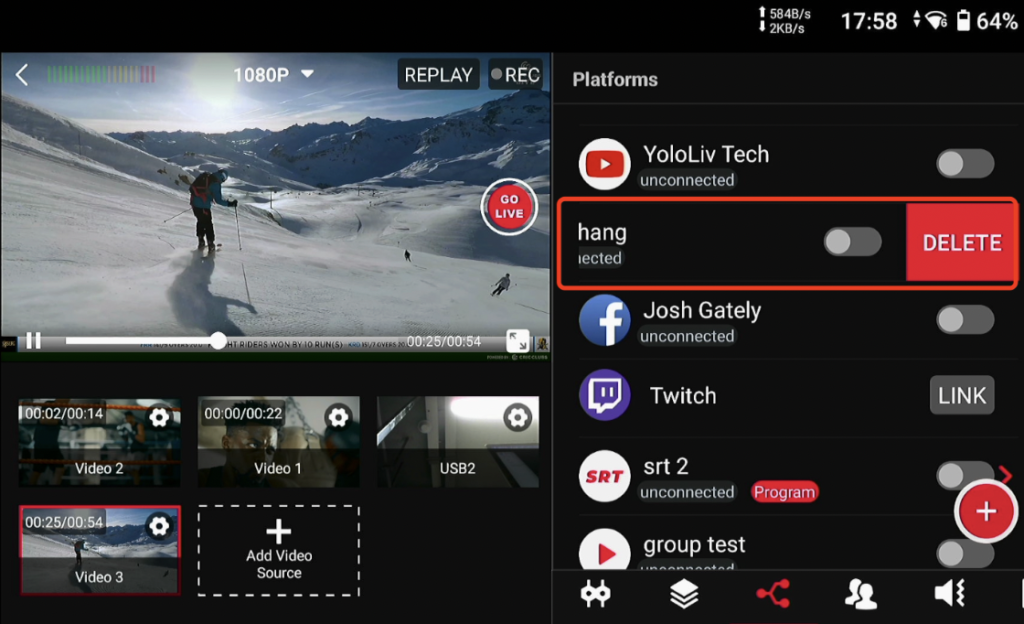
From YoloCast:
1. Click the delete icon on the right side of the account/RTMP/SRT.
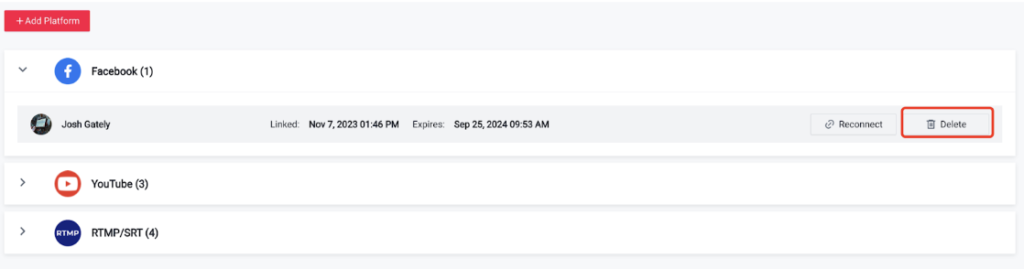
31,775 total views, 3 views today

Meredith, the Marketing Manager at YoloLiv. After getting her bachelor’s degree, she explores her whole passion for YoloBox and Pro. Also, she contributed blog posts on how to enhance live streaming experiences, how to get started with live streaming, and many more.