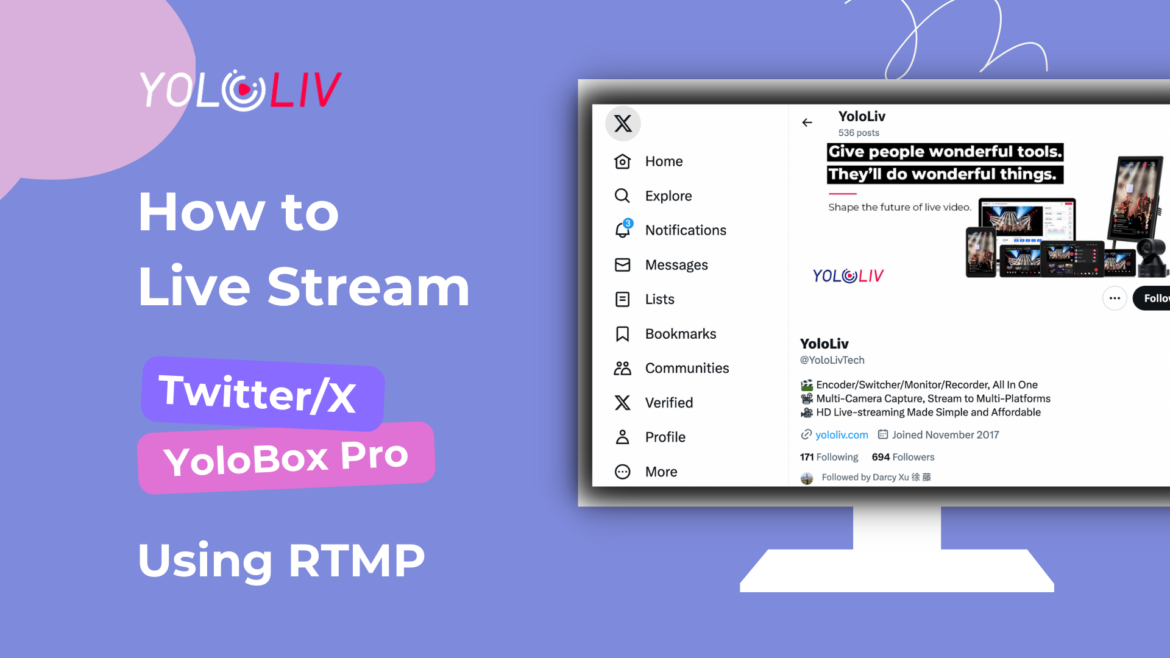YoloBox Pro is a versatile streaming solution that allows you to broadcast your content to multiple platforms simultaneously. We are often asked how to live stream on Twitter/X from it. In this blog, we will guide you through the process of live streaming to Twitter/X using the RTMP feature of YoloBox Pro!
A Step-by-Step Guide:
Step 1: Setting Up Your YoloBox Pro
To begin, turn on your YoloBox Pro streaming device. Locate the plus button in the bottom right corner of the screen and select “Create a Live Stream” from the options.
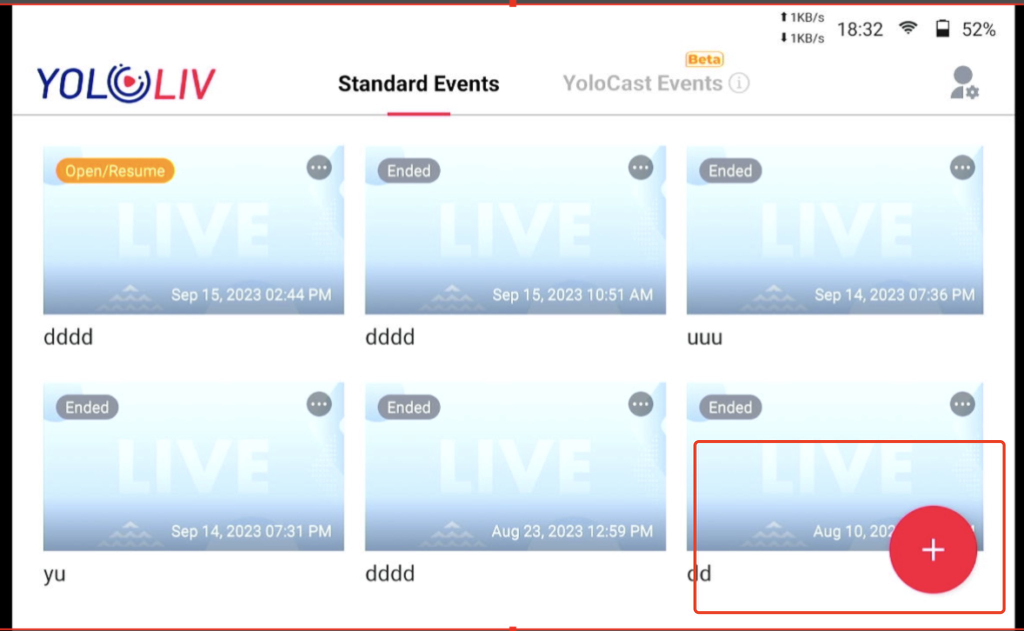
Step 2: Adding Twitter/X as Streaming Platform
Press the plus button in the Platforms tab and choose RTMP. (YoloBox Pro can only stream to three platforms simultaneously)
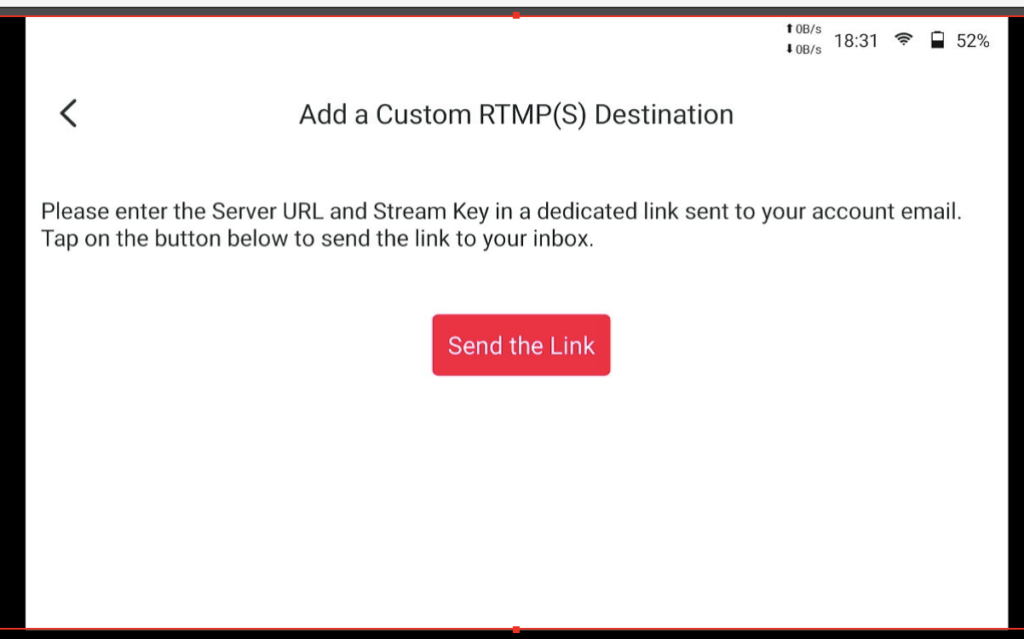
Step 3: Adding Twitter/X as A Custom Destination
To enter the Twitter/X server URL and stream key, you need to send the link to yourself. Tap “Send the link” on YoloBox Pro. Open the link in your email on your phone or computer, which will redirect you to the YoloLiv server in a browser.
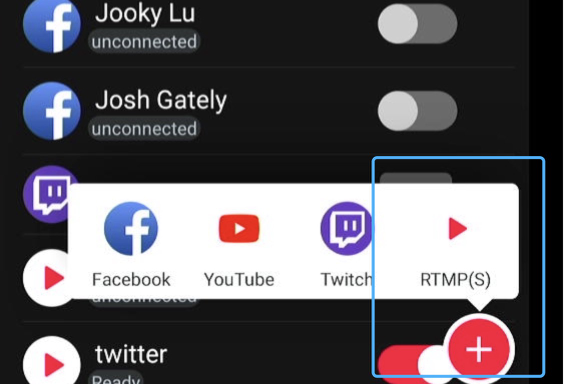
Step 4: Obtaining the Server URL and Stream Key on Restream
- Sign Up for a Restream account
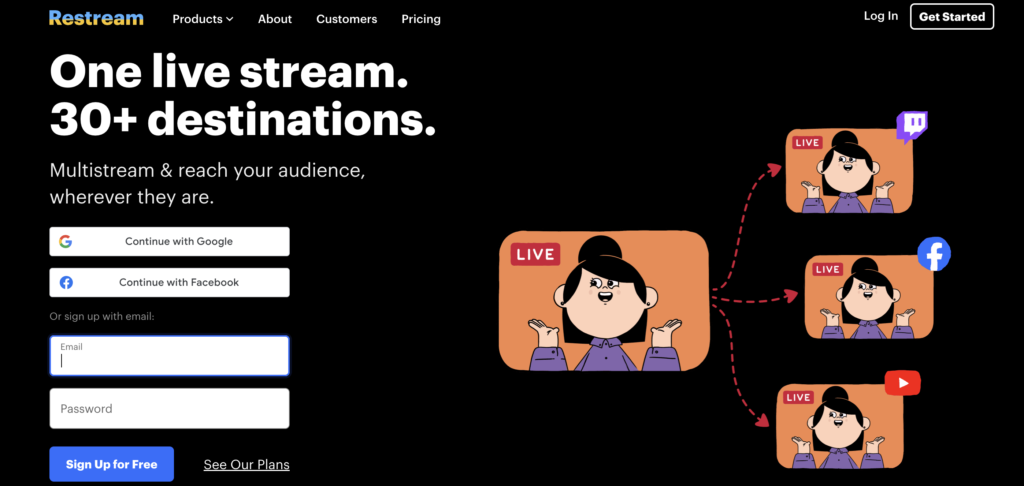
- Click Add Channel, you will see Twitter/X
- Click ”Connect Twitter/X”
- Click ”Connect to OBS, Zoom…” Button
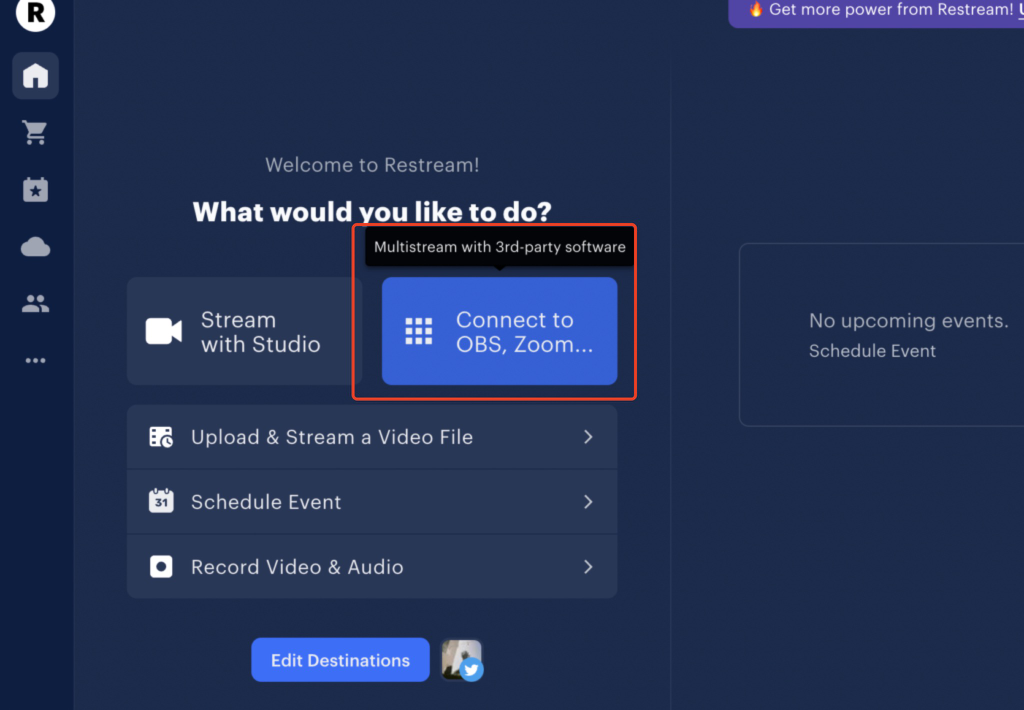
- Copy and paste RTMP settings into YoloCast.
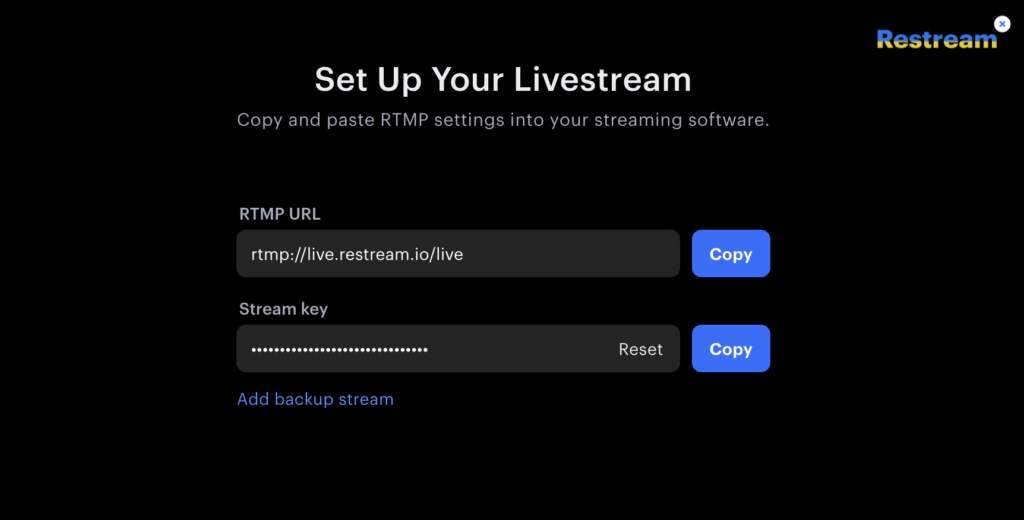
Step5: Completing YoloBox Pro Settings
- Navigate back to the YoloLiv browser and paste the copied Server URL.
- Return to Restream and copy the stream key. Go back to the YoloLiv browser and paste the stream key.
- Within the YoloLiv server interface, enter your preferred RTMP name (e.g., Twitter), then tap the send button located at the bottom.
- YoloLiv will provide confirmation of a successful connection.
In the YoloLiv server, enter the desired RTMP name (e.g., Twitter) and tap the send button at the bottom. YoloLiv will confirm the successful connection.
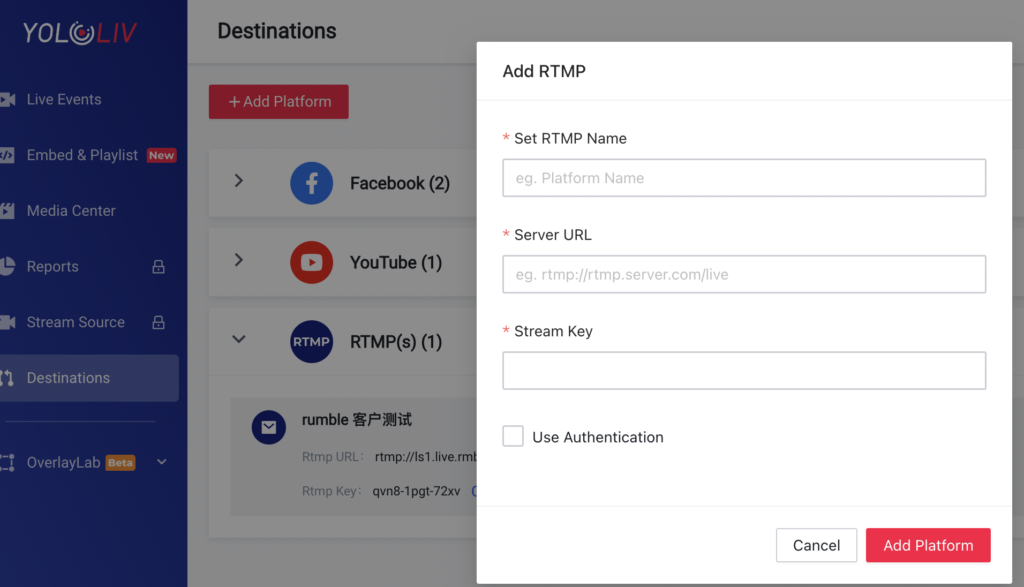
Step 6: Activating Twitter/X Streaming on YoloBox Pro and Going Live
Return to the main page of the platforms panel on your YoloBox Pro. Scroll down until you find the RTMP connection option for Twitter/X, and enable it.
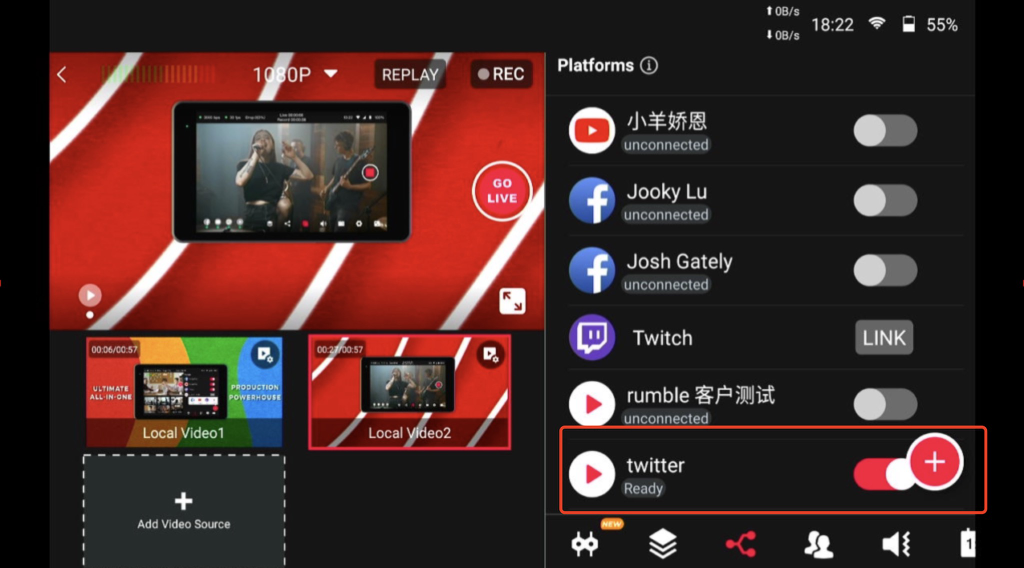
Step 7: Starting the Live Stream on Twitter
Access the previously created live stream within the Twitter/X app.
You will now be able to view the live stream on Twitter, featuring the triple-screen display from YoloBox Pro.
Step 8: Ending the Live Stream
To end the live stream, simply press the stop button located on YoloBox Pro.
Conclusion:
By following these steps, you can easily live stream to Twitter/X from your YoloBox Pro using the RTMP feature. This enables you to reach a wider audience and engage with viewers on these popular social media platforms. Remember to test your setup beforehand and ensure a stable internet connection for a smooth live streaming experience. Happy streaming!
22,495 total views, 119 views today

Jooky, the user growth marketing specialist at YoloLiv.She focuses on providing exceptional customer experiences. Also, she produced articles to provide quality content about how to enhance live streaming experiences.