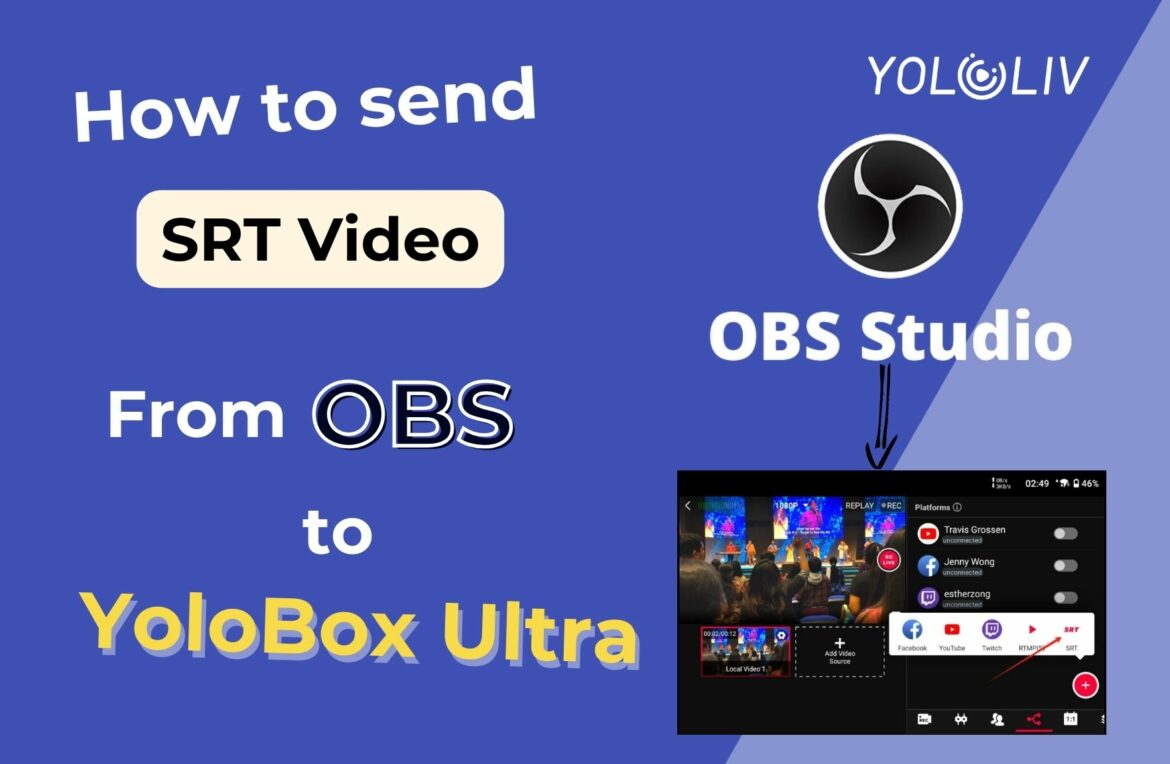Introduction
As YoloLive users worldwide continue to explore and unlock the multifaceted features of the YoloBox, we have noticed an increased demand for guidance on setting up an SRT Source from OBS to YoloBox. In response, we bring you this detailed article demonstrating how you can get this set up.
Before you begin
Please note that this particular feature is currently only compatible with the YoloBox Ultra model. Also, the Ultra system supports playback from a single SRT source at a single time across different Ultra units.
Locating IP Address
To find the SRT input YoloBox Ultra, navigate to the ‘add video Source’ option located at the bottom left corner of your display screen. Selecting it opens up various choices of video sources available on the page’s left side. For the SRT video source input port, look at the page’s bottom left. Now it’s time you type the SRT input URL in a specified format.
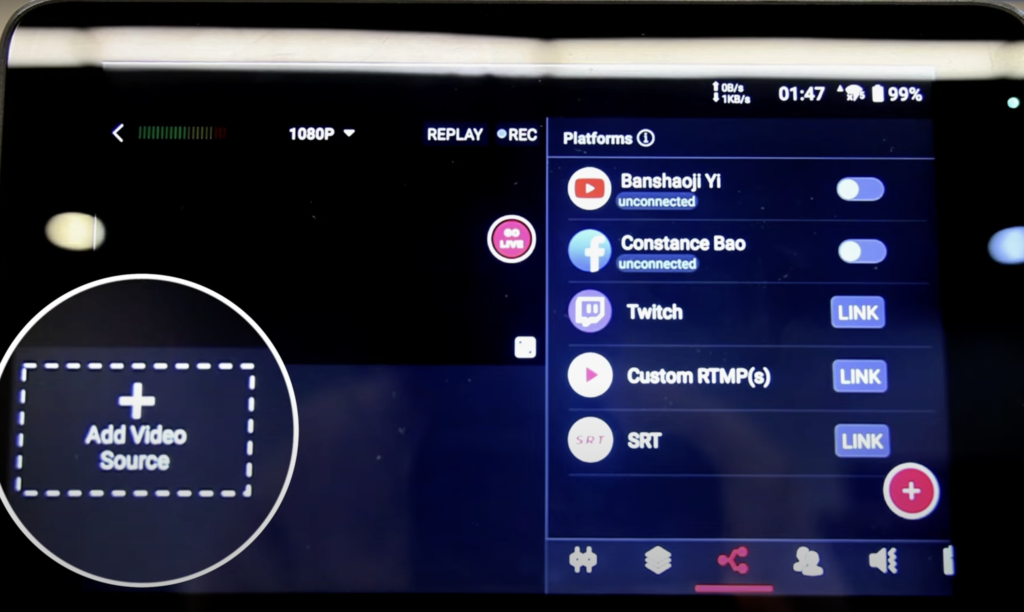
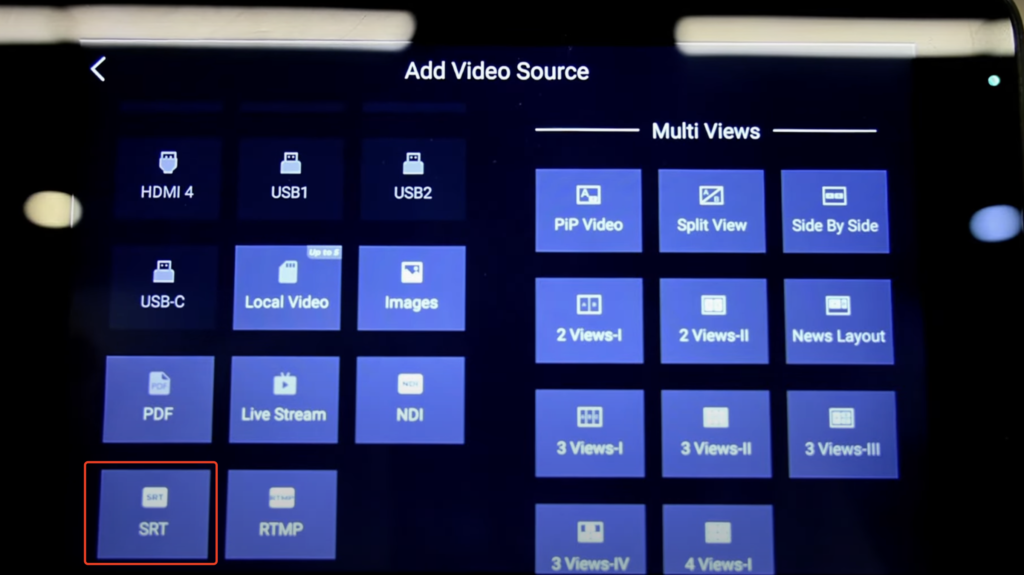
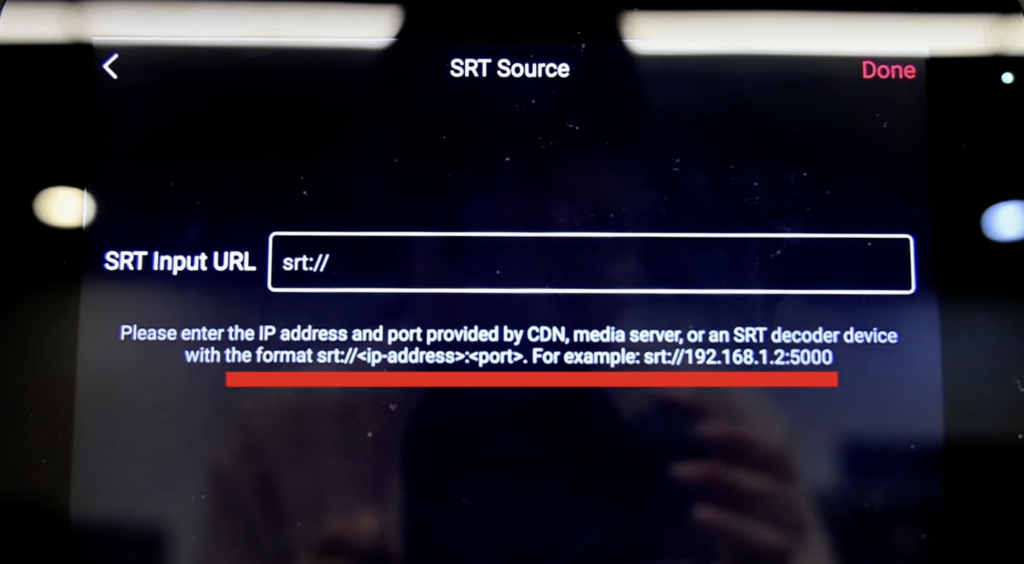
Are you wondering how to find the IP address and port? Here is how.
Finding the Port
Many find the concept of searching for ports confusing. Technically, there isn’t a ‘search for ports’ concept. Any large value can be an input, like 8888 or 22222.
Finding the IP Address
The process for locating an IP address differs across operating systems.
- To find your IPV4 address on Windows, type ‘ipconfig‘ in the command prompt.
Press the Windows key and R and then enter the command into the Rong dialogue (or by typing “command prompt” into the search bar in the bottom left corner of the main interface and then clicking the command prompt icon in the command prompt) type IP config and press enter to find your IP V4 address.
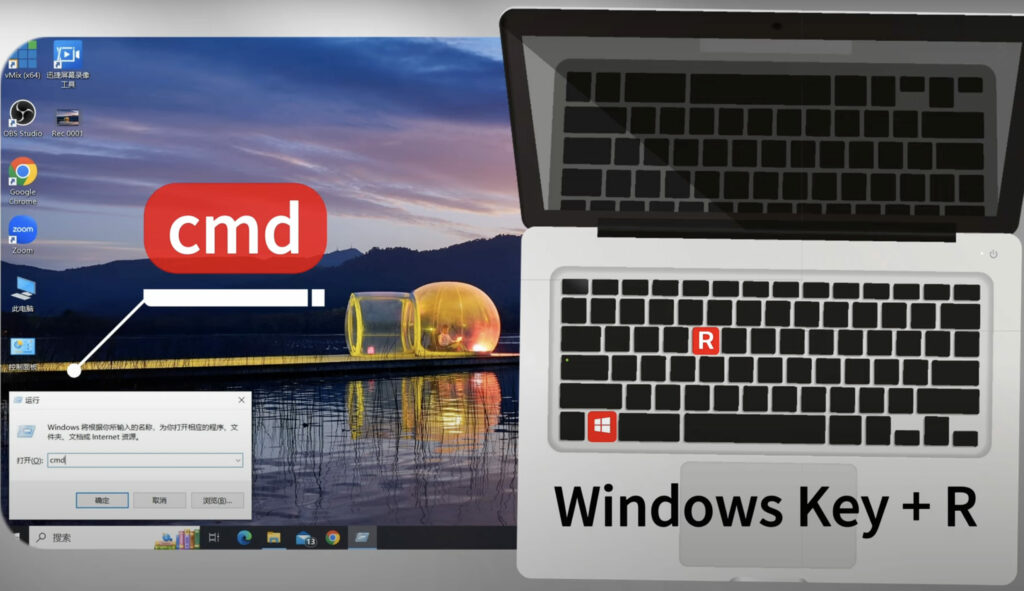
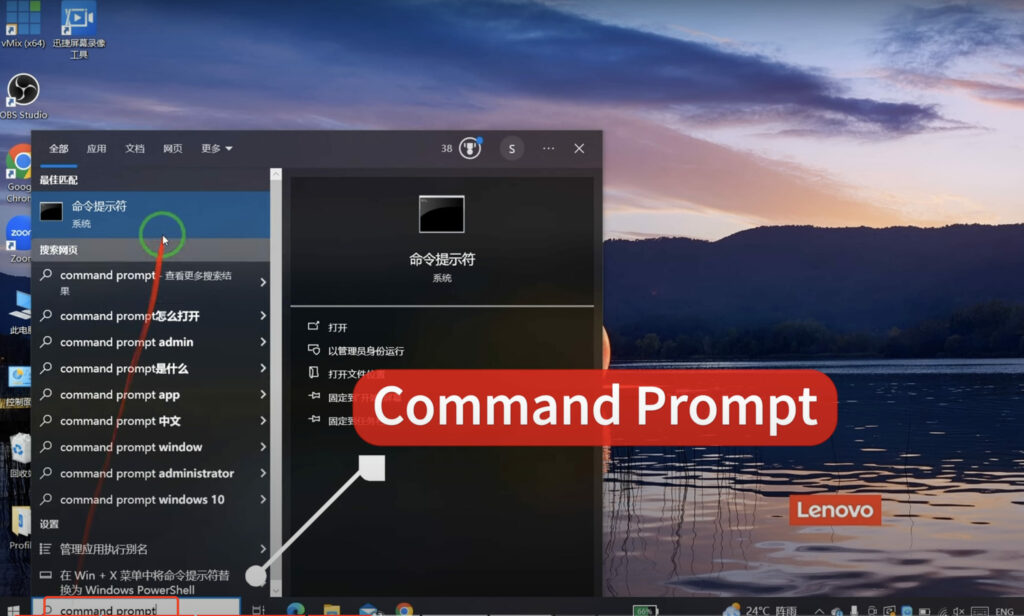
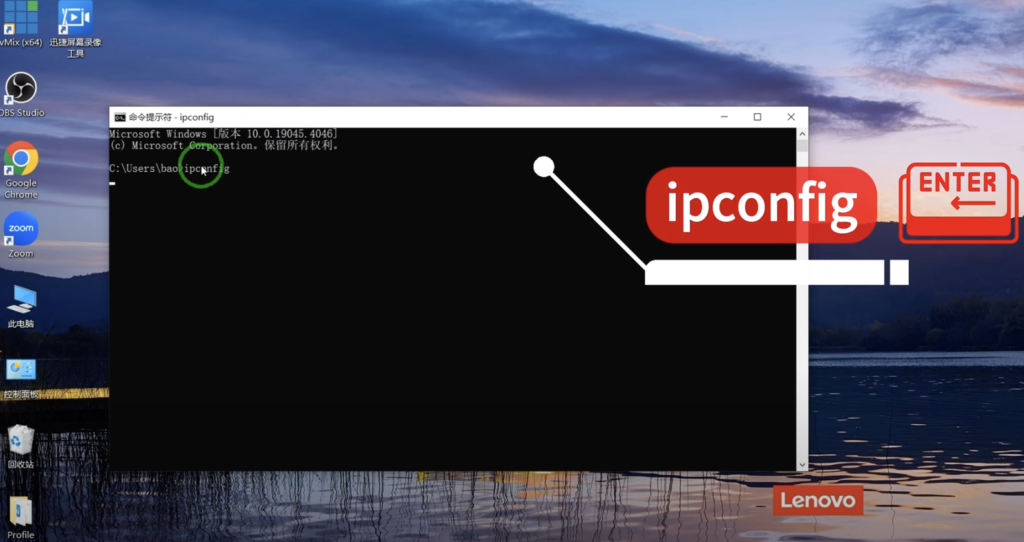
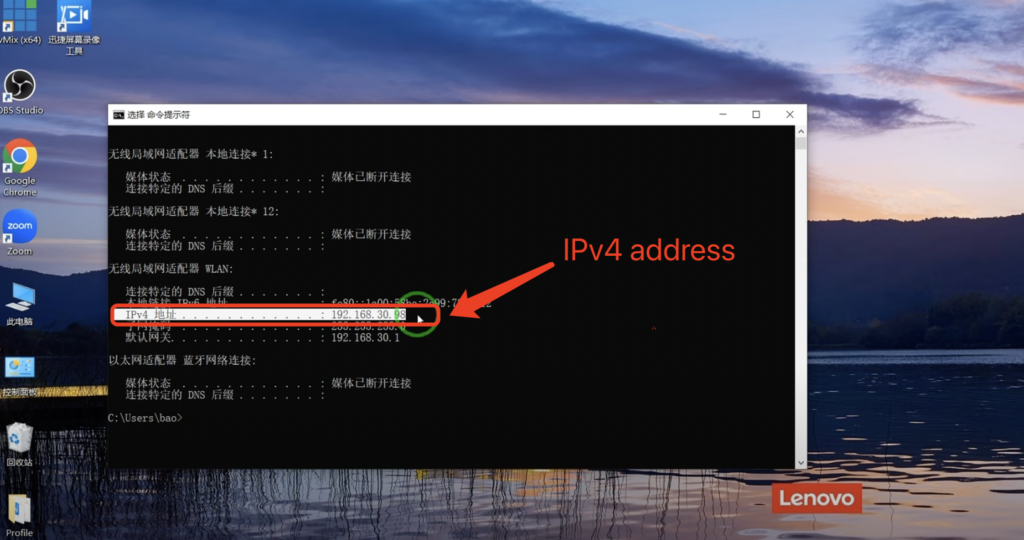
- For MacOS, navigate to Advanced after clicking the Wi-Fi icon, then go to the tcp/ip tab to find your IP address.
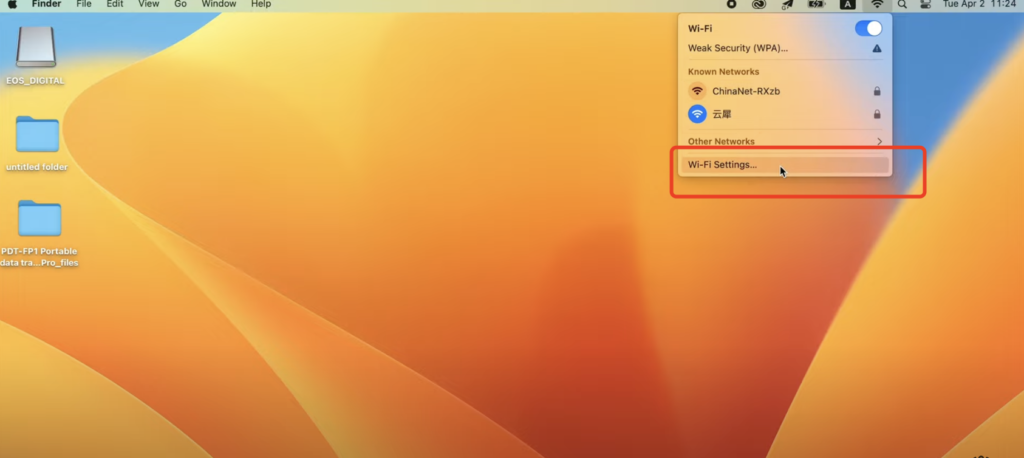
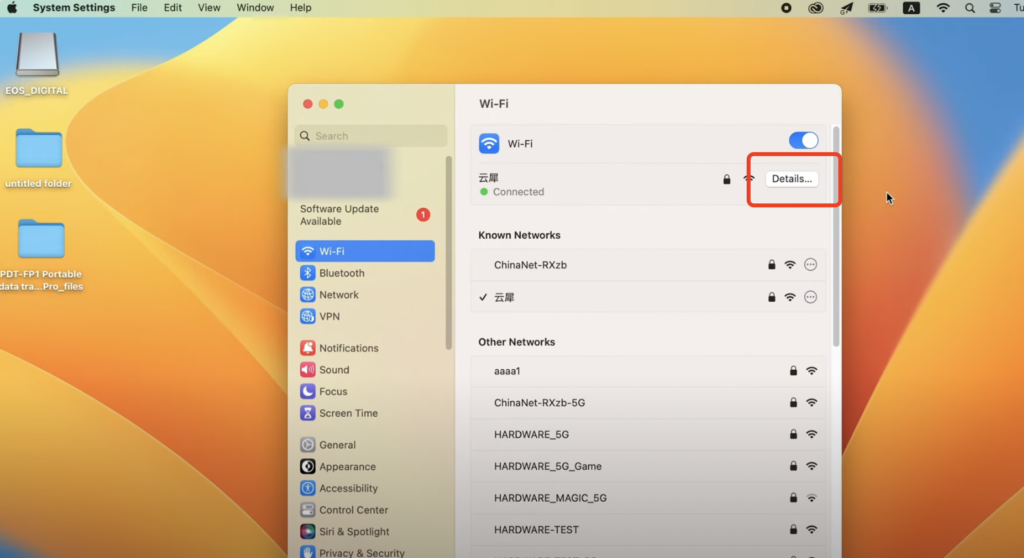
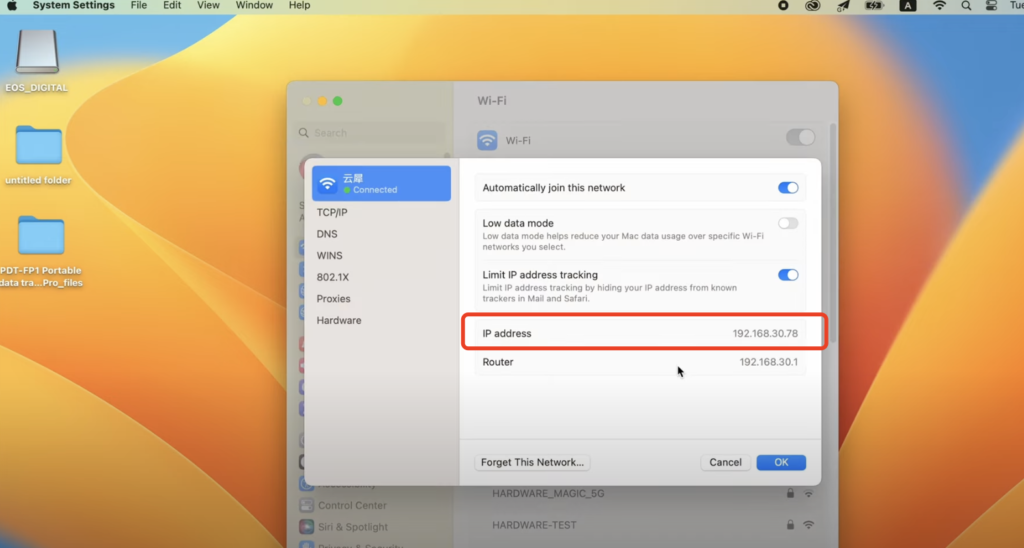
- Linux users can find their IP address using simple desktop utilities. Go to your activity screen, type ‘network’, and in the network setting window, your IP address will be listed in your network profile.
Setting up an SRT Source using OBS
Before setting up SRT sources, download OBS from the official website. To set up an SRT source on OBS, go to settings, select a stream, change service to custom, and enter the server URL. For instance, if your IP address is 1.192.1.68.30.207, your SRT URL will be similar to this. Please note to start streaming in OBS before pressing the button on the box.
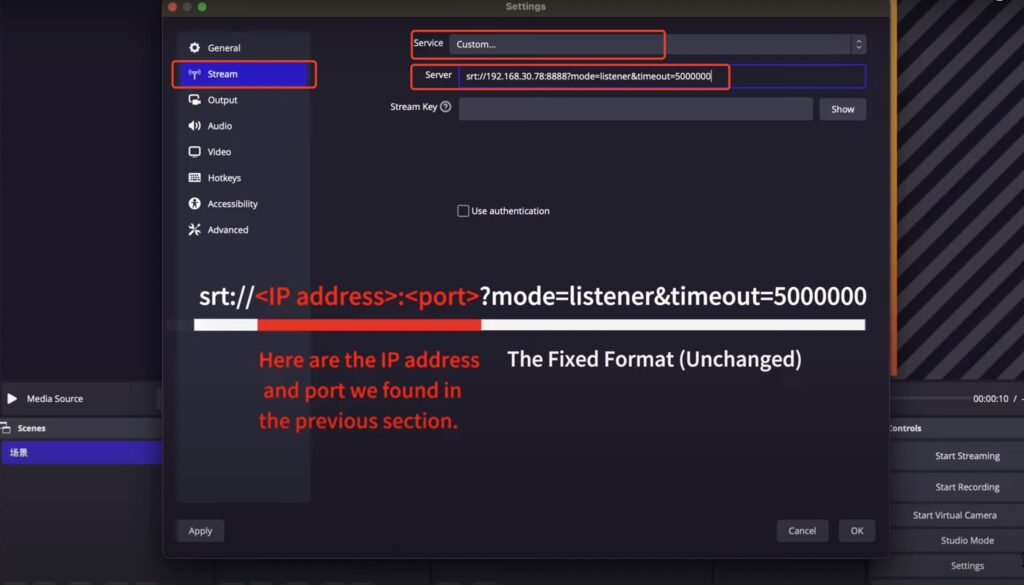
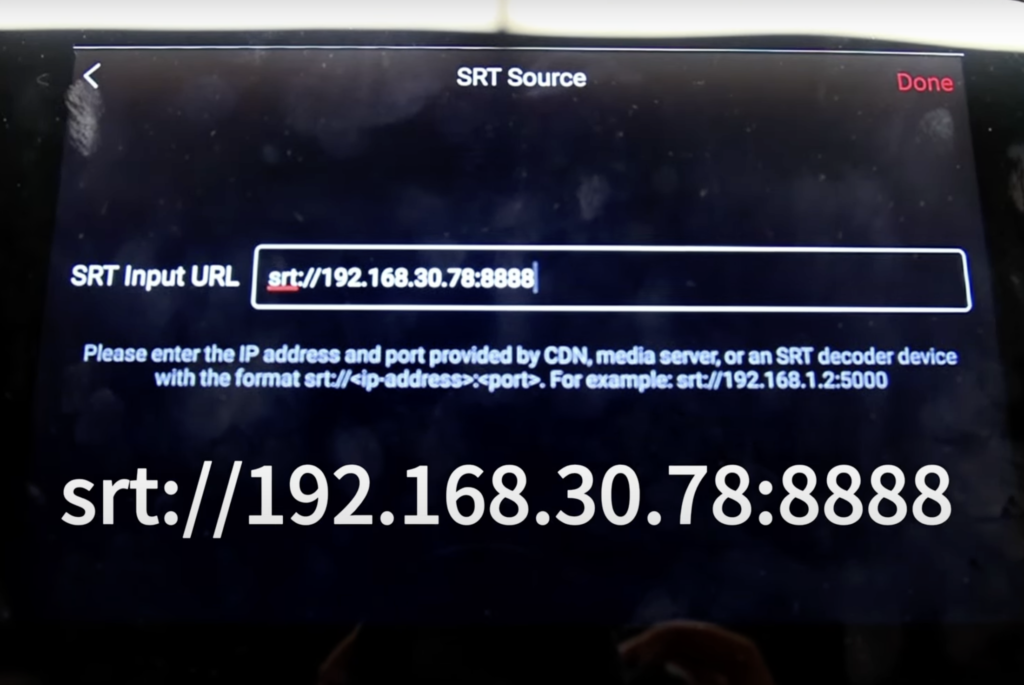
About SRT URL Format
Proper setting of SRT URLs includes other options like latency and mode. Best practice suggests the latency, set by default at 120 milliseconds, should be at least 2.5 times the round trip time between the encoder server, all expressed in milliseconds. Mode can be set to caller, listener, or rendezvous. Understanding the implications of each mode is crucial as both OBS and YoloBox default mode is caller.
Limitations and Considerations
For successful operation, ensure your computer and YoloBox Ultra are connected to the same network. If your computer is connected to a home network and Ultra is connected to a mobile hotspot, SRT transmission won’t be successful. Also, keep in mind that connecting in a mobile network environment using a public IP address has its own challenges.
Lastly, we encourage users to share their SRT connection experiences and challenges in the comment section for a more collaborative learning experience. If you haven’t yet, consider joining the YoloLive user group on Facebook for further updates, and subscribe to our YouTube channel for more tutorials like this one. Until next time!
25,770 total views, 35 views today

Ellie, the Customer Success Manager at YoloLiv, devoted to ensuring every customer enjoys a satisfied product experience. She proactively addresses customer inquiries and needs to deliver exceptional service.