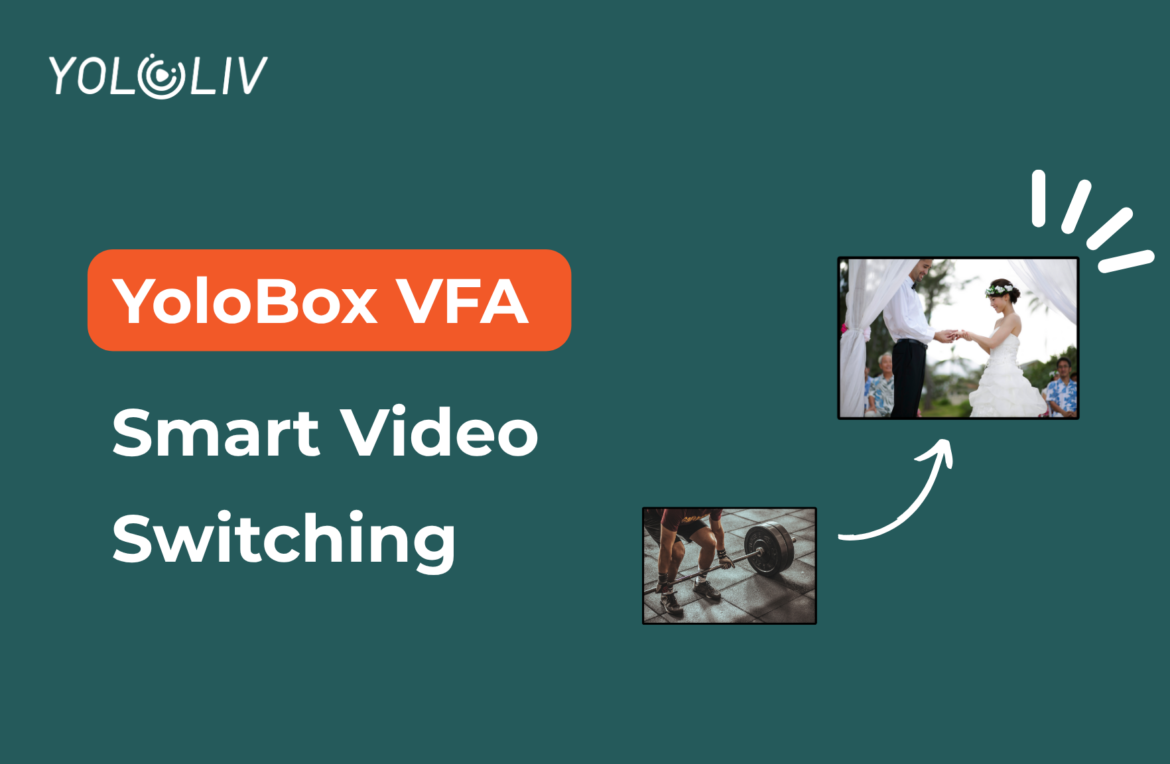Hey there! If you’re looking to enhance your live streaming setup, YoloBox‘s VFA (Video Follows Audio) feature is a game-changer. Let’s see how it works and why it’s so useful.
What is VFA?
VFA stands for Video Follows Audio. This feature automatically switches the video source based on the audio signal. Simply put, when audio from a specific video source is detected, the video feed switches to that source. This keeps your video and audio perfectly in sync and makes your live streams smoother and more professional.
Why VFA is Essential
Manually switching video sources in multi-camera setups can be tricky and lead to choppy transitions. VFA solves this by automatically switching videos based on audio. It saves you time and ensures a seamless viewing experience for your audience.
Important Note:
It’s worth noting that we don’t recommend connecting a mixing console. A mixing console often handles multiple audio sources. It can interfere with the VFA feature.
Setting Up VFA
- Locate the Auto-Switch Button:
- In your event setup, you’ll find two options: Start Auto-Switch and Start Video Follows Audio. These options cannot be enabled simultaneously.
- Switch Sensitivity:
- This setting adjusts the audio detection level to prevent unnecessary scene switches caused by background noise. The range is from 1 to 10, with higher numbers indicating lower sensitivity. For example, setting it to 10 will only trigger a switch for very loud sounds.
- Minimum Switch Duration:
- This setting determines how long the current scene stays on screen after an automatic or manual switch. This prevents rapid, back-and-forth switching between cameras, which can be jarring for your audience.
- Threshold:
- This defines the exact decibel level needed to trigger a switch. Adjust this based on your specific environment and the volume of your audio sources. A higher threshold means only louder sounds will cause a switch.
- Select Audio Sources:
- Ensure each camera’s audio is correctly routed and labeled. This helps the VFA feature work accurately and switch to the right video feed based on the audio input.
- Match Audio to Video:
- You can match each audio source with its corresponding video individually or group all audio sources together and assign a single video to them. Additionally, you can set a video for a mute scene. And this will give you complete control over your production.
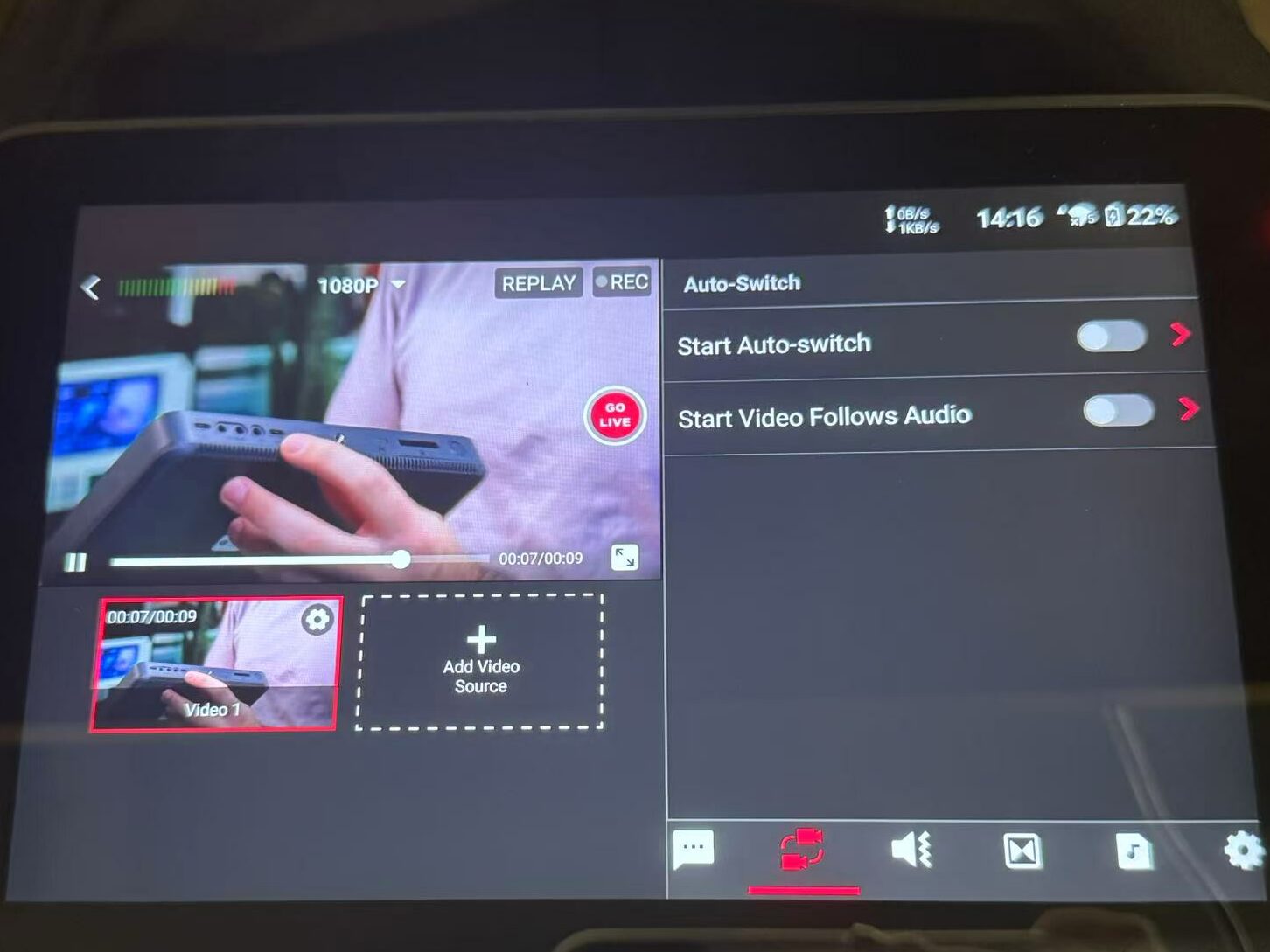
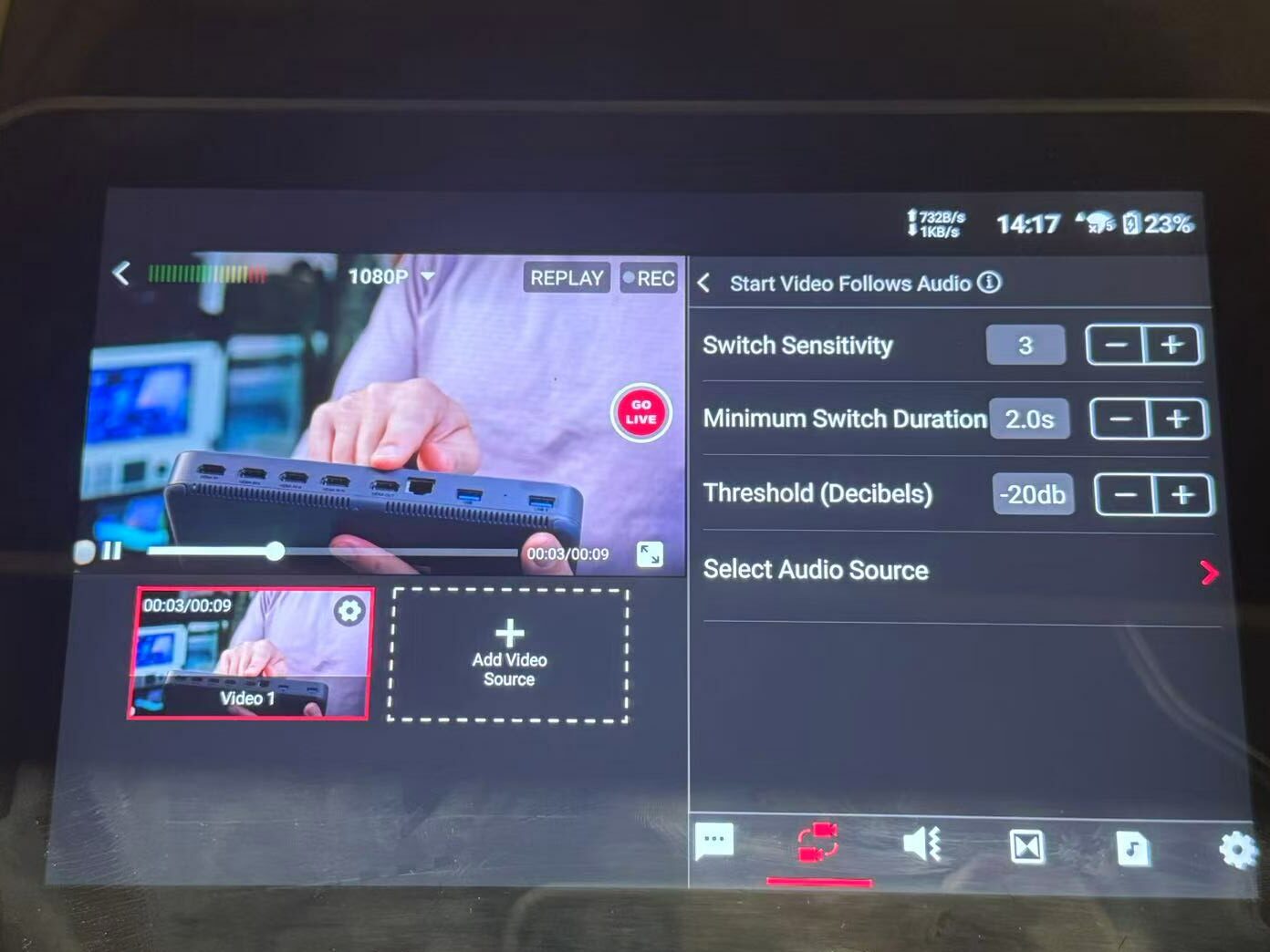
Testing VFA
In a test setup with the YoloBox Extreme, we connected three cameras via HDMI. Camera 1 was the main shot, while Cameras 2 and 3 were close-ups for the guest and host. For audio, one mic was plugged directly into Camera 2, and another mic went through a sound card into the YoloBox Extreme. After adjusting each value to its optimal state, the VFA feature worked seamlessly.
Benefits of VFA
- Automation: VFA automates the process of switching video sources based on audio. This will save you time and effort.
- Synchronization: It ensures that video and audio remain perfectly in sync. Also, it enhances the quality of your live streams.
- Professionalism: Smooth transitions and accurate switching contribute to a more professional production.
Conclusion
VFA brings automation and precision to your live streaming and multi-camera setups. It keeps video and audio perfectly synchronized. Also, it allows you to focus on creating amazing content. Give VFA a try and take your live streams to the next level with YoloBox!
6,587 total views, 23 views today
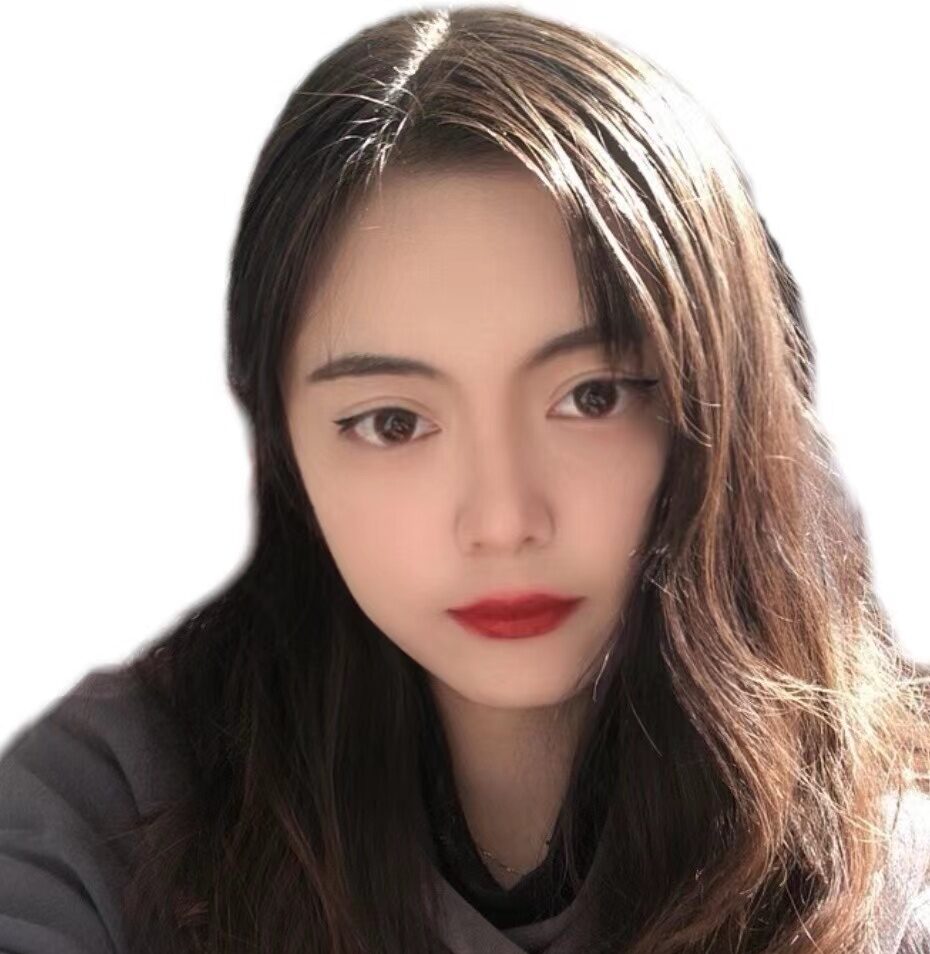
Sharon, a member of YoloLiv, has a great interest in the live streaming industry and is learning to write articles related to live streaming.