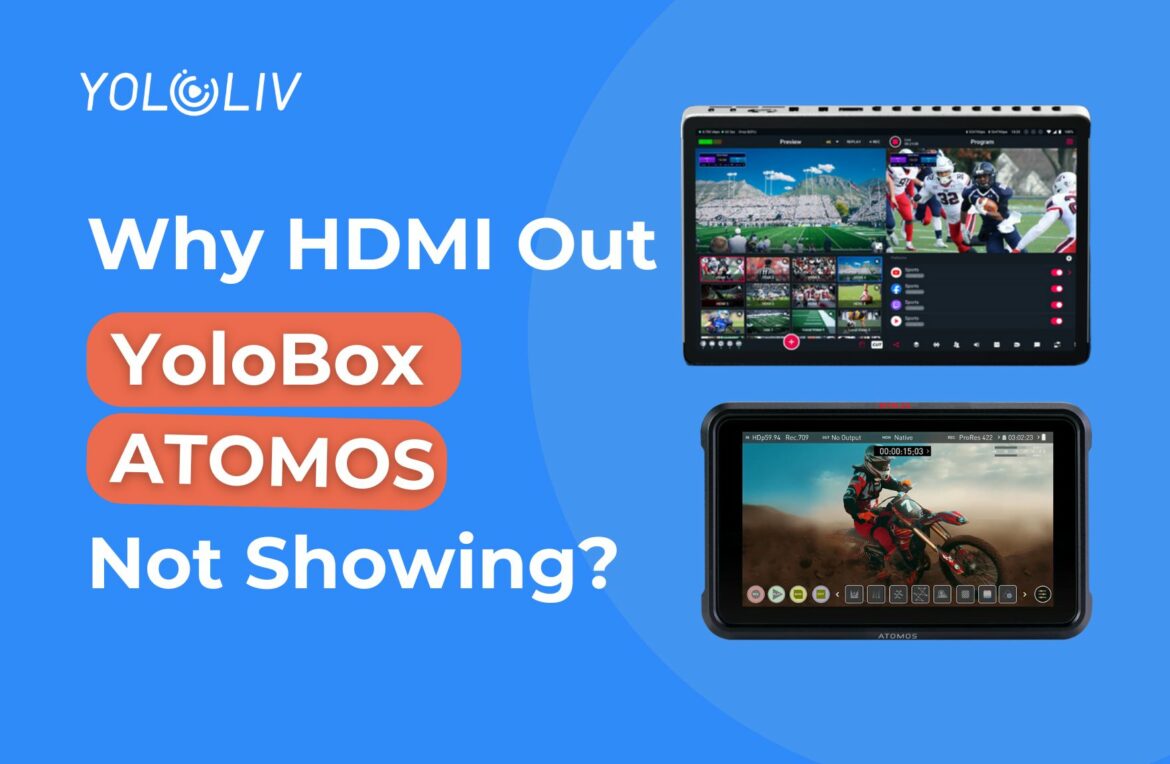If you’re trying to connect your YoloBox Extreme to an Atomos monitor or recorder but not seeing any signal, you’re not alone. This is a common issue — and thankfully, the fix is simple.
The Likely Cause: HDMI Version Mismatch
The YoloBox Extreme’s HDMI Out is based on the HDMI 1.4 standard. However, many Atomos devices default their HDMI input setting to HDMI 2.0.
When the Atomos is set to HDMI 2.0, it expects a different signal format, which the Extreme doesn’t output. That’s why you get no image.
How to Fix It
To solve this, you just need to change a setting on your Atomos device:
- Go to the Atomos settings menu.
- Find the HDMI Input setting.
- Switch it from 2.0 to 1.4.
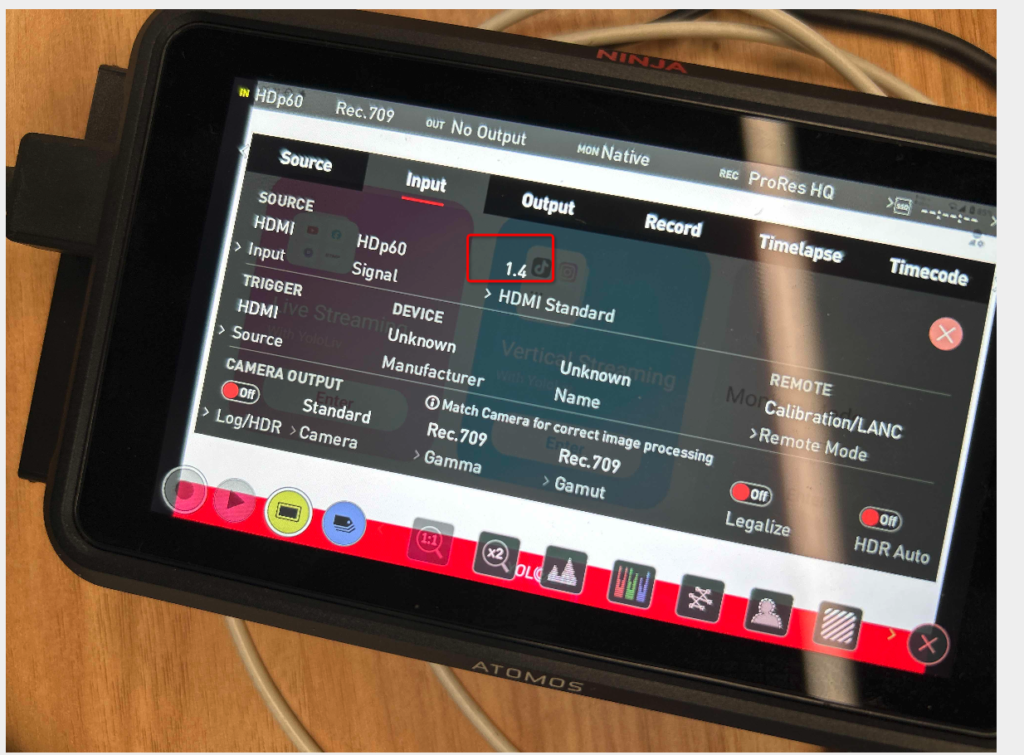
Once you change it to 1.4, your YoloBox Extreme’s HDMI output should display correctly.
Quick Reminder
- Always make sure your YoloBox Extreme is updated to the latest firmware for best HDMI compatibility.
- Use a good-quality HDMI cable to avoid signal issues.
- You can use the HDMI loop method to check if it’s a hardware issue or not.
By adjusting this one setting, you’ll be able to monitor, record, or manage your YoloBox Extreme footage on Atomos without any problems.
If you run into any other setup questions, feel free to reach out! 🚀
7,437 total views, 47 views today

Meredith, the Marketing Manager at YoloLiv. After getting her bachelor’s degree, she explores her whole passion for YoloBox and Pro. Also, she contributed blog posts on how to enhance live streaming experiences, how to get started with live streaming, and many more.