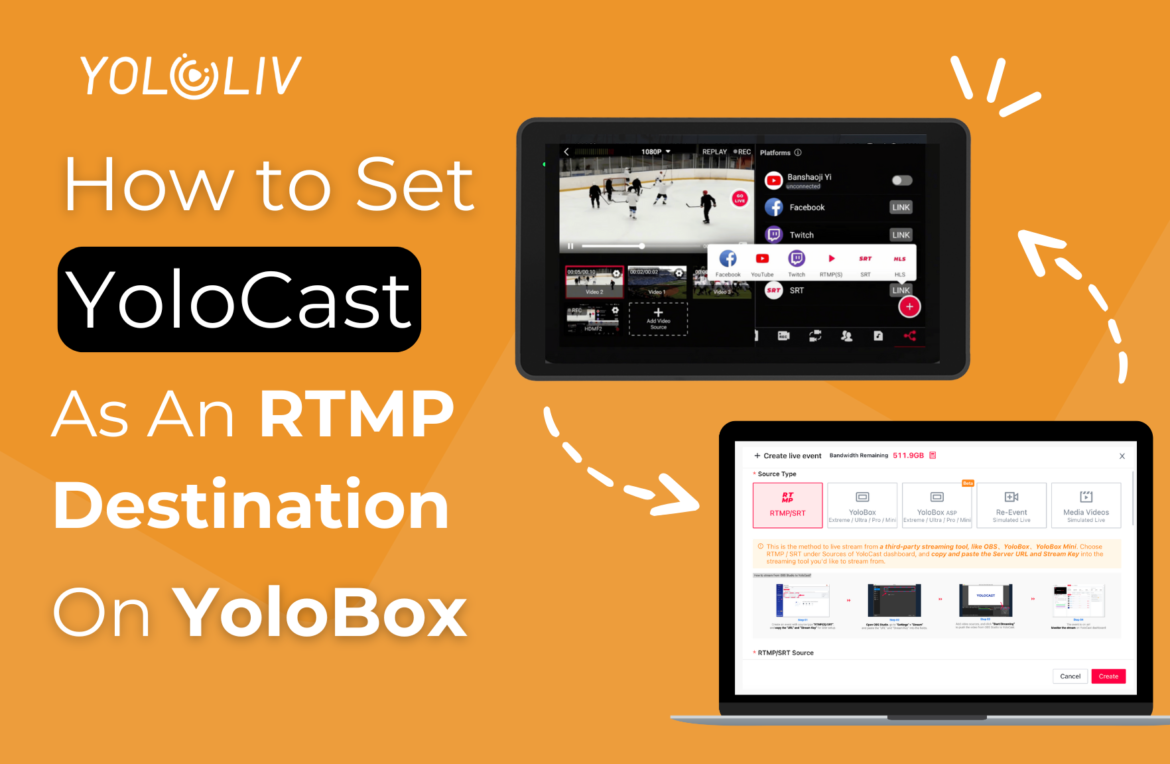If you’re using YoloBox with ”YoloCast Events”, you might have noticed something missing. Due to current system settings, the Invite Guest feature is not yet available when using YoloCast events inside YoloBox. These features are temporarily not supported in this setup.
But if you rely on these tools—maybe you host remote interviews or want real-time audience interaction—and you also want to stream through YoloCast for its advanced features, don’t worry. There’s a smart way to keep everything working.
In this post, we’ll show you how to use Invite Guest while still streaming through YoloCast. Keep reading to learn how to set YoloCast as an RTMP destination on your YoloBox.
Use All Features—Even When Using YoloCast Events
Even though YoloCast events in YoloBox don’t currently support the Invite Guest or Comment features, there’s still a way to make everything work together. The solution is to add YoloCast as a destination with RTMP inside a standard live event on your YoloBox. This allows you to keep using features like inviting guests during your broadcast. That means you can still take advantage of YoloCast’s benefits, such as multistreaming to different platforms, saving recordings in the cloud, embedding your player on your website, and much more.
How To Set YoloCast As an RTMP Destination on YoloBox
Step 1: Create an Event in YoloCast
- Log in to your YoloCast Dashboard.
- If you’re new, sign up. New users get a 14-day free trial.
- Click “Create Event”.
- Choose RTMP as your video source.
- Fill in the basic details like Title, Thumbnail, and Destinations.
- Click “Create” to finish.
- Go into your event. On the bottom left, copy your Stream URL and Stream Key.
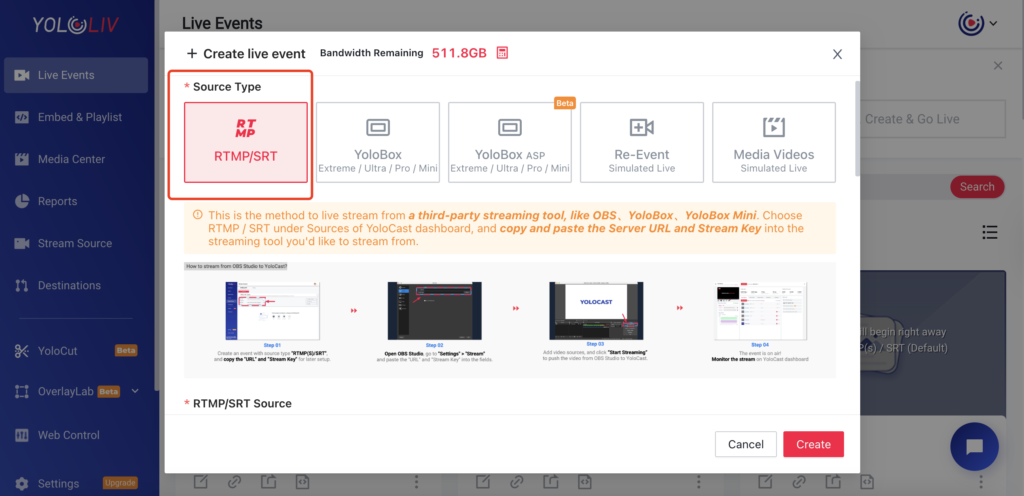
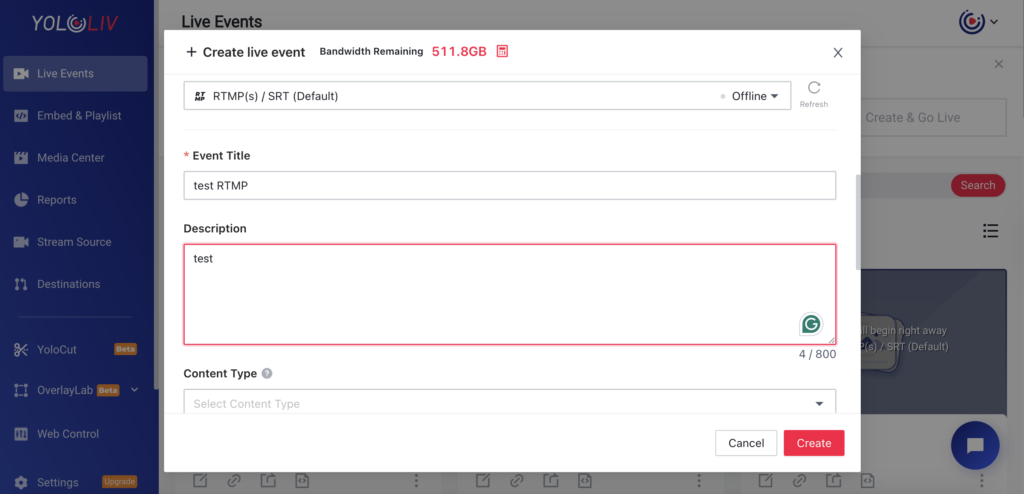
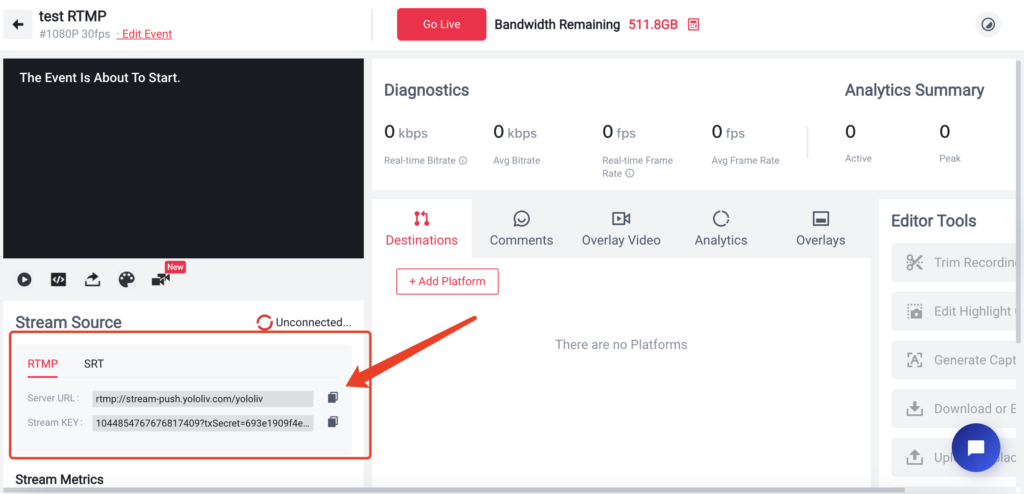
Step 2: Add RTMP to Your YoloBox
- Open your YoloBox device.
- Create a Standard Event.
- Go to the Platform Page inside the standard event.
- Tap the + icon at the bottom right. Choose RTMP(S).
- You’ll see a screen for custom RTMP/SRT setup.
- Tap “Send the Link”.
- Check your email. YoloLiv will send a special link.
- Click that link and enter the Stream Key and URL you copied from YoloCast.
- Done! Now YoloCast is a destination for your YoloBox live stream.
Step 3: Go Live On YoloBox and Test Invite Guest
Hit “Go Live” on your YoloBox, and your stream will start pushing to YoloCast right away.
Test the Invite Guest feature on YoloBox, when apply it, a new video source will appear. You can even create a PIP (Picture in Picture) layout.
You can then check if the stream go smoothly on YoloCast dashboard and you can also share your YoloCast stream link with viewers, embed it on your website, or multi-stream from there. Once your YoloBox stream ends, YoloCast will automatically record it and store it in your Media Center.
Conclusion:
We’re always working to improve how YoloCast and YoloBox work together, and we’ll definitely consider adding more support for features like Invite Guest in the future. But for now, if having that feature is important for your live stream, the best solution is to add YoloCast as an RTMP destination in a standard YoloBox stream. This setup lets you enjoy the full interactive experience on YoloBox—like inviting remote guests—while still taking advantage of YoloCast’s powerful tools like multistreaming, cloud recording, and video embedding. It’s a simple workaround that gives you the best of both platforms.
8,950 total views, 55 views today

Hailey, a Customer Success Specialist at Yololiv, she brings immense enthusiasm to assisting users in understanding the various features of YoloCast and resolving any usage-related issues they may encounter. Alongside her support efforts, she also curates articles sharing tips, troubleshooting advice, and other helpful insights to enhance users’ experience with YoloCast.