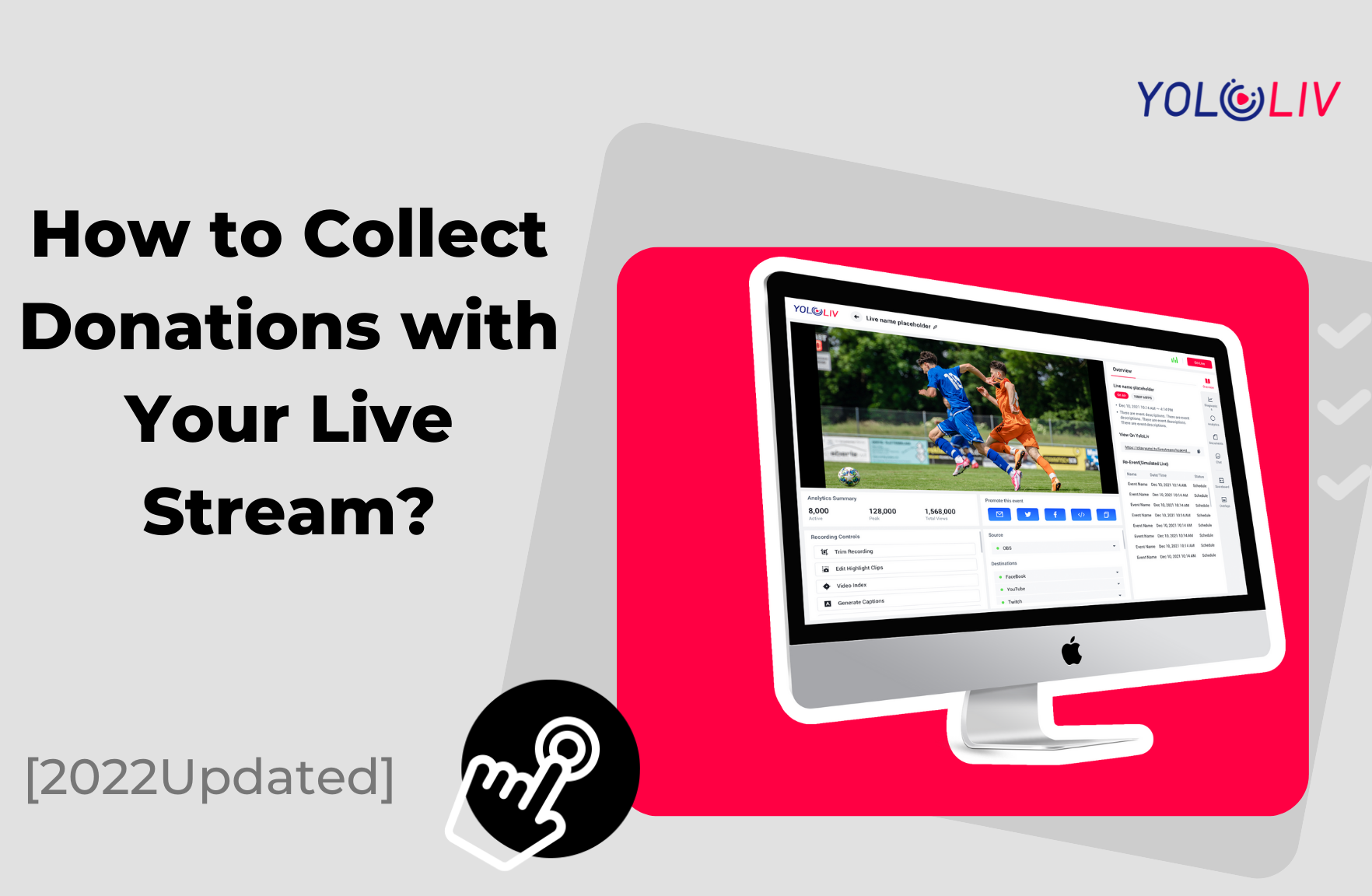One of the most critical factors in fundraising is the wording you use to ask for donations. But for Saas(Cloud Platform) like YoloCast, it offers you a smart way to help raise funds for your program and services. Which is the ability to allow the viewer to offer a donation to your live stream. This blog will walk through on how we can add the donation button and collect the donation.
Note: YoloCast allows you to configure your video player to ask viewers for a donation via the third-party tool.

How to Add a Ko-fi Donate Button?
Step 1: Open Ko-fi page
- Open the Ko-fi page. Click ko-fi.com.
- Sign up or log in to your Ko-fi account.
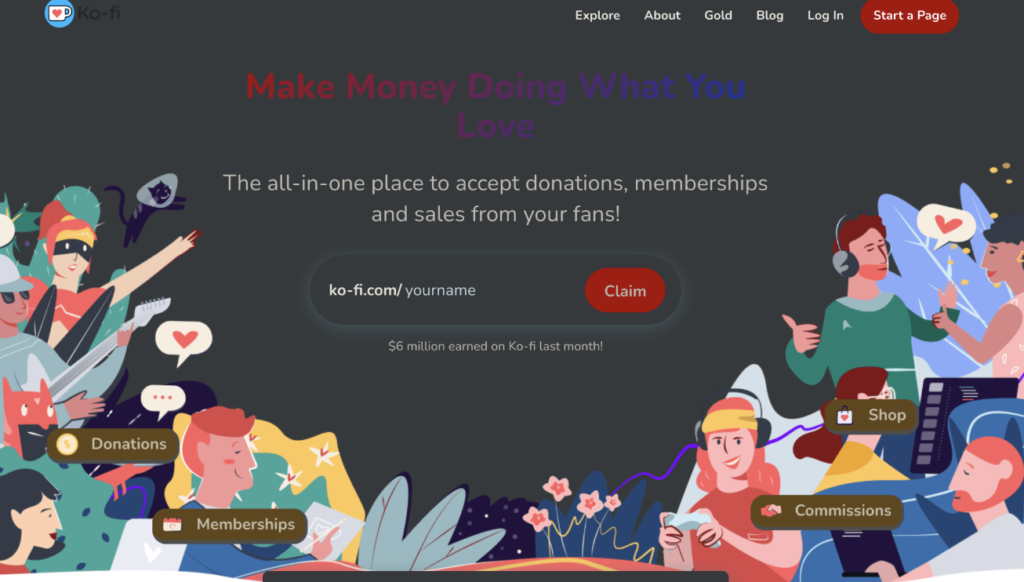
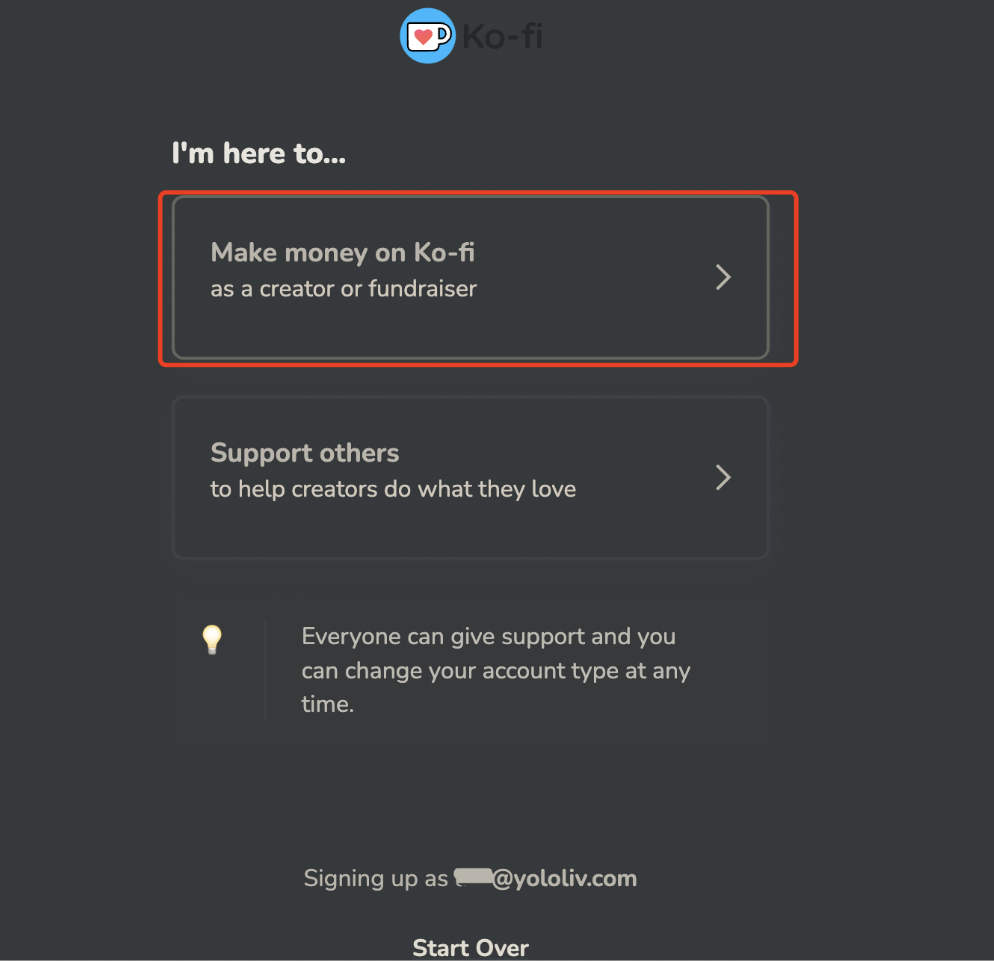
Step 2: Set up your account
- Connect a payment method you prefer.
- Set a payment link.
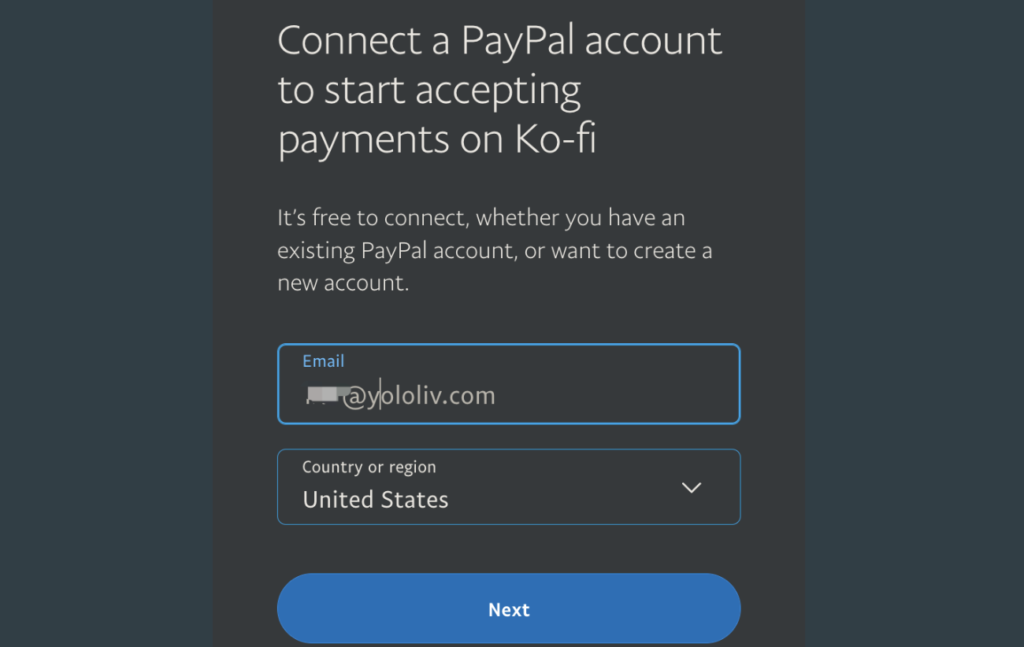
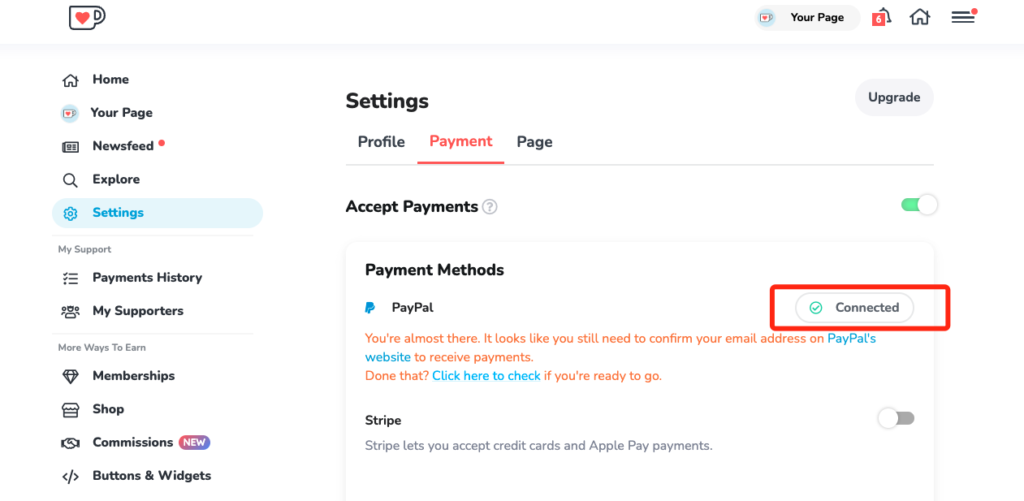
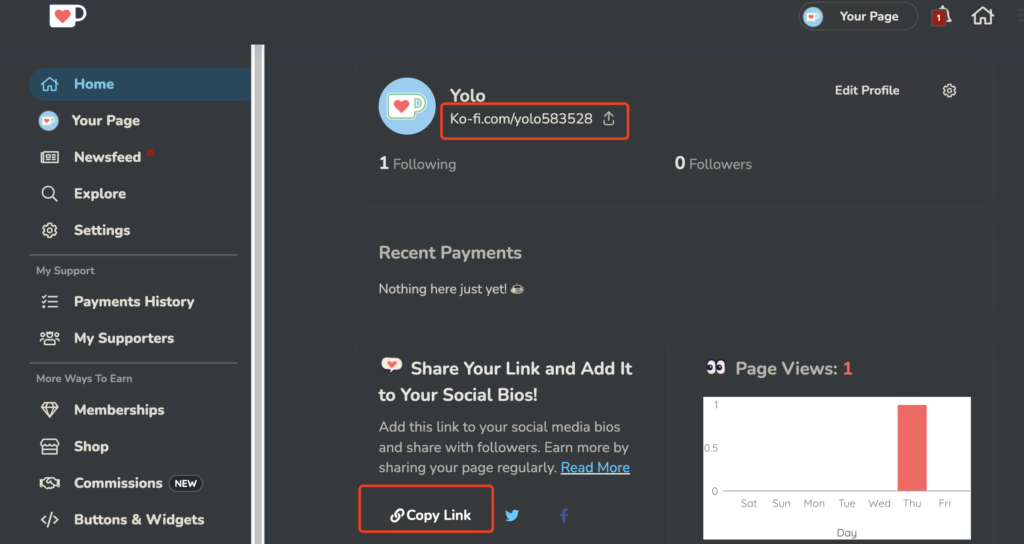
Step 3: Set donation on YoloCast
- Create a live event in YoloCast, enter it, “Edit” > “Advanced” > “Enable Donate”, and paste the link there
- Go to the viewing page and check, there will be a Donate button
If you’d like to enable donations before entering the live stream, follow these steps
Step 1: Log on to the dashboard > Events>Enter Events > Advanced Settings
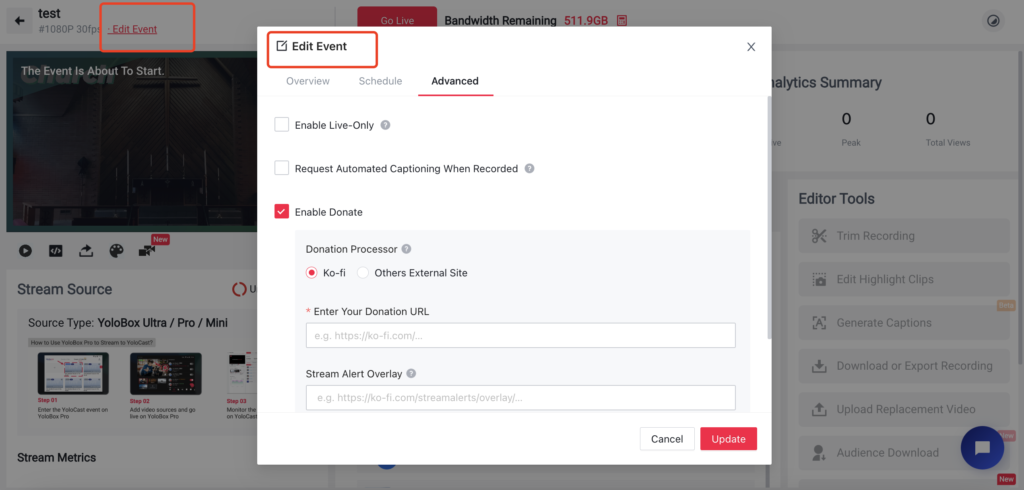
Step 2: Scroll down and click Enable Donate, copy and paste the Kofi donate link, and leave messages to the viewers if necessary
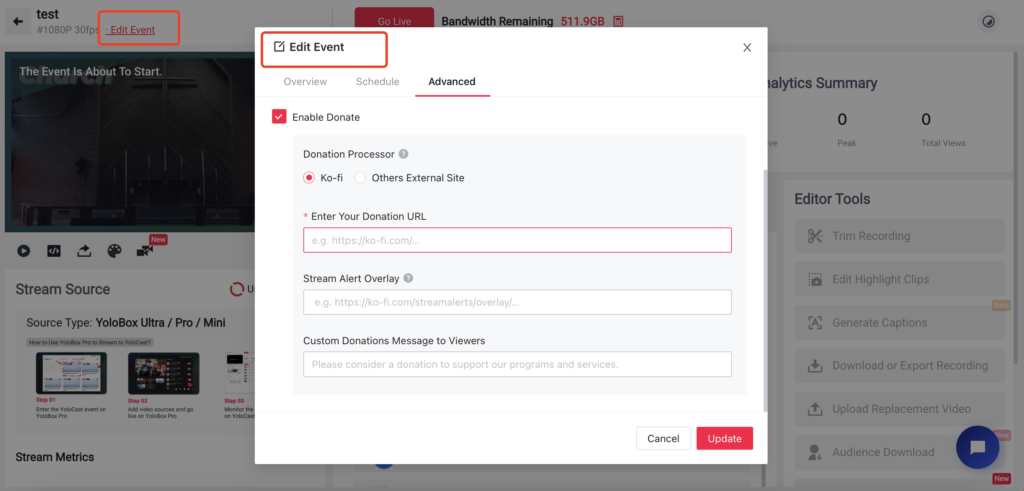
How to Add a PayPal Donate Button?
Step 1: Open the PayPal donate button Page
- Open the PayPal Donate Button page. Click paypal.com/donate/buttons.
- Sign up or log in to your PayPal account
- Select Share a link or QR code
Step 2: Set up your donation page
- Enter your Display Name
- Optional, Add an inspiring message (Optional)
- Select Continue.
Step 3: Customize your donation detail
- Choose whether donors can give any amount, an exact amount, or specific preset amounts. If you select the last option, enter amounts for each of the fields. Donors will also have the option to put in their own custom amount.
- Choose whether to let donors make recurring monthly donations.
- Select Continue.
Step 4: Get the link
Then you will get a Shareable Link and a QR Code. These are what we need to set up donations on YoloCast.
Step 5: Set donation on YoloCast before entering the live stream
- Create a live event in YoloCast, enter it, “Edit” > “Advanced” > tick on “Enable Donate”, and input the link there (Please see the screenshot below)
- Go to the viewing page, there will be a Donate button
Wrap up
Whether how the world changes, we still need to make money for a living, choose YoloCast to collect your donations~ Live a better and happy life. If you already have a live video strategy in place, all it takes is choosing the right web player to expand your funds’ origins. Why not have a try with us on YoloCast to expand the possibility?
To know about how to use the YoloCast, check the Beginner’s Guide here.
Interested in learning more about our new streaming solution YoloCast? Why not take advantage of our free trial to test out all our great features for yourself? Click the button below to get started today. No credit card is required.
Finally, for exclusive offers and regular tips on live streaming, you can also join our Facebook Group.

As a support specialist at YoloLiv, troubleshooting and resolving issues from customers is her daily routine. Whenever there is an issue, that’s the time Rita shows up. She analyzes and combs through questions, issues and requests from customers and make contents that are very practical for your live streaming.