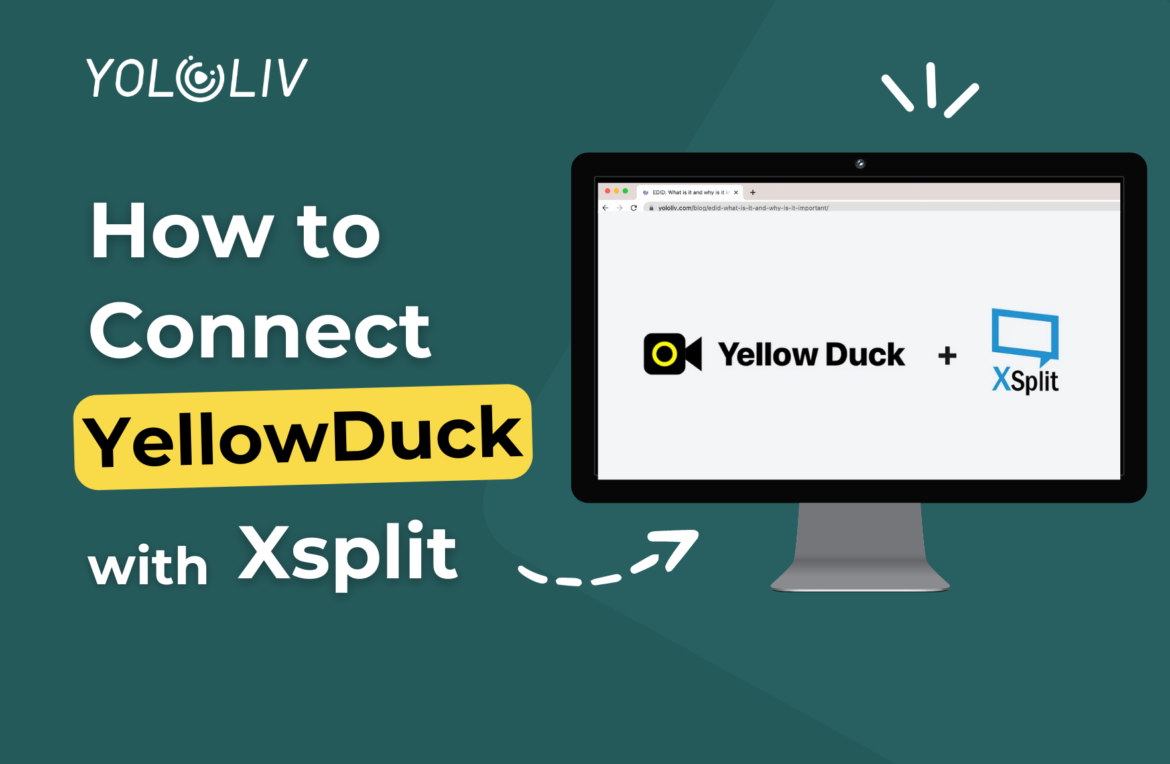Yellow Duck is a powerful application that allows you to effortlessly live stream to Instagram from your PC using XSplit Broadcaster. By integrating Yellow Duck with XSplit, you can easily obtain your Instagram RTMP URL and stream key, enabling you to stream your content seamlessly from external devices. Follow these steps to connect Yellow Duck with XSplit Broadcaster:
Connect Yellow Duck with XSplit
- Launch XSplit Broadcaster on your computer and navigate to the “Broadcast” menu. Click on “Set up a new output” and select “Custom RTMP”.
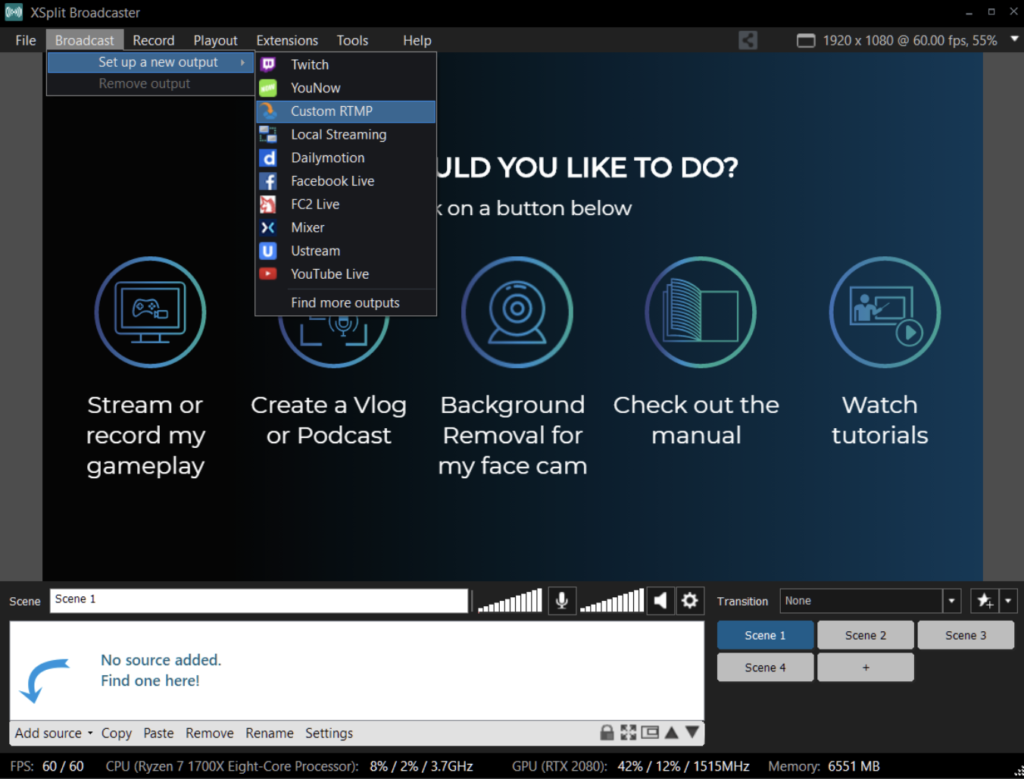
2. Assign a name for the output, such as “Yellow Duck”. Open the Yellow Duck application and copy the RTMP URL and stream key provided by Yellow Duck.
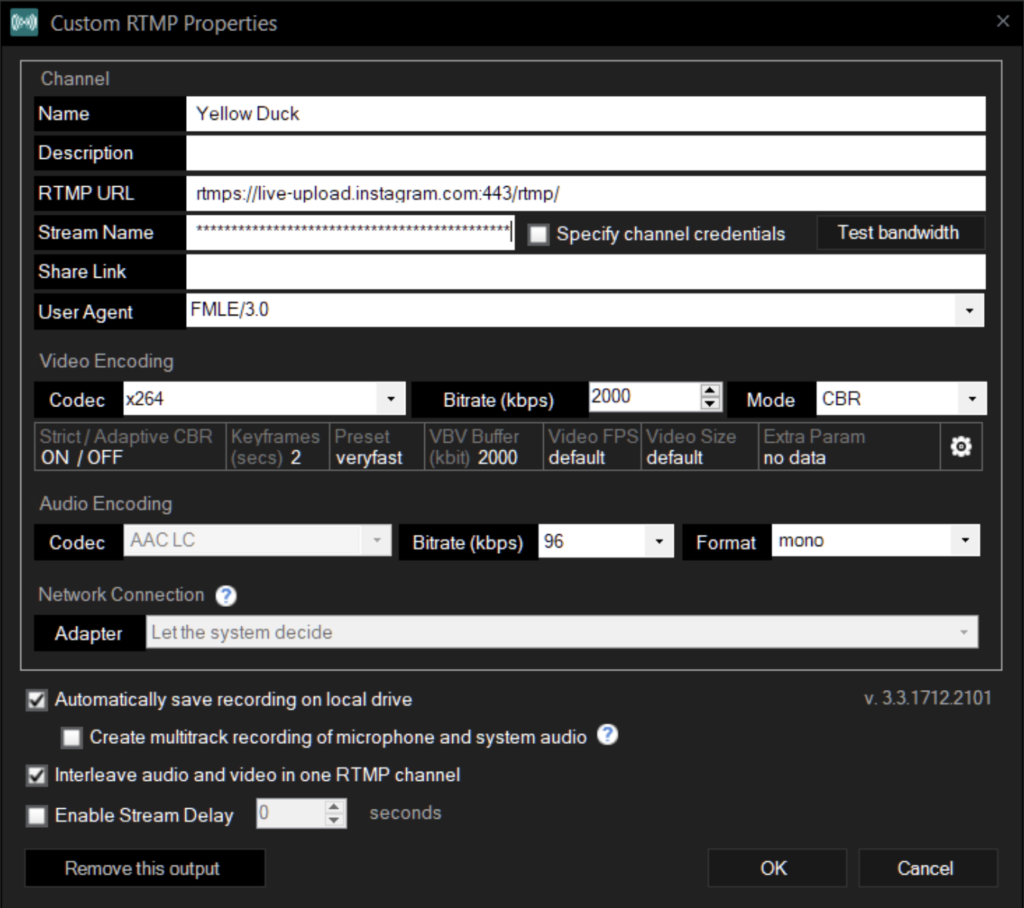
3. Paste the RTMP URL and stream key into the respective fields of XSplit Broadcaster’s RTMP settings. Set the “Bitrate” to 2000 and the “Audio Bitrate” to 128. Once done, click “OK” to save the settings.
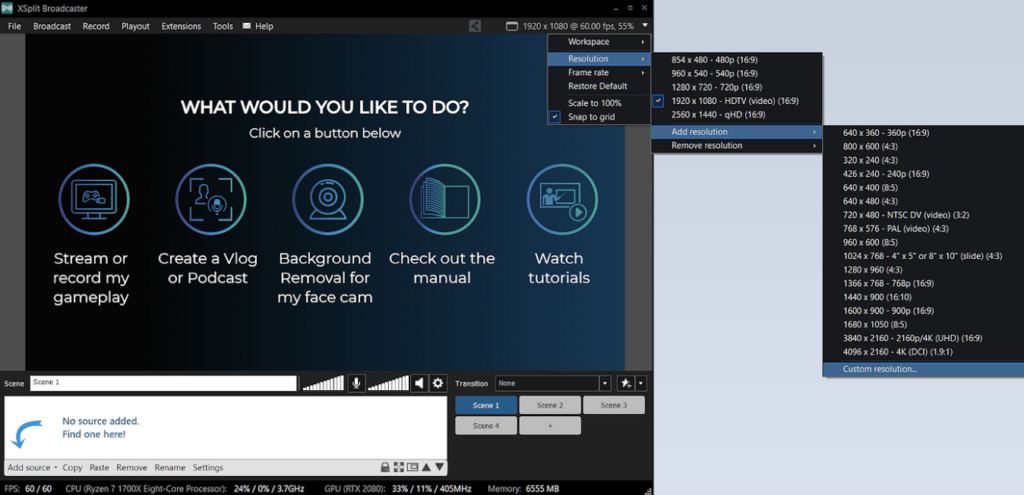
4. To ensure optimal streaming quality, adjust the scene resolution by clicking on the resolution text located in the top right part of the XSplit Broadcaster interface.
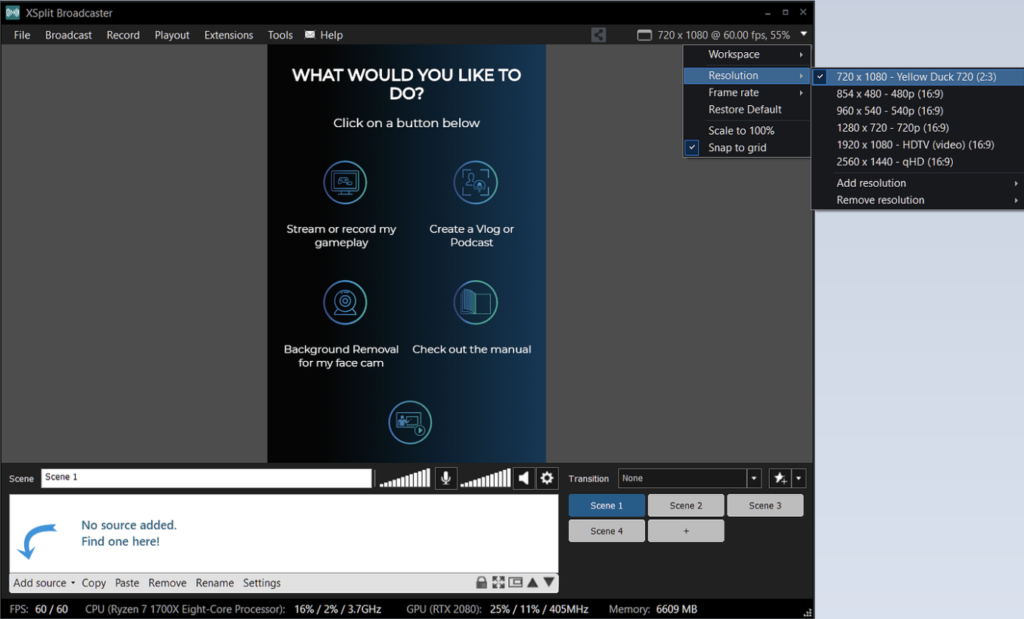
5. Create a custom resolution of 720×1080, which aligns with the default resolution for Instagram streams. This resolution will ensure that your stream looks great when viewed on mobile devices.
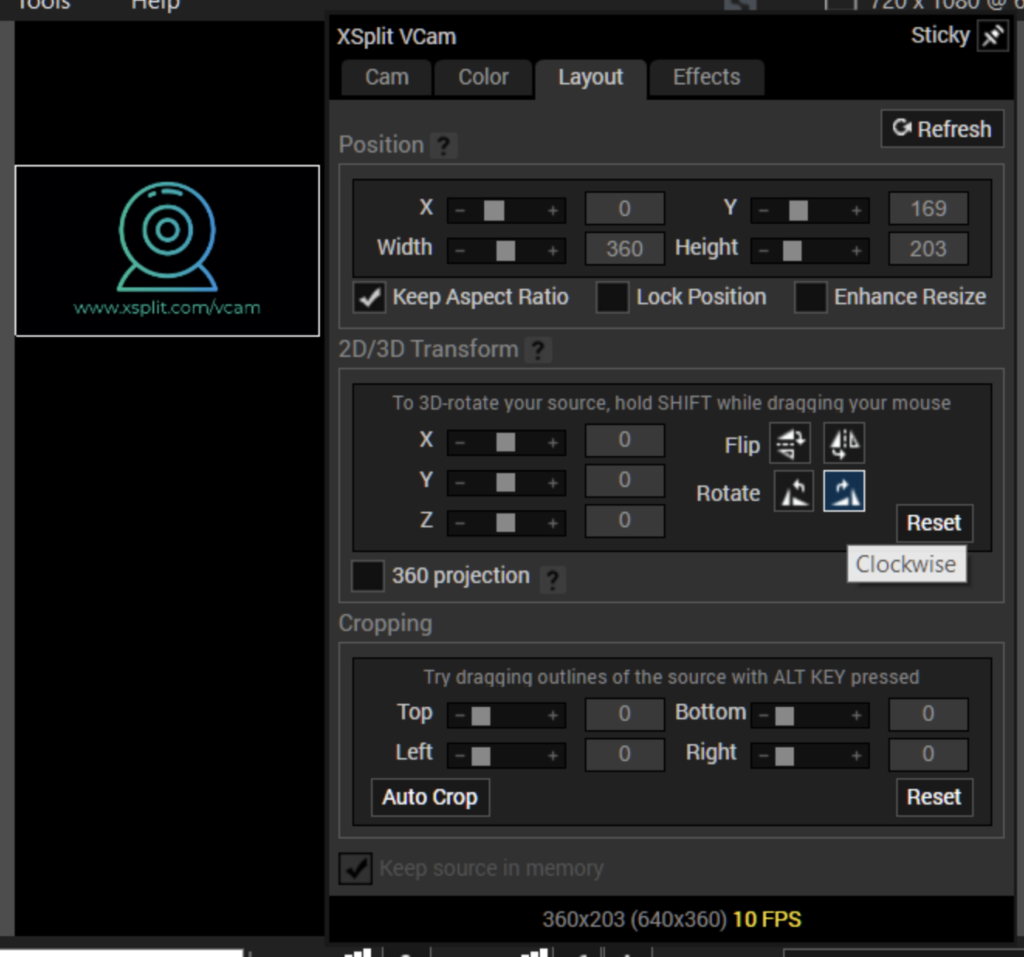
For better viewer experience on mobile devices, rotate all your sources clockwise once. This simple adjustment will make it more convenient for viewers to enjoy your stream.
To initiate the live stream, go to the “Broadcast” menu in XSplit Broadcaster and select “Custom RTMP Yellow Duck”.
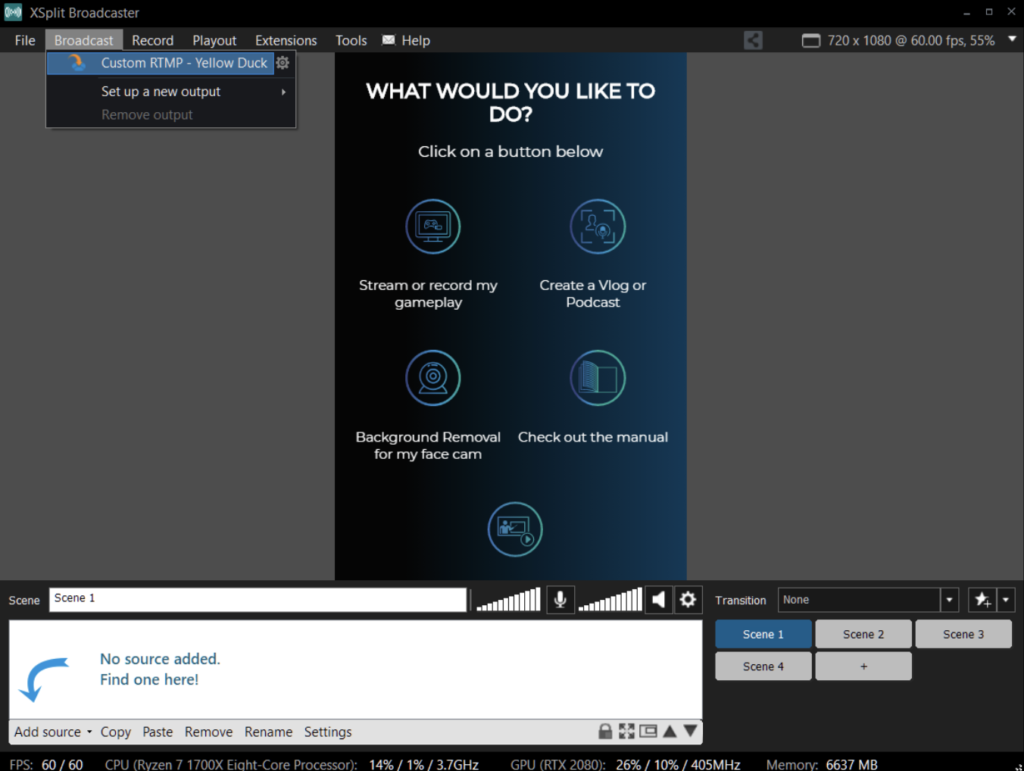
Remember to update the stream key before each stream and ensure that the Yellow Duck application is running when you start the stream. These steps will ensure a seamless connection between Yellow Duck and XSplit Broadcaster, allowing you to effortlessly stream your content to Instagram.
By following these instructions, you can harness the power of Yellow Duck and XSplit Broadcaster to engage your audience with captivating live streams on Instagram.
15,425 total views, 7 views today

Meredith, the Marketing Manager at YoloLiv. After getting her bachelor’s degree, she explores her whole passion for YoloBox and Pro. Also, she contributed blog posts on how to enhance live streaming experiences, how to get started with live streaming, and many more.