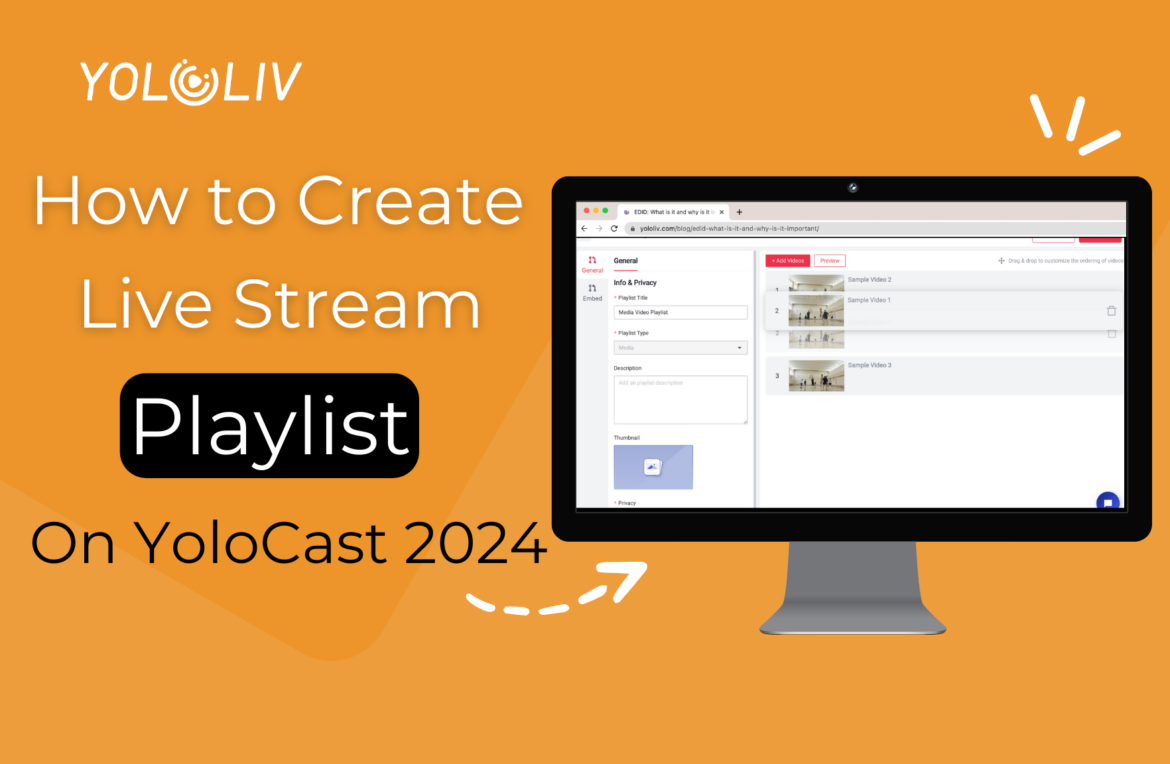Are you tired of manually stitching together multiple videos for your live streams? YoloCast is here to simplify the process, making it easier than ever. In this blog post, we’ll guide you through creating a video playlist with YoloCast, allowing you to effortlessly manage and stream your favorite content.
What is a Playlist?
In the context of live streaming, a playlist allows creators to seamlessly integrate multiple pre-recorded videos into a single live broadcast. This enables the audience to enjoy a continuous stream of content without any interruptions or manual switching between videos. You can create playlists in YoloCast by uploading video files to your storage and then choosing the order in which you’d like them to stream.
How to Create a Playlist with YoloCast?
Navigating to the Right Place:
Before you begin, you need to find the “Embed & Playlist” page on the YoloCast dashboard, then click on “Playlist Embed.” The playlist function is integrated with the Embed feature in YoloCast, which means that once you complete the playlist creation, you can directly copy the embed code of the playlist and embed it on your website.
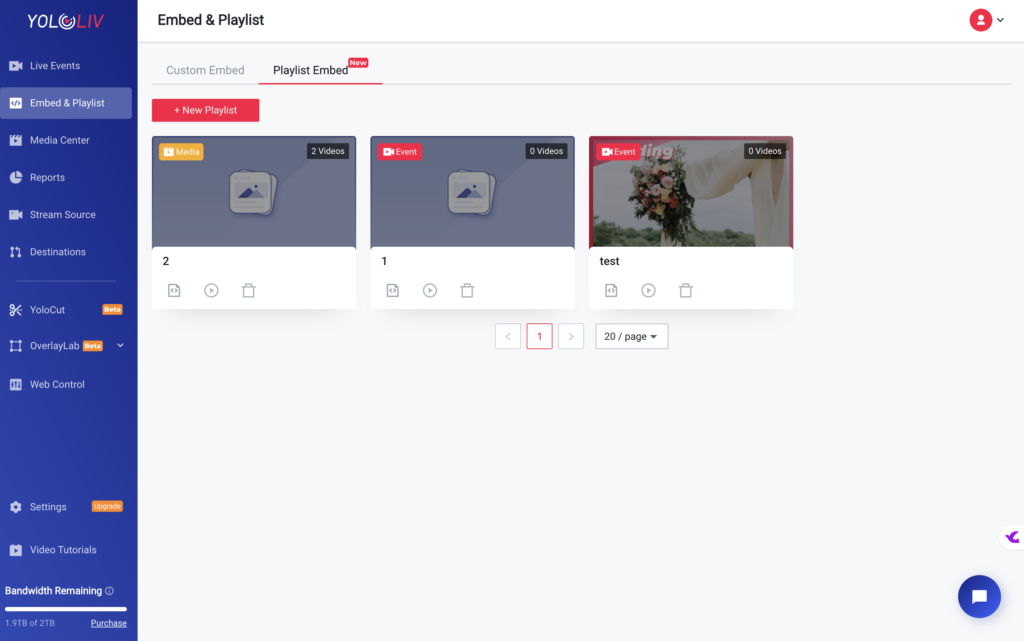
Creating a New Playlist:
Click on the “+ New Playlist” button to create a new playlist. Enter the title, type, description, custom logo, and privacy settings to complete the creation.
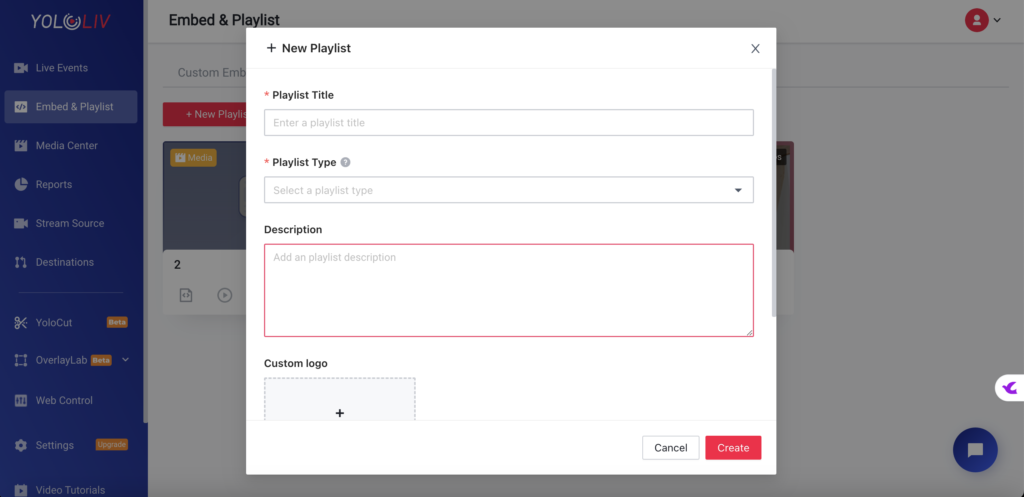
Custom logo: YoloCast’s playlist feature supports uploading your logo, which will be displayed in the top left corner of the playlist player. This helps with your branding when you share the playlist player with your clients.
Privacy: Additionally, YoloCast supports creating private playlists by setting a password for your playlist.
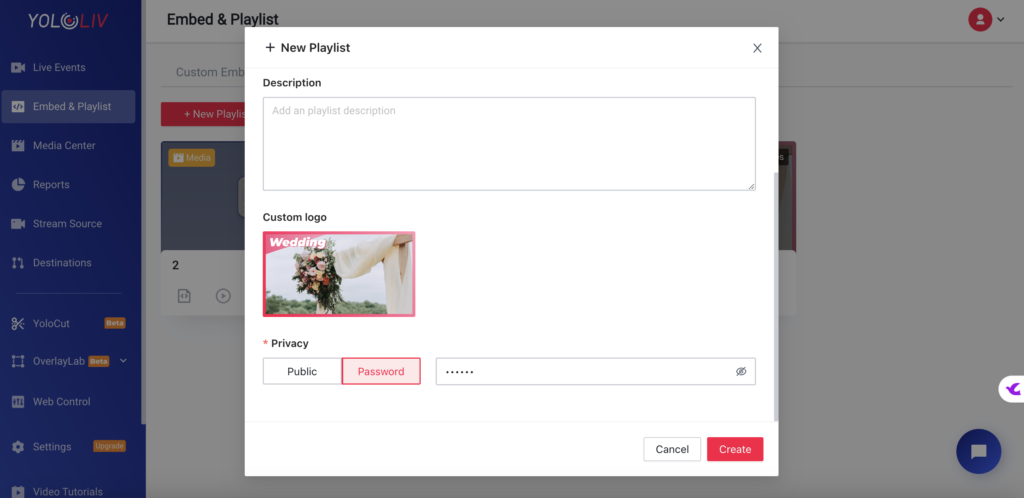
Adding Videos to Your Playlist:
After you’ve chosen your desired playlist type, it’s time to start adding videos. You can add as many videos as you want, creating a comprehensive library of your content for your viewers to enjoy. Please note that the order in which you add videos determines the playback order, but you can also rearrange the order by simply dragging and dropping the videos after adding them.
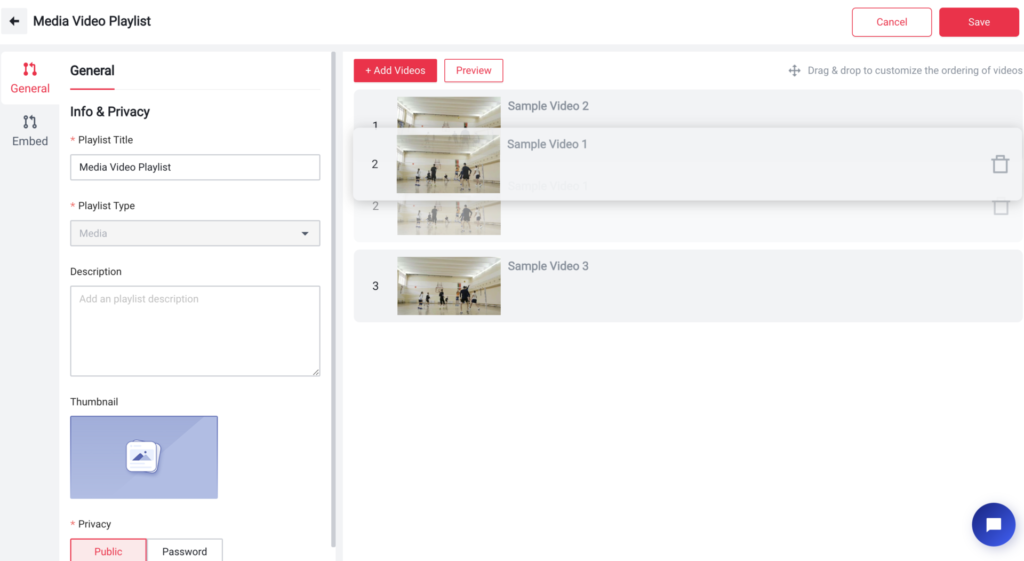
Sharing Your Playlist:
Once you’re satisfied with your selection, you can share your playlist in two ways. You can either share the direct playlist link with your viewers or embed it onto your own website. This flexibility makes it easier than ever to share your content and increase its visibility.
Benefits of Creating a Playlist of Pre-Recorded Videos
Monetize Your Live Stream:
You can flexibly insert ads into your playlist to monetize your live streaming. This feature allows you to generate revenue while providing valuable content to your audience.
Continuous Content Delivery:
Playlists enable uninterrupted content delivery, keeping your audience engaged without manual intervention. This is particularly useful for live streaming events, webinars, and online courses.
Enhanced Viewer Experience:
By organizing videos into a playlist, you provide a structured viewing experience. Viewers can follow a logical progression of content, enhancing their understanding and retention of the material.
Conclusion
Creating a live streaming playlist with YoloCast 2024 is an efficient way to deliver continuous and engaging content to your audience. By following the simple steps outlined above, you can easily create and customize playlists that enhance the viewer experience and increase engagement. Additionally, embedding your playlist on your website extends its reach, making it accessible to a broader audience. Whether you’re hosting a webinar, conducting an online course, or streaming a virtual event, YoloCast’s playlist feature provides the tools you need to deliver a seamless and professional broadcast.
14,077 total views, 3 views today

Hailey, a Customer Success Specialist at Yololiv, she brings immense enthusiasm to assisting users in understanding the various features of YoloCast and resolving any usage-related issues they may encounter. Alongside her support efforts, she also curates articles sharing tips, troubleshooting advice, and other helpful insights to enhance users’ experience with YoloCast.