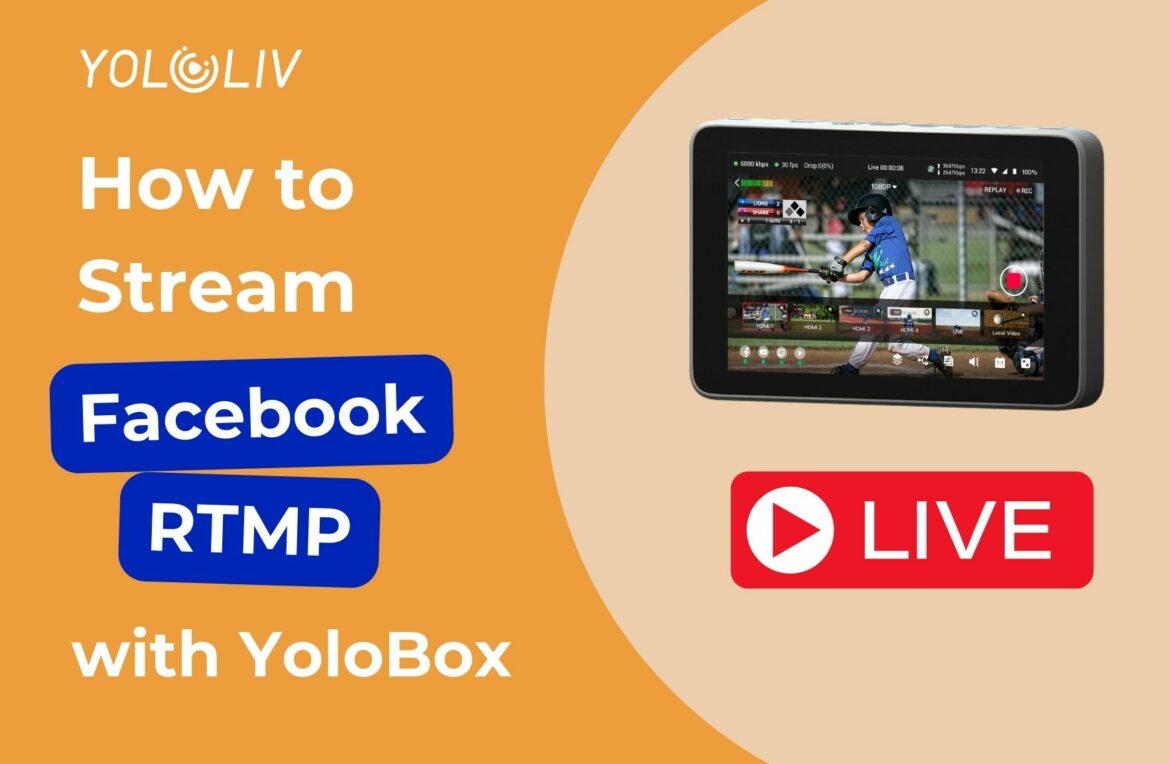Streaming to Facebook with YoloBox is a simple and effective way to engage your audience. You can stream to Facebook by using RTMP or stream directly with YoloBox. Facebook allows three primary destinations for streaming: your Timeline, a Page, or a Group. Here’s a step-by-step guide to set up an RTMP stream for each option.
1. Streaming to Your Timeline
Streaming to your Timeline allows your friends and followers to see your live video. Follow these steps:
First, go to your Facebook account, and click on “Live Video” under your profile.
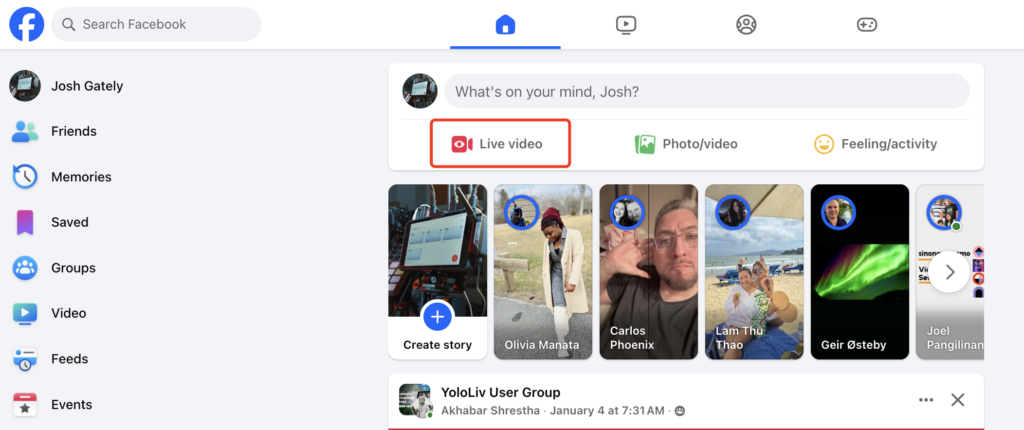
Second, you will have options to choose if you want to stream to the timeline, a page, or a group. Also, you can choose to go live now or create a scheduled event first.
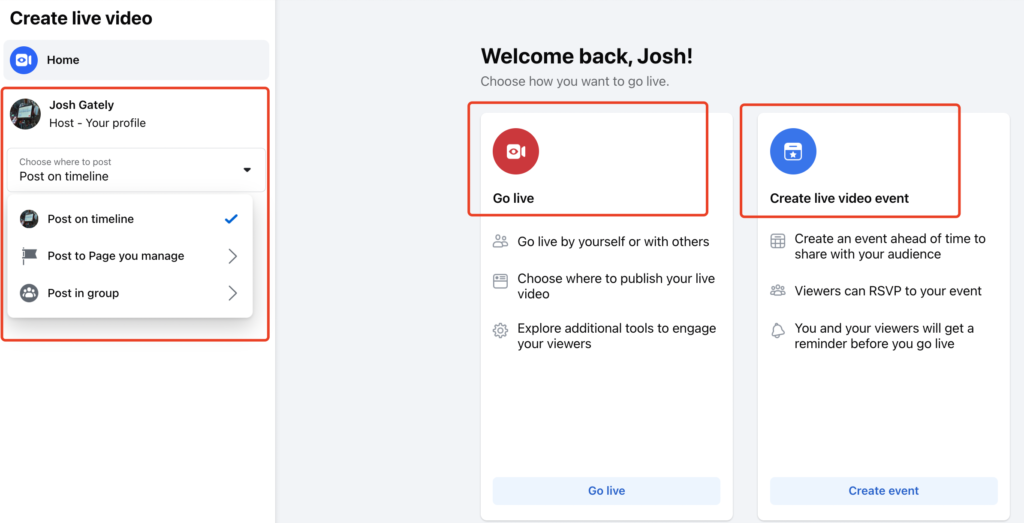
Then, you will enter a new interface to select your video source. Remember to choose ‘Streaming Software’ and enable the ‘Persistent stream key’. This stream key can be reused every time you go live. Also, don’t forget the ‘Server URL’.
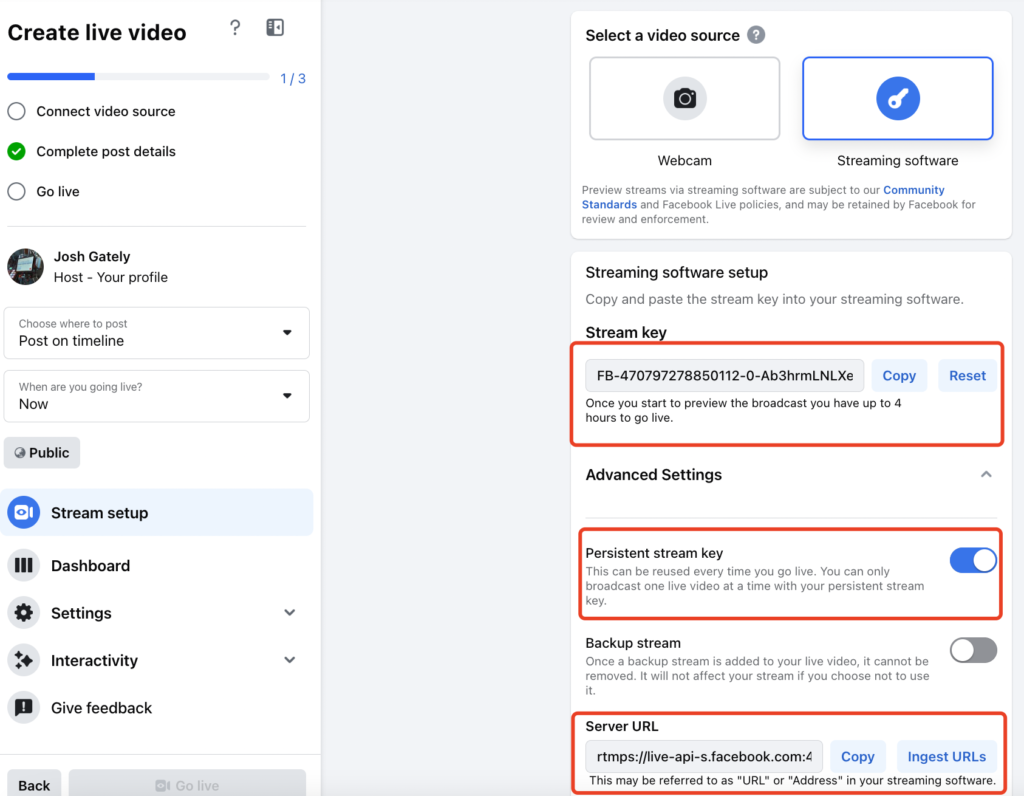
After getting the stream key and server URL, you will need to go to YoloCast to add the RTMP destination. Click ‘add destination‘, and you will have many options like RTMP/SRT/other platforms.
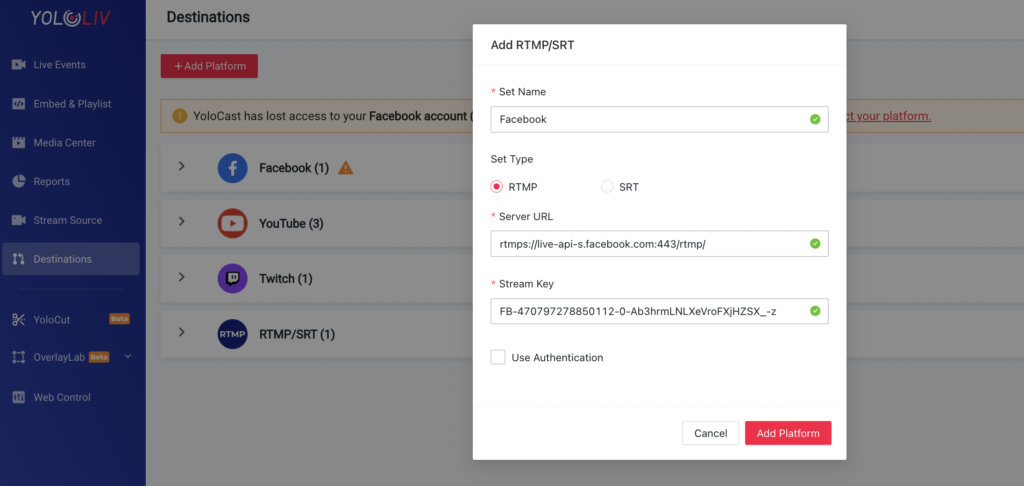
Or you can use YoloBox to add stream key and server URL. Find the red plus icon and click the RTMP. So, you can also fill in the stream key and server URL manually on YoloBox.
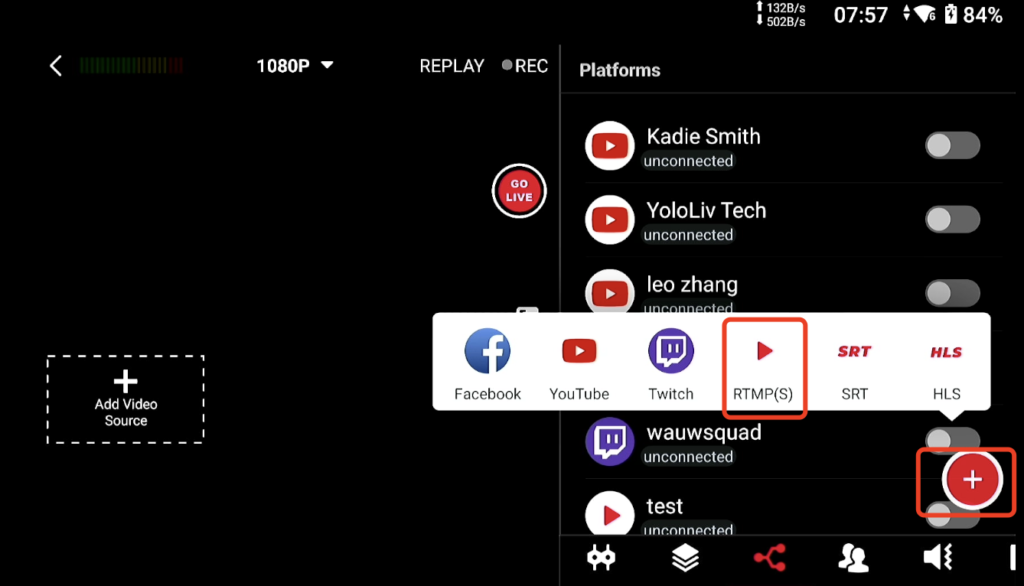
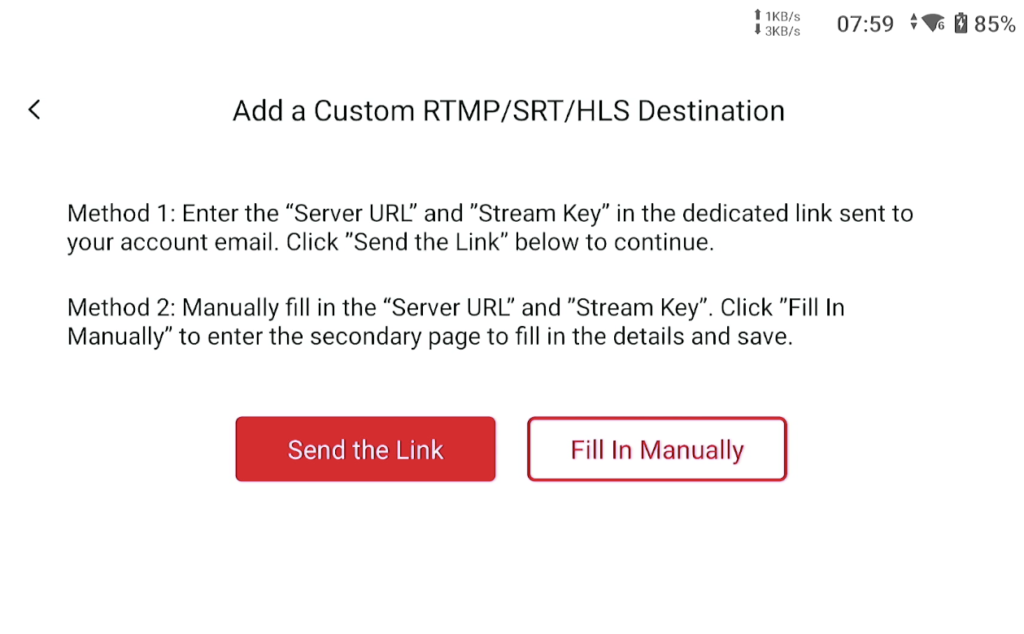
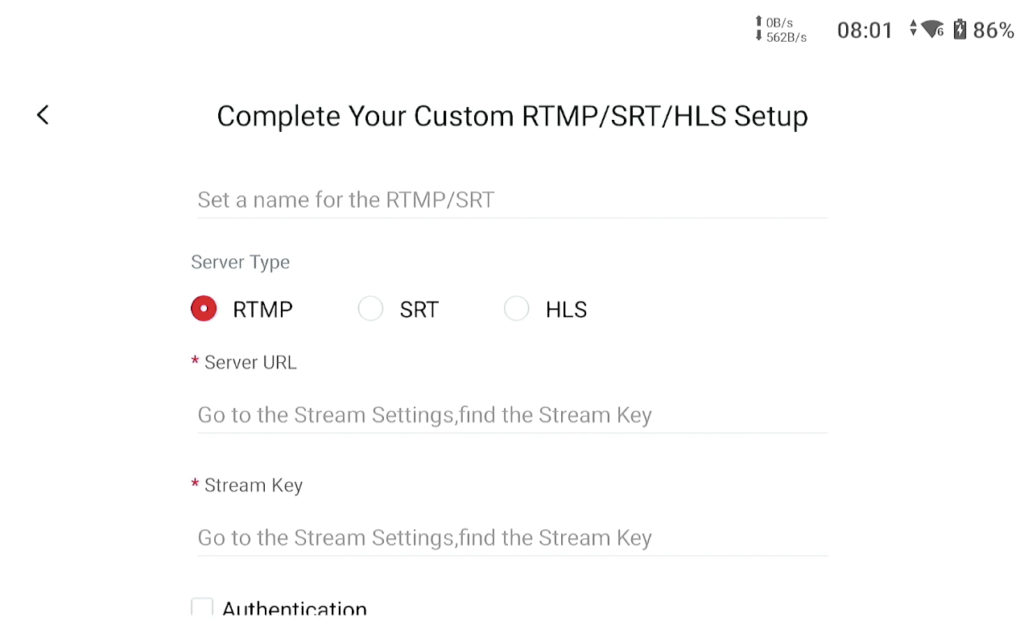
Then, go back to the YoloBox, and find this RTMP destination in the ‘Platforms’ section. Remember, click go live.
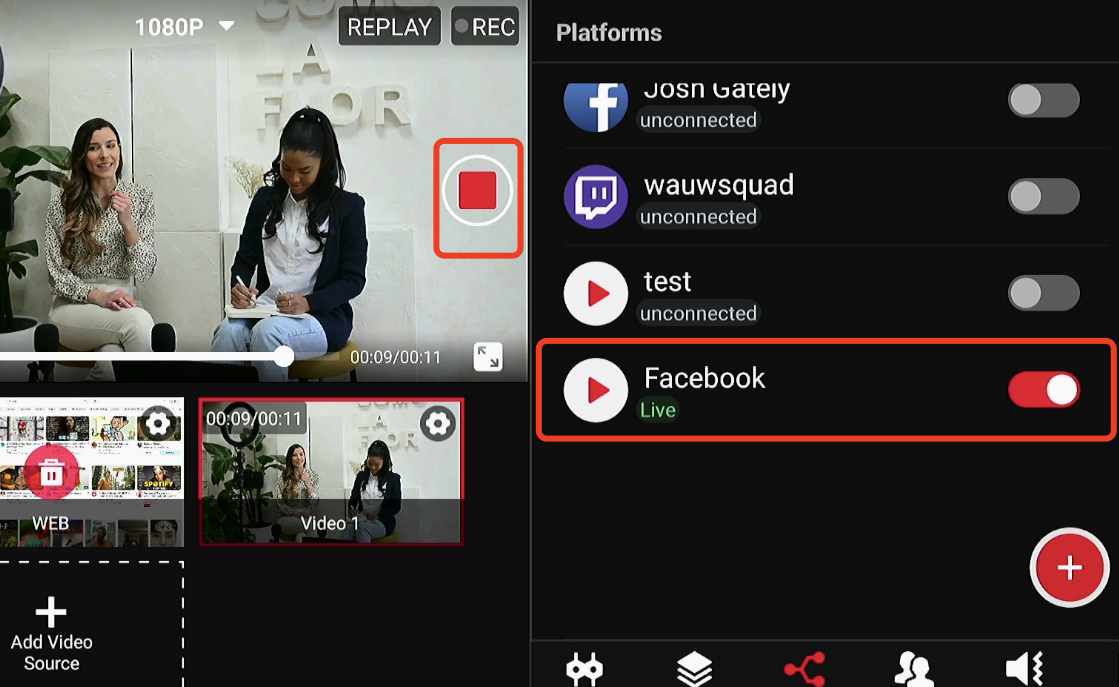
Lastly, you will see the video source at the Facebook settings, and click the ‘go live’ at the bottom left. You’re done!
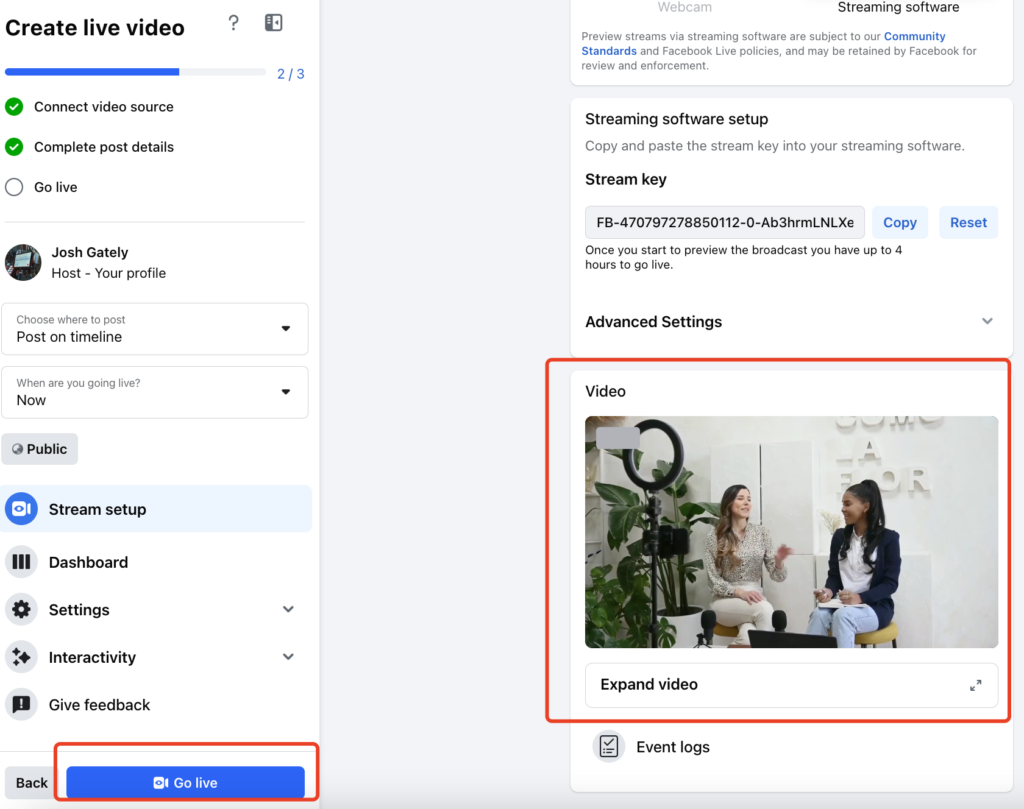
2. Streaming to a Facebook Page
Streaming to a Page is perfect for reaching a professional or business audience. First, the steps are the same as the timeline streaming.
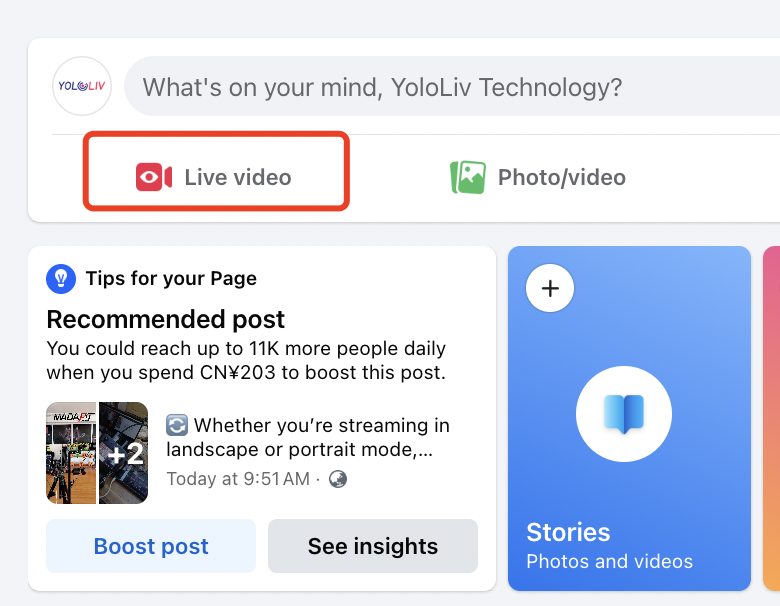
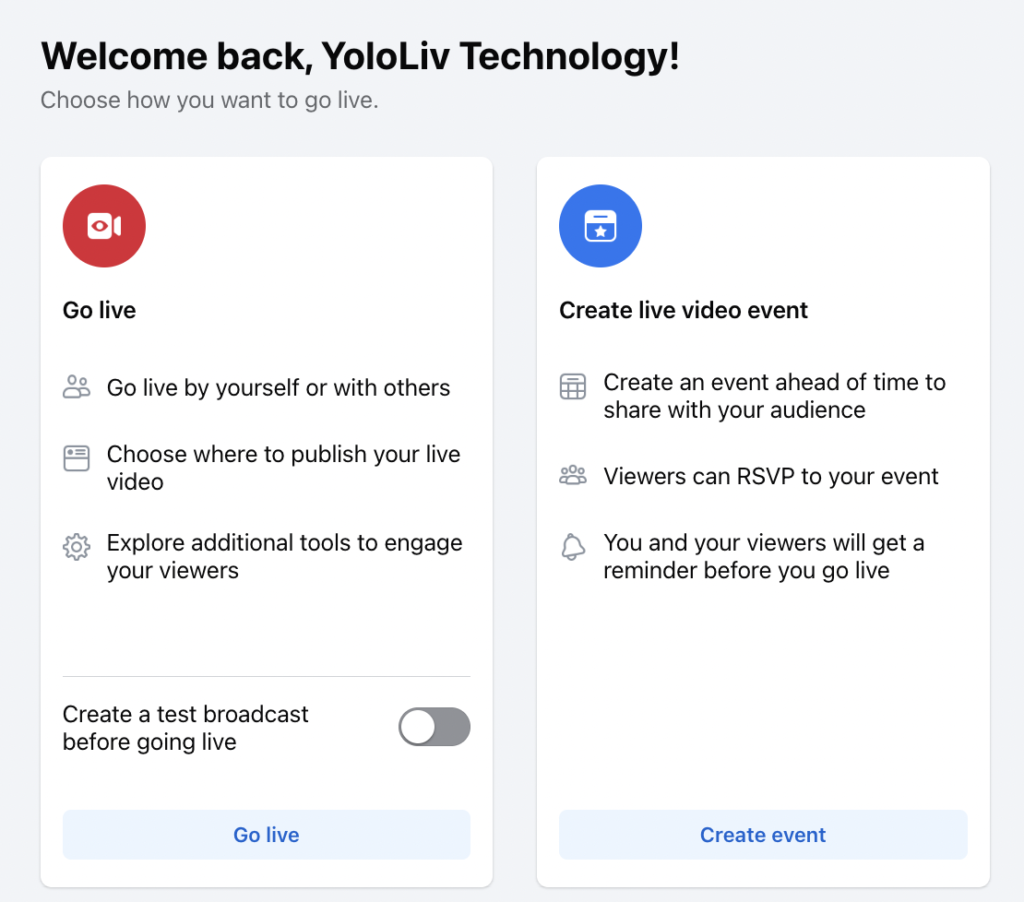
Find the Stream key and server URL and add them to YoloCast. However, there’s one more important point for users. You can crosspost the live to other pages/groups you manage to get more views.
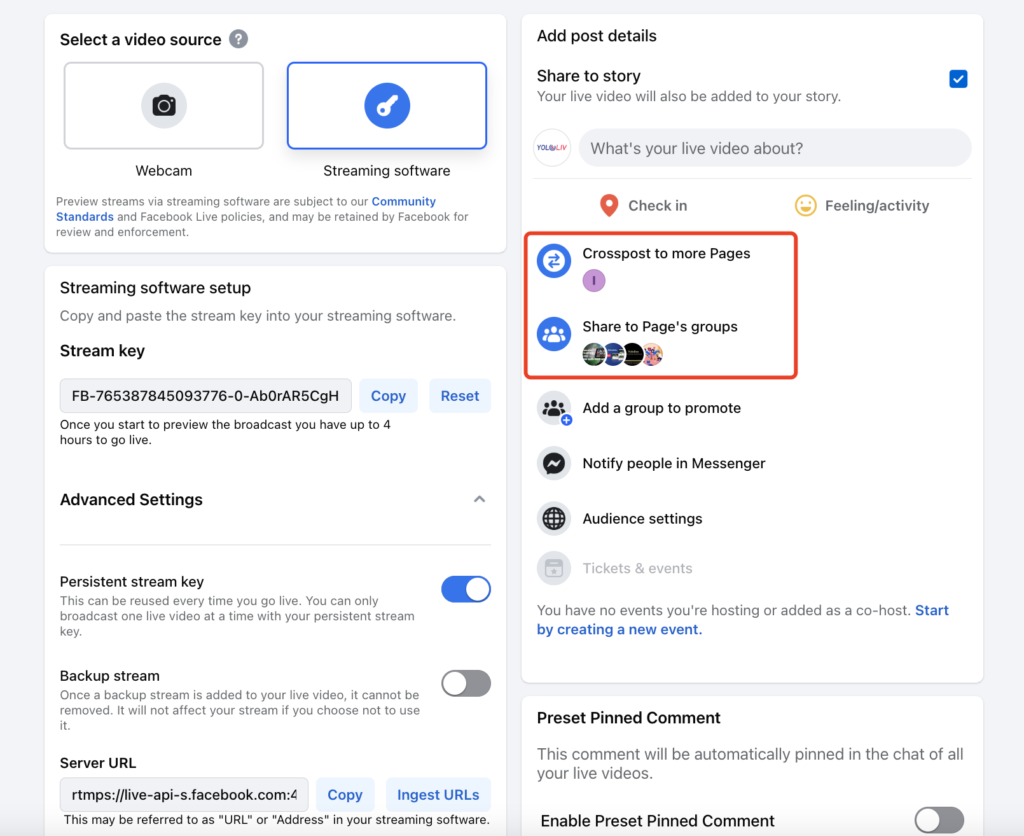
After setting up all the settings, the same step as the timeline streaming, use YoloBox to go live first. Then, back to Facebook and go live again.
3. Streaming to a Facebook Group
Sharing live videos with a Group is ideal for connecting with a specific community. For more tutorial information, please check out our previous video.
Tips for a Smooth RTMP Stream
- Test Your Connection: Ensure stable internet for uninterrupted streaming.
- Check Permissions: Confirm you have admin or streaming permissions for Pages and Groups.
- Engage with Viewers: Use YoloBox features to interact with your audience effectively.
Streaming to Facebook using RTMP from YoloBox offers flexibility and professional-quality live videos, no matter where your audience is.
33,044 total views, 27 views today

Meredith, the Marketing Manager at YoloLiv. After getting her bachelor’s degree, she explores her whole passion for YoloBox and Pro. Also, she contributed blog posts on how to enhance live streaming experiences, how to get started with live streaming, and many more.