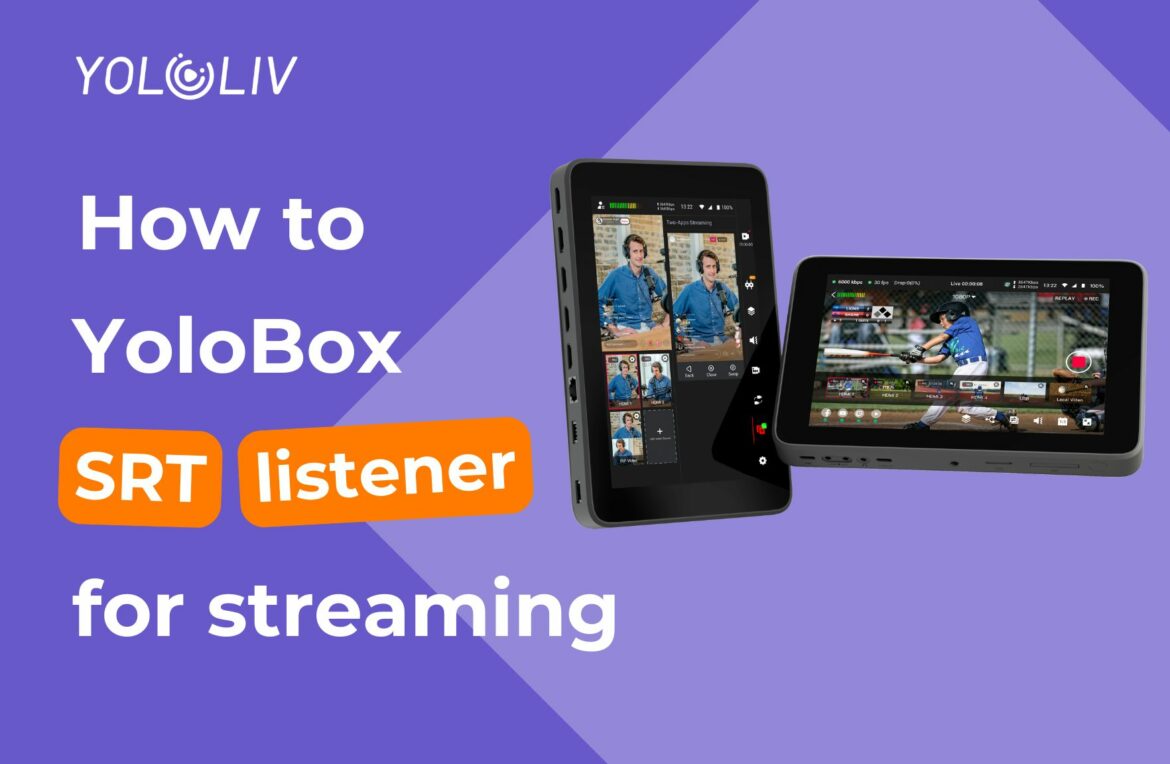YoloBox Ultra is known for its versatility, and it’s not just limited to being an SRT caller. It can also function as an SRT listener, which is perfect for scenarios where you want to receive a stream from another device or software. In this blog, we’ll show you how to set up YoloBox Ultra as an SRT listener. Let’s dive in!
Taking OBS as an example, let’s explain how to use Ultra as an SRT listener. Also, if you want to know how to use Ultra as an SRT caller, check out this blog.
Set Up YoloBox Ultra as an SRT Listener
To begin, you’ll need to configure YoloBox Ultra to act as an SRT listener. First, on your YoloBox Ultra, find the ‘add video sources’. Then, navigate to the SRT Listener option.
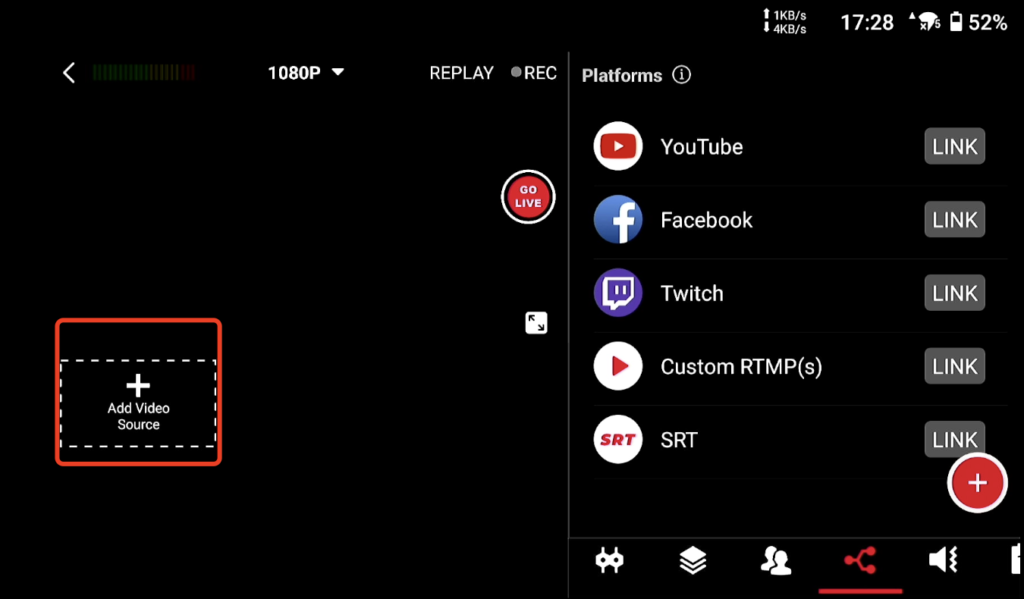
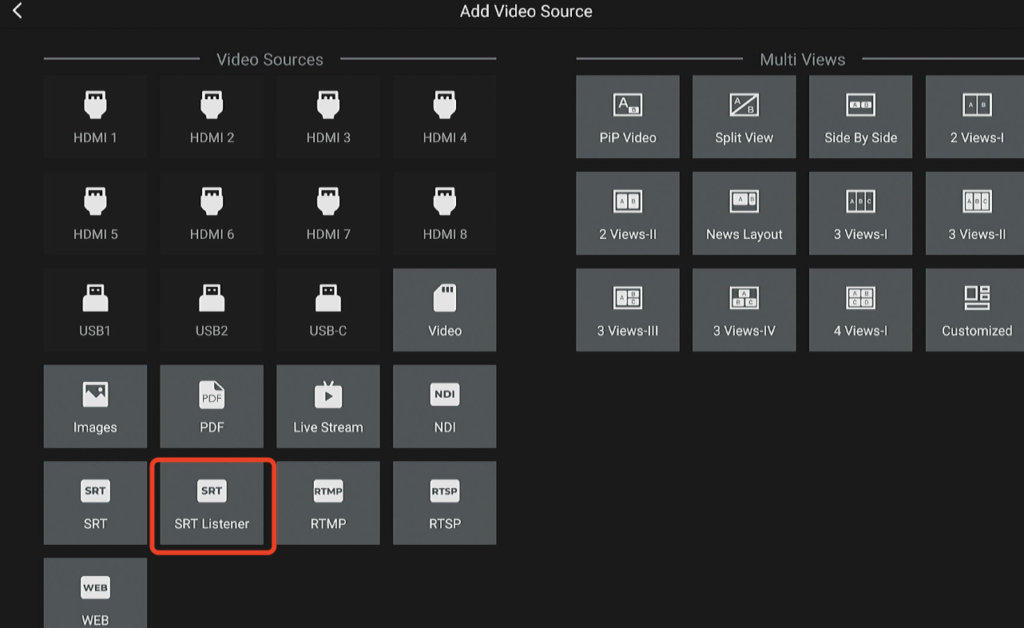
Once you’ve selected it, YoloBox Ultra will generate an SRT input URL. Make sure to note down this URL, as you’ll need it later.
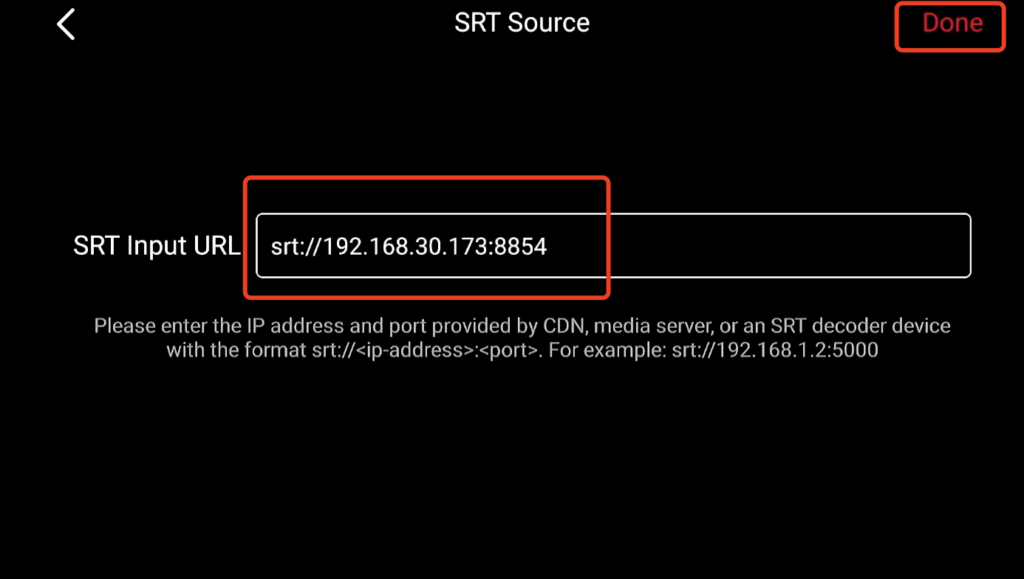
After that, click ‘Done’ to confirm the settings.
Set Up OBS to Stream to YoloBox Ultra
Now, let’s configure OBS to stream to your YoloBox Ultra via the SRT listener.
First, Open OBS and go to the Stream Settings. Then, in the Server field, enter the SRT input URL provided by YoloBox Ultra in the previous steps.
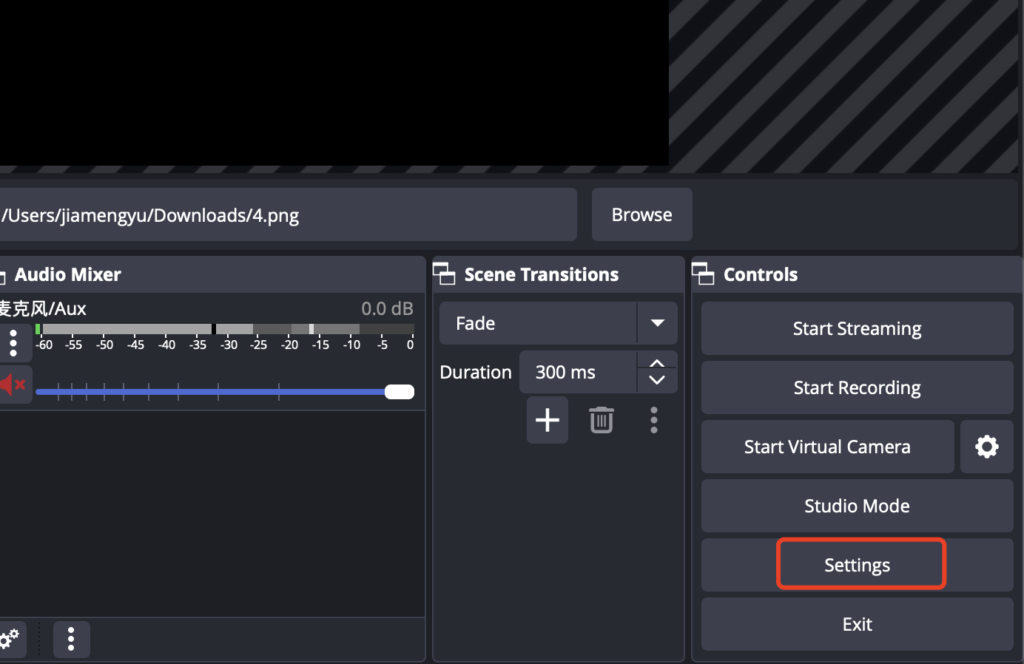
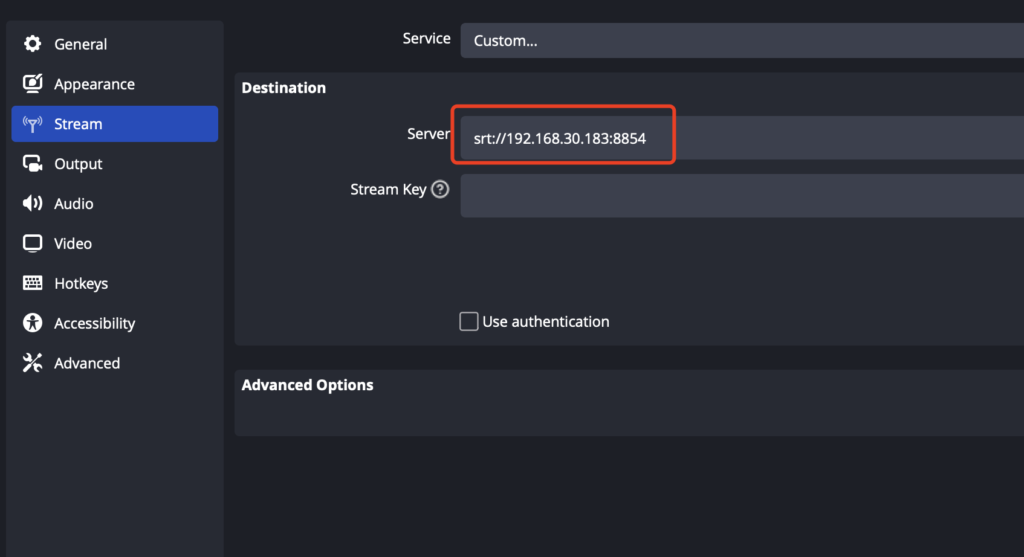
Remove the default Stream Key (you won’t need it in this case). Finally, Click ‘OK’ to save the settings.
Start Streaming in OBS
Once you’ve configured the settings, you’re ready to start the stream:
In OBS, click ‘Start Streaming’ first. You should now see the video feed from OBS appear on YoloBox Ultra, as it’s receiving the stream via the SRT connection.
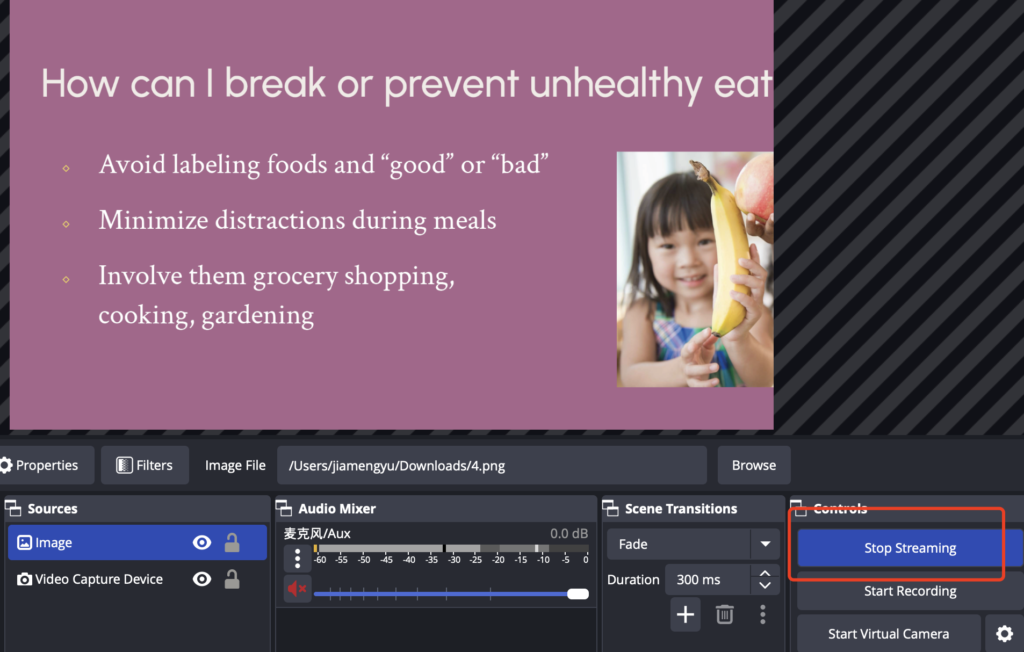
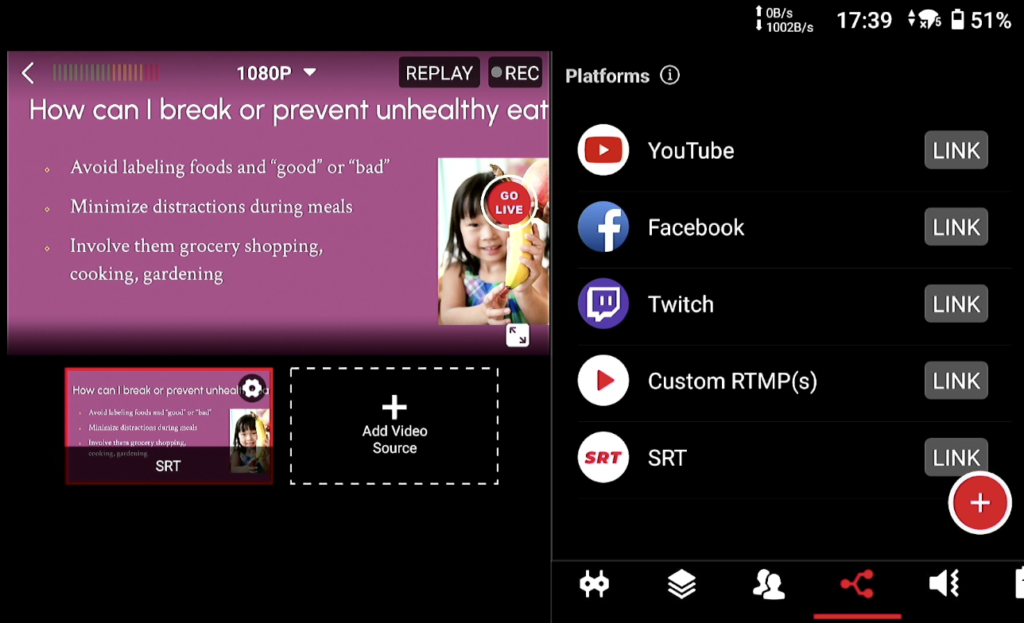
Important Note:
For everything to work properly, make sure that both your YoloBox Ultra and OBS are connected to the same local network. This is crucial, as the SRT protocol requires a stable, local connection for optimal performance.
Conclusion
Using YoloBox Ultra as an SRT listener is a powerful feature that opens up new possibilities for live streaming workflows. By following the simple steps above, you can easily connect OBS to YoloBox Ultra and start streaming with minimal hassle. Whether you’re using it for personal broadcasts or professional productions, this functionality enhances the versatility of YoloBox Ultra in a live streaming setup.
11,848 total views, 7 views today

Meredith, the Marketing Manager at YoloLiv. After getting her bachelor’s degree, she explores her whole passion for YoloBox and Pro. Also, she contributed blog posts on how to enhance live streaming experiences, how to get started with live streaming, and many more.