If you’ve been using the YoloDeck to control your YoloBox, you know how essential it is for smooth operation. However, some users have reported experiencing issues with the YoloDeck. For example, it suddenly stops responding or stays stuck on the logo screen. If you’re facing any of these problems, don’t worry! Now, we’ve got you covered with a few simple troubleshooting steps!
YoloDeck Suddenly Stops Responding
Problem: The YoloDeck was working fine, but suddenly it’s unresponsive.
Solution: A common cause of this issue is a loose or faulty USB connection. When the cable is in poor connection, the YoloDeck might not communicate properly with your YoloBox.
What to do: Try replacing the USB cable with a new one. We recommend using a high-quality USB-A to USB-C or USB-C to USB-C cable. Usually, these tend to provide a more reliable connection. So, check that the cable is fully functional at both ends to ensure a stable connection.
YoloDeck Stuck on the Logo Screen
Problem: The YoloDeck is stuck on the YoloBox logo screen and doesn’t progress to the event interface.
Solution: This issue often happens if you plug the YoloDeck after entering or starting the live events. The device may not initialize properly if you plug it in after the event has begun.
What to do: To avoid this, always connect your YoloDeck before entering the event. Plugging in the YoloDeck before you begin streaming ensures that it syncs up correctly with the YoloBox.
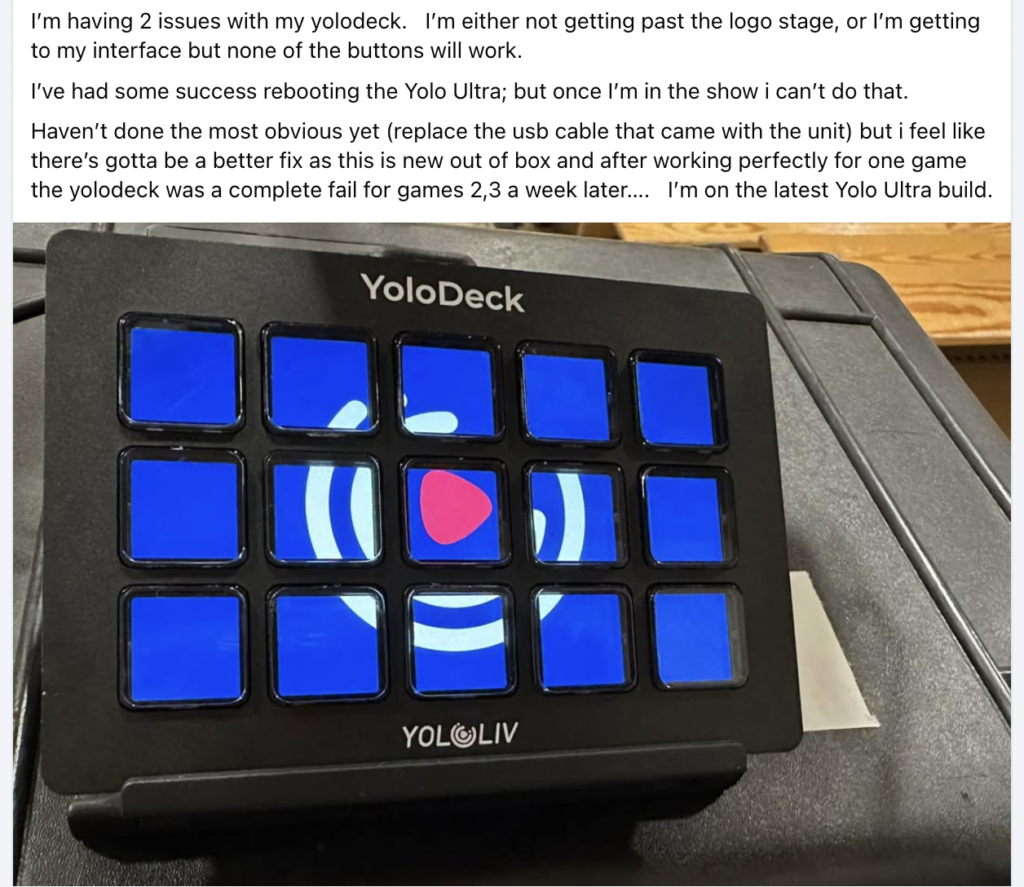
Conclusion
In most cases, these issues are easy to fix. However, if you’re still facing problems after trying these solutions, feel free to reach out to customer support for further assistance. You can send emails to contact@yololiv.com, or contact Josh Gately via Facebook Messenger.
With these simple steps, you’ll be back to controlling your YoloBox seamlessly with the YoloDeck in no time!
9,949 total views, 19 views today

Meredith, the Marketing Manager at YoloLiv. After getting her bachelor’s degree, she explores her whole passion for YoloBox and Pro. Also, she contributed blog posts on how to enhance live streaming experiences, how to get started with live streaming, and many more.


