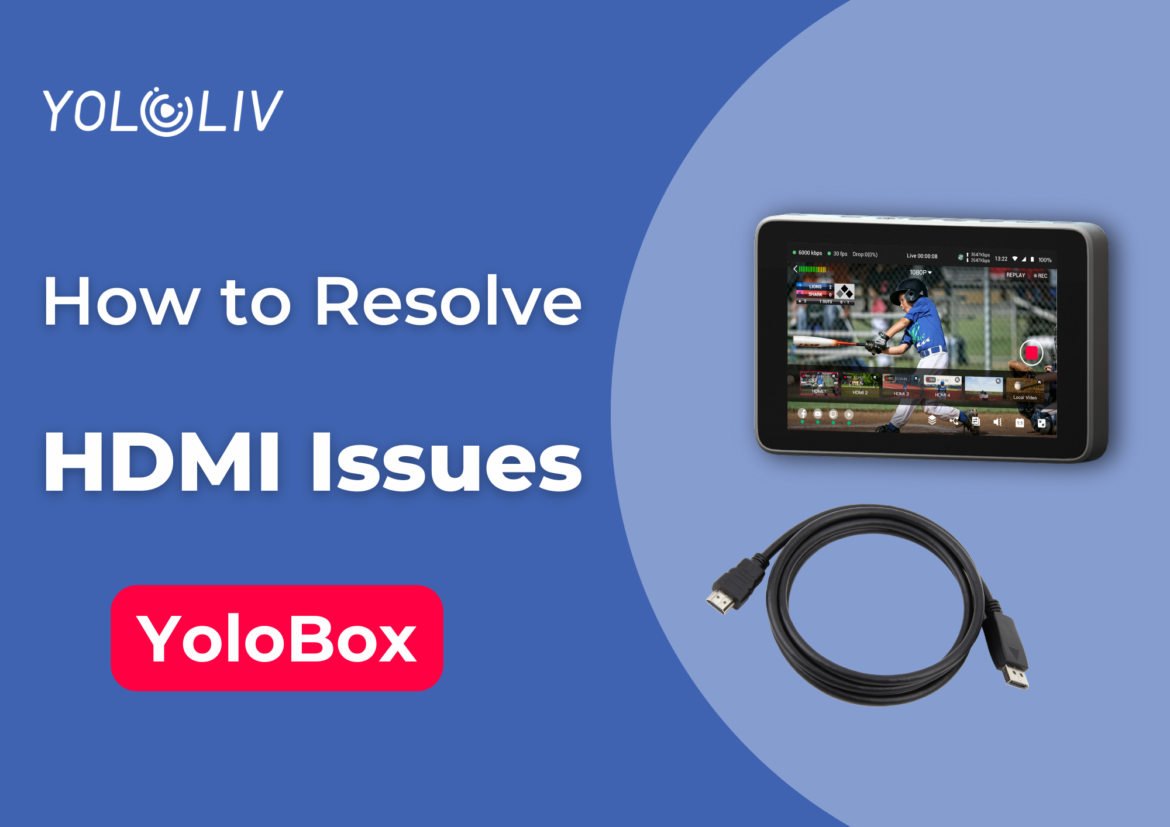If you are experiencing HDMI connection issues with YoloBox, there’s no need to worry. These problems can often be resolved through simple steps. Here are some troubleshooting methods to help you address HDMI connection-related issues.
Update HDMI Connection
If you have tried replacing the HDMI cable and plugging and unplugging the cable several times and it never solves the problem, you can update the HDMI as follows.
1. Update HDMI Connection: Ensure all HDMI cables are properly connected, and check that the HDMI ports on your devices are latest. Sometimes, simply reinserting the HDMI cable can resolve connection issues.
- YoloBox Ultra: Please refer to this document: How to resolve HDMI issues on the Ultra
- Other models of YoloBox: Please click ‘system update’ on the ‘account&settings’ page to upgrade HDMI.
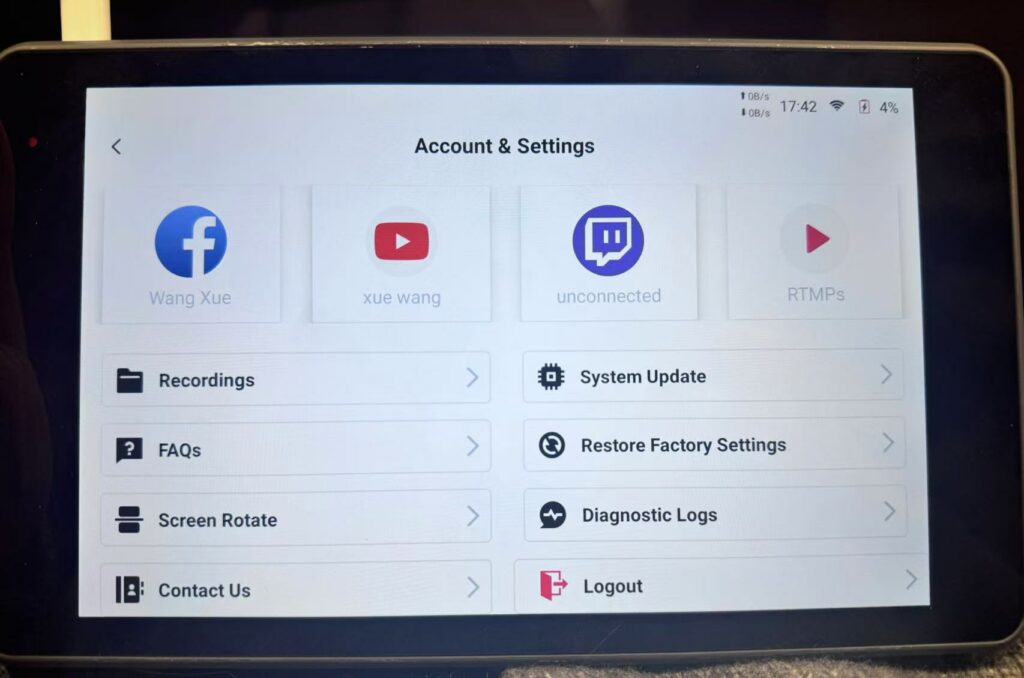
2. Restart Device: After updating the HDMI connection, restart your device to ensure the changes take effect.
Loop Test
If the issue persists after updating the HDMI connection, you can try performing a loop test. This can help you pinpoint where the problem lies. Here’s how to conduct a loop test:
Preparation: Get a reliable HDMI to HDMI cable ready. Create a live event in your YoloBox and open it.
Connect the Cable: Use the prepared HDMI cable to connect the HDMI input and output ports together.
Power On Test: Check if the HDMI port displays correctly. If the mirrored monitor page displays correctly, it indicates that the HDMI ports are functioning properly. If the preview window is entirely black without any image, there may be a potential hardware issue with the HDMI ports on your device.
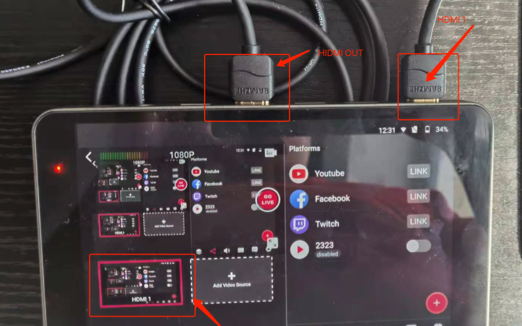
HDMI out: Audio problem resolution
Please follow the steps below to troubleshoot:
1. Look at the volume bar on the top left of the monitor screen and see if it moves. If it doesn’t, go to the “Audio” tab and adjust the volume to the highest.
2. If there is still no sound, please check your video source and make sure there is audio coming into the unit. (manually turn on AFV)
3. If the audio bar moves and you can monitor the sound, go to “Video Output Mode” and try both “HDMI OUT” and “DP OUT” to see if it works.
4. If there is still no sound after checking all the above steps, please tell us the device you output from YoloBox to. We will check the compatibility.
Conclusion
If you follow the above ways to find HDMI may be hardware damage or compatibility problems, please send an email with a demonstration video to contact@yololiv.com to get support.
14,306 total views, 15 views today
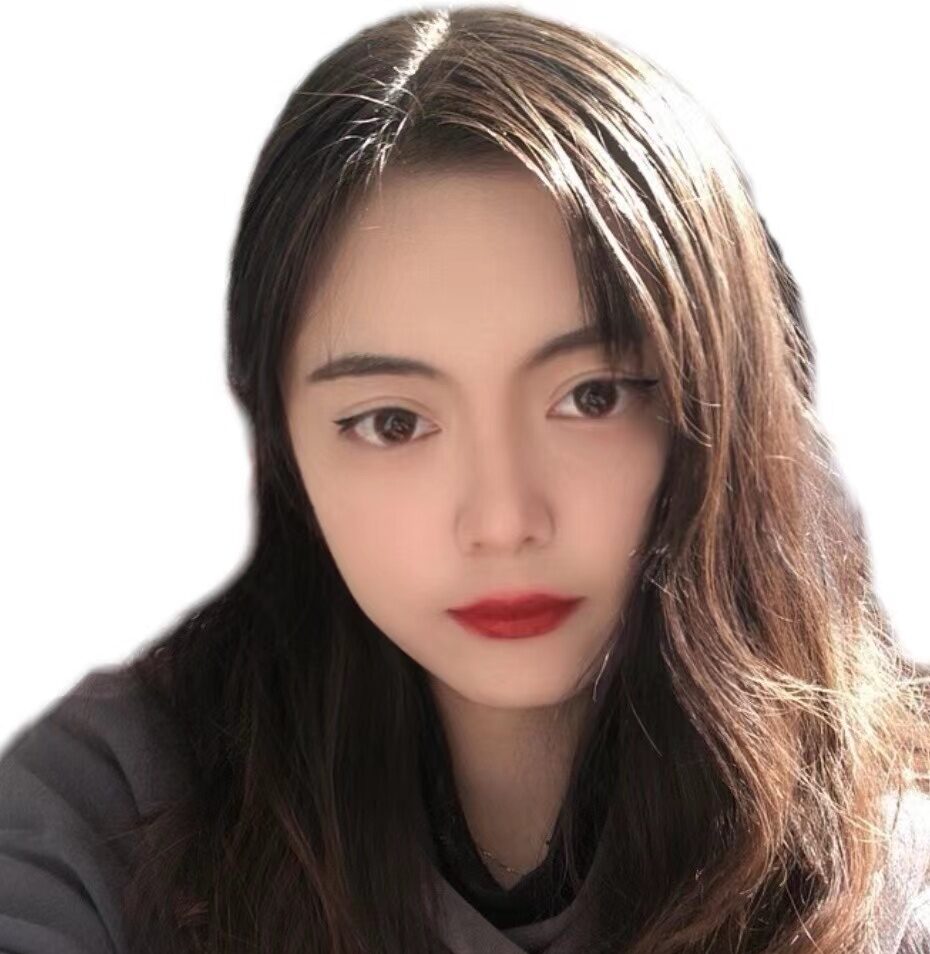
Sharon, a member of YoloLiv, has a great interest in the live streaming industry and is learning to write articles related to live streaming.