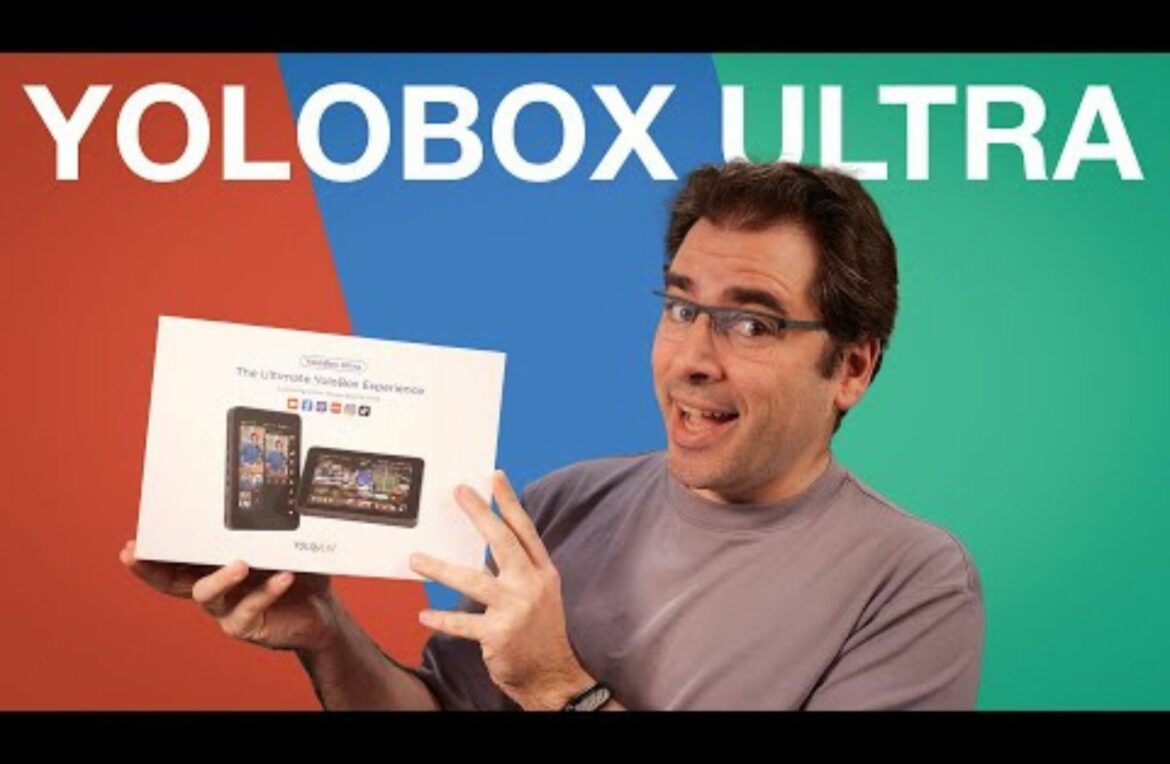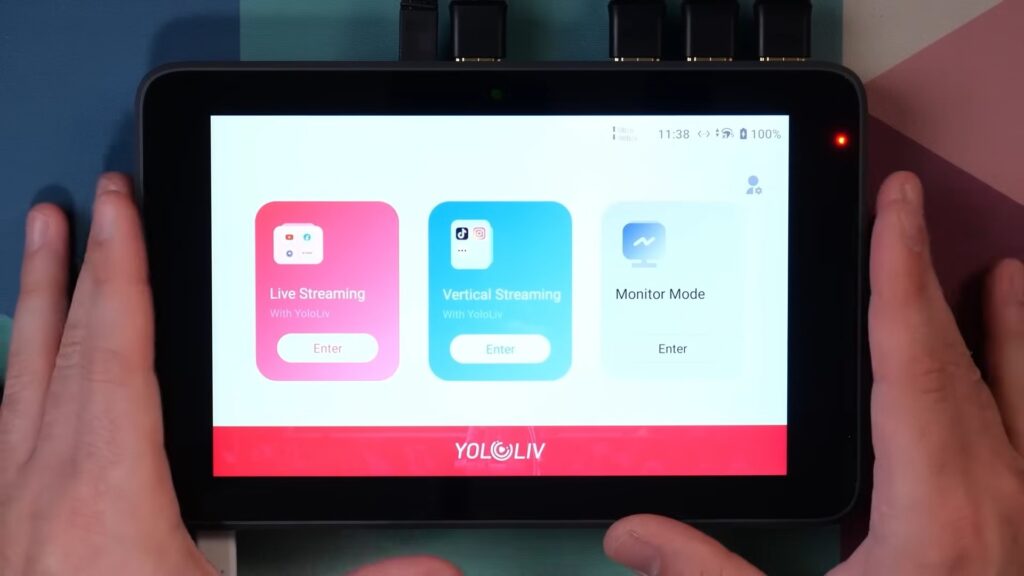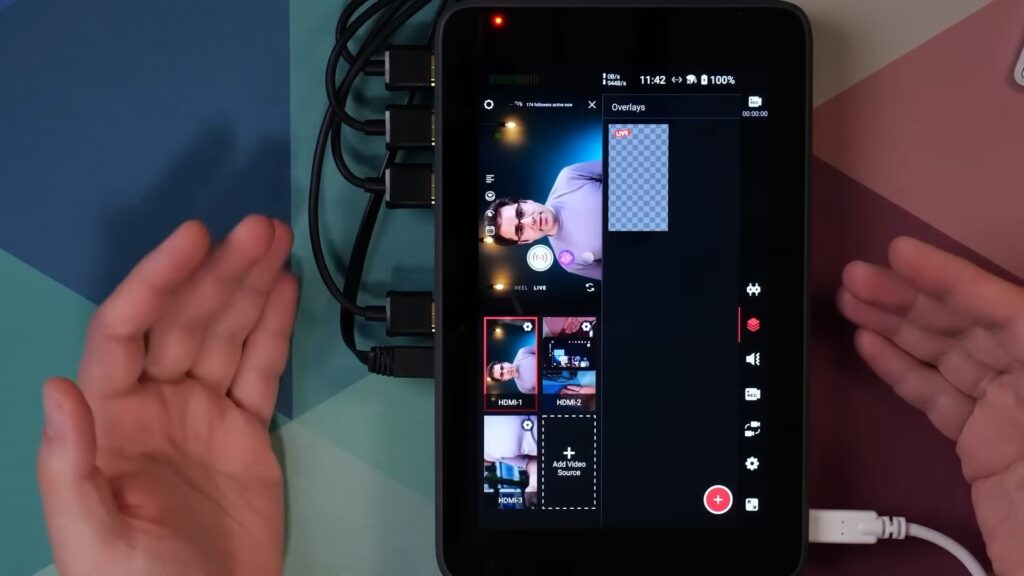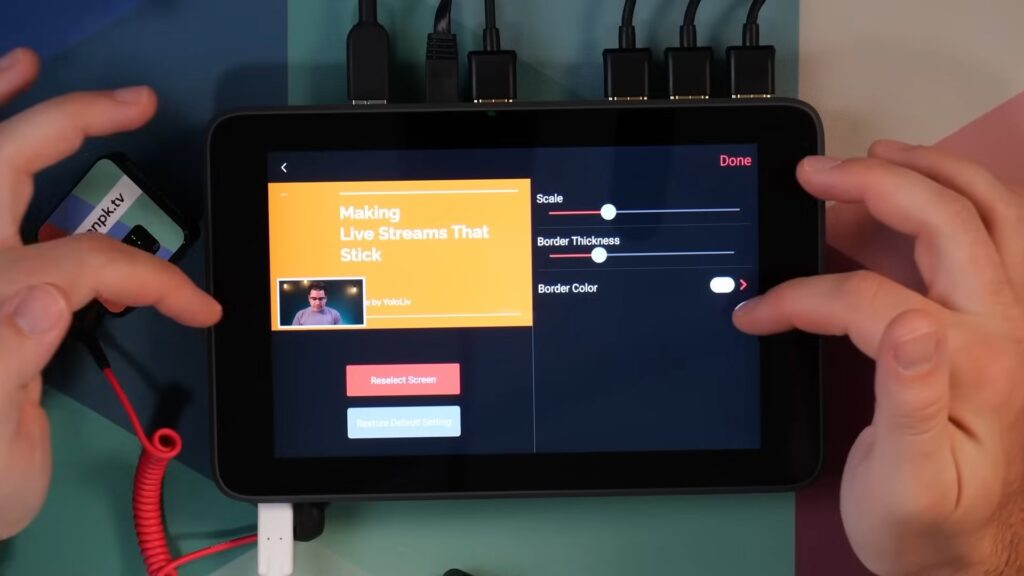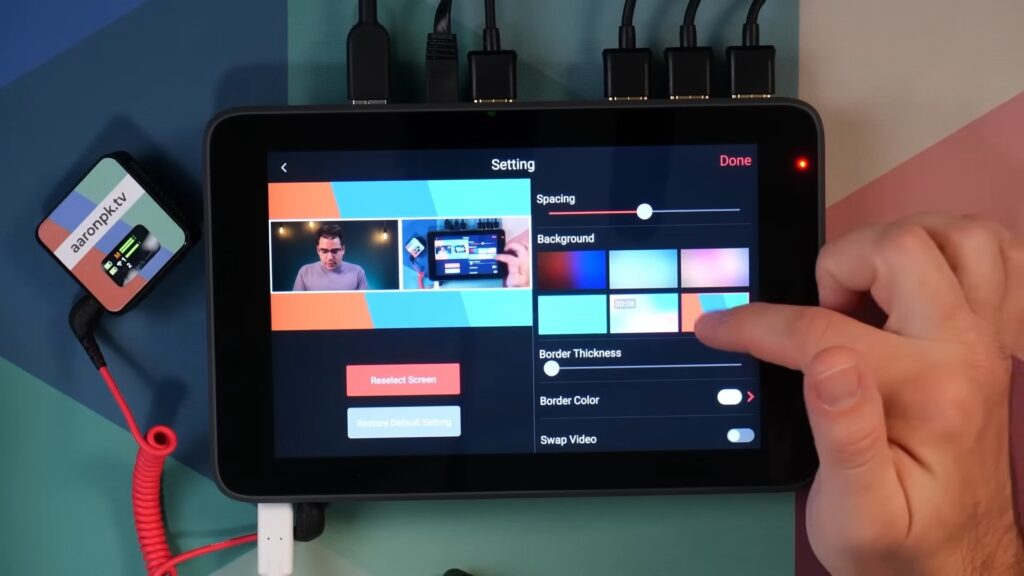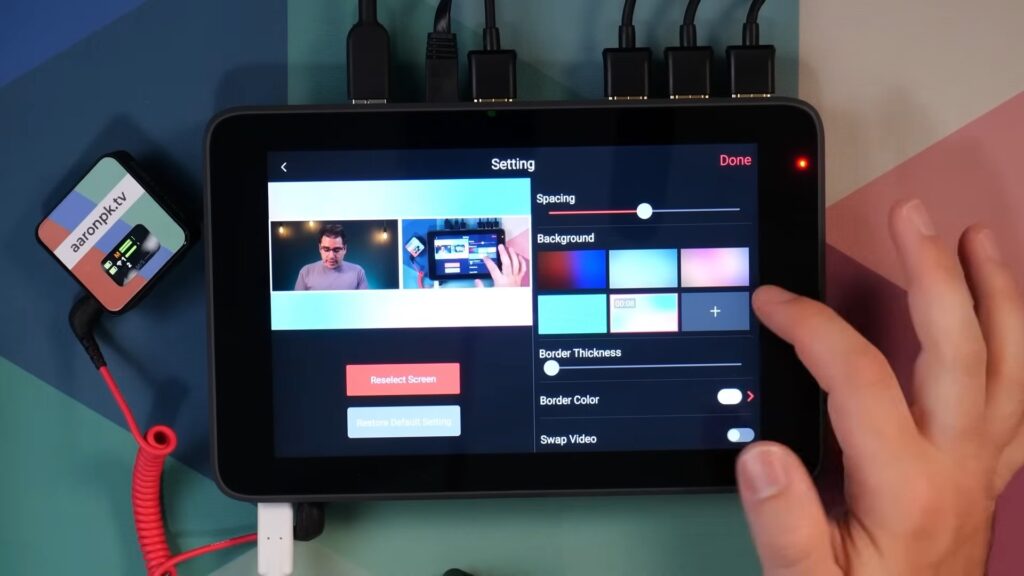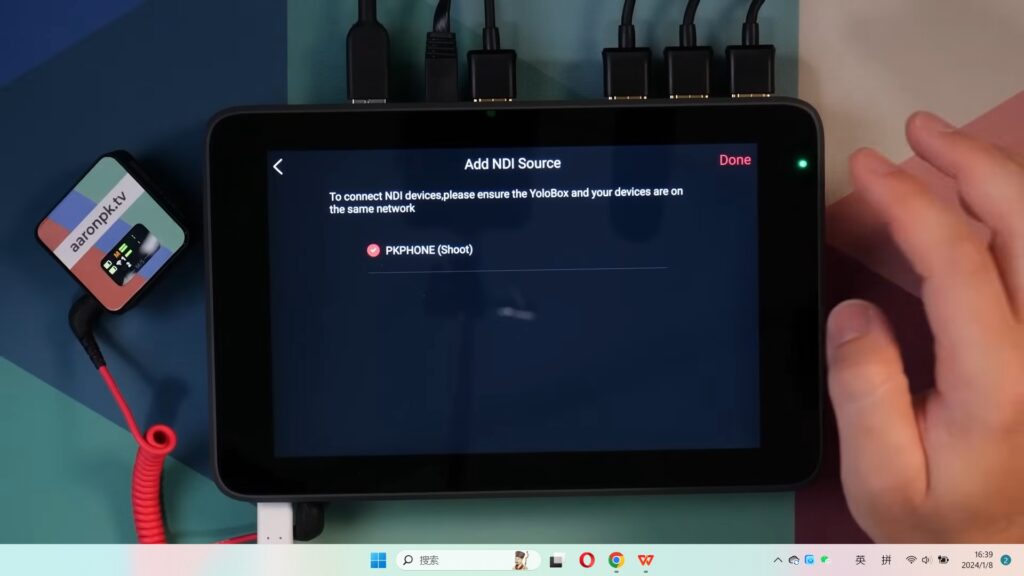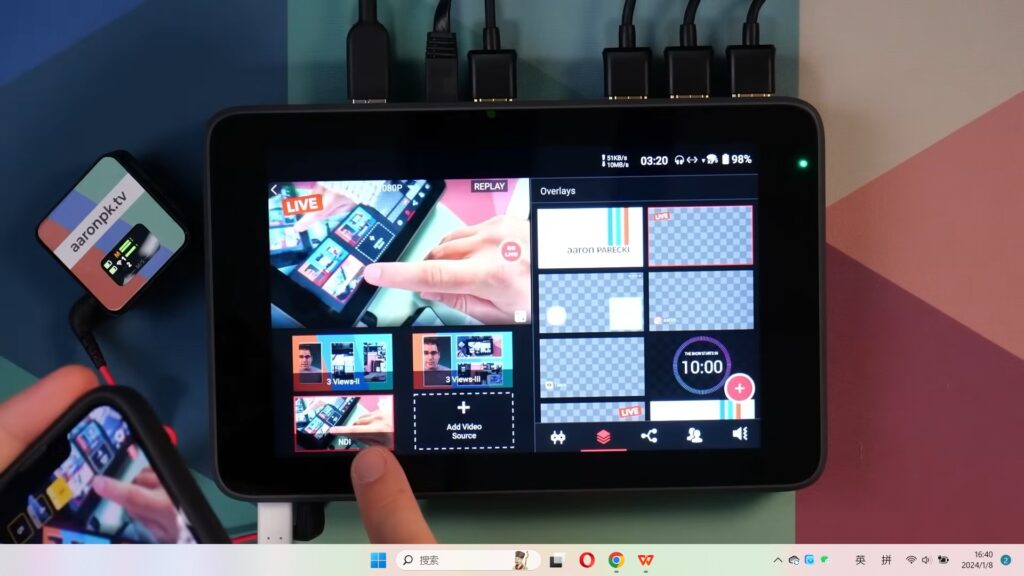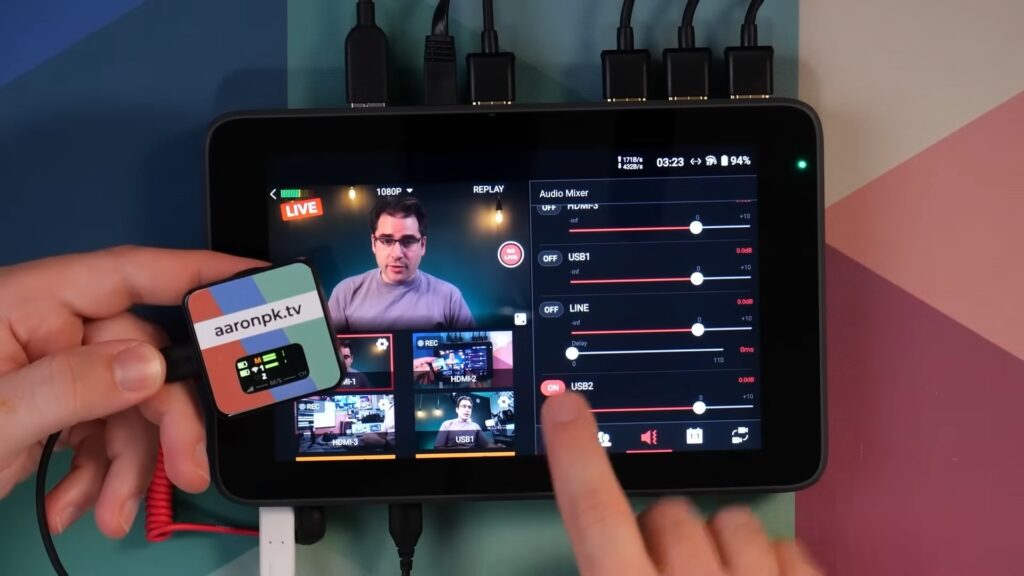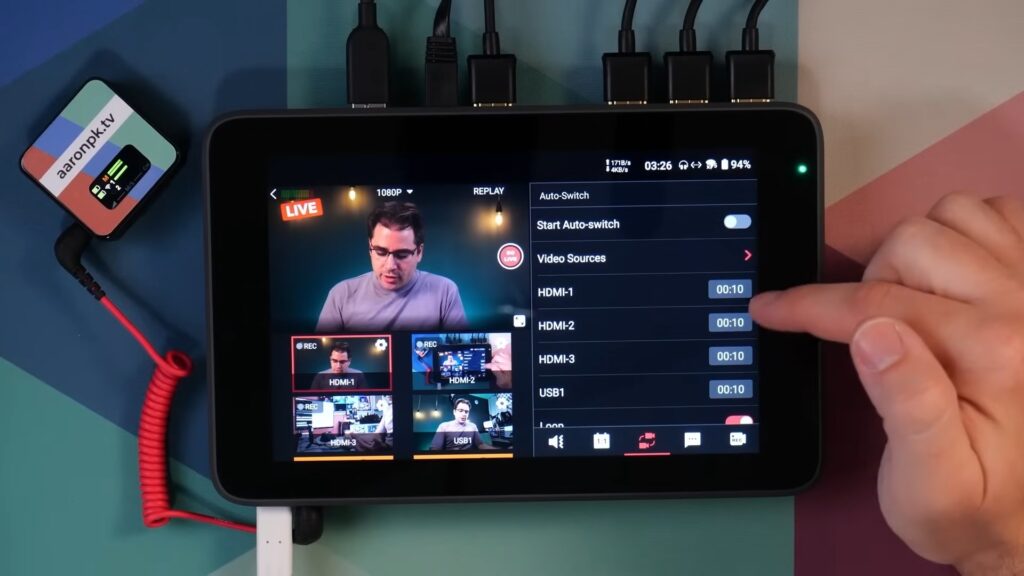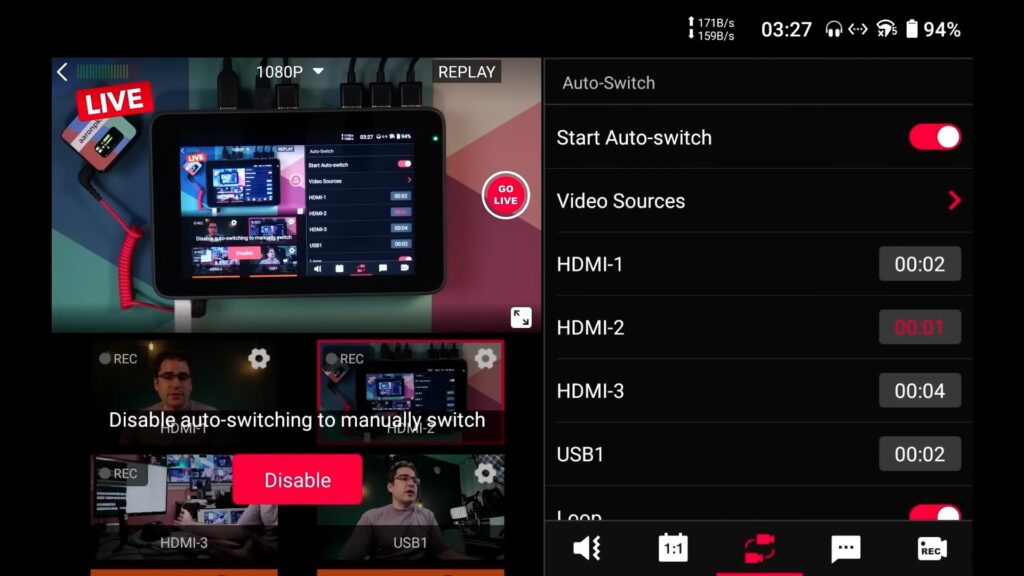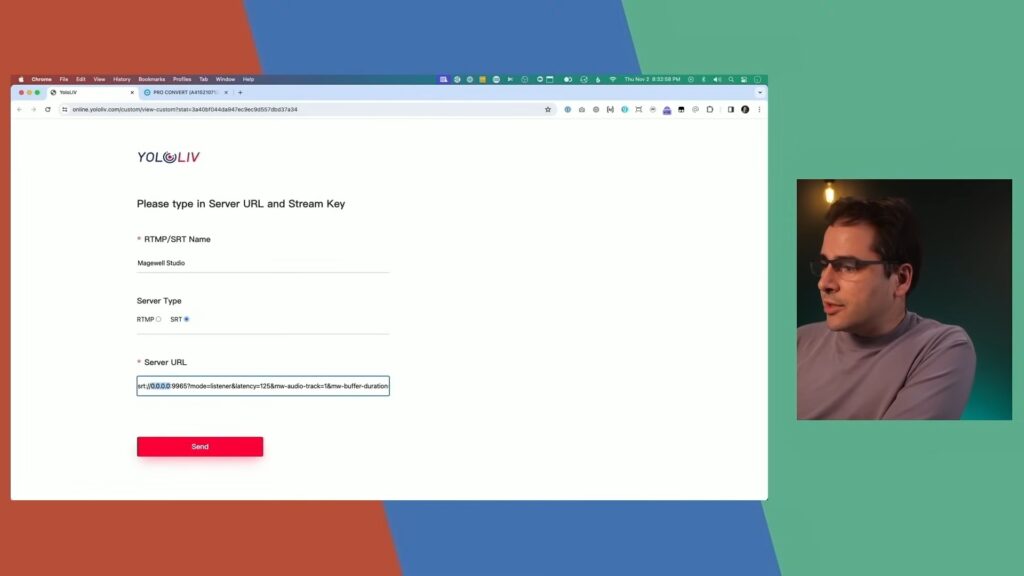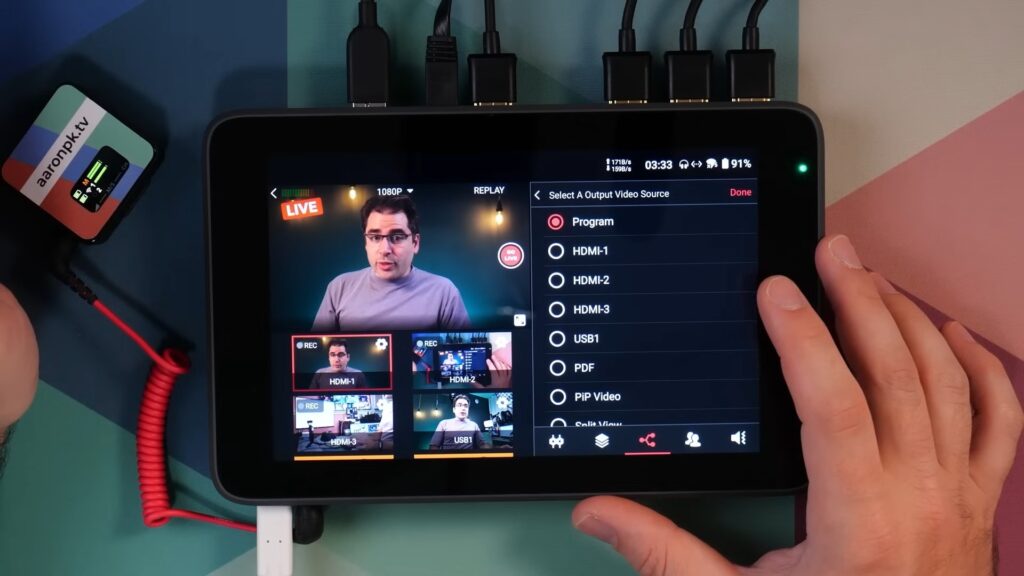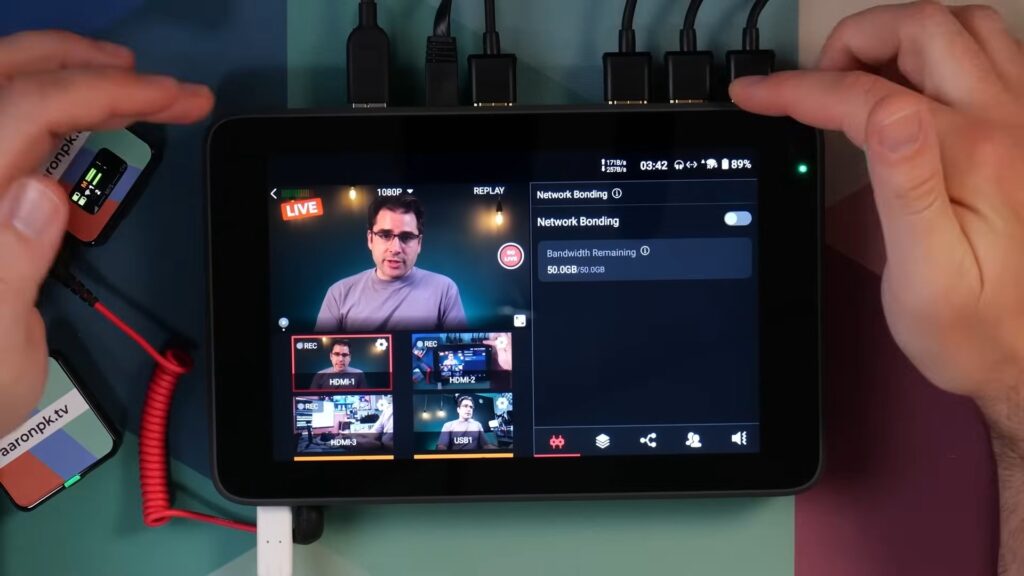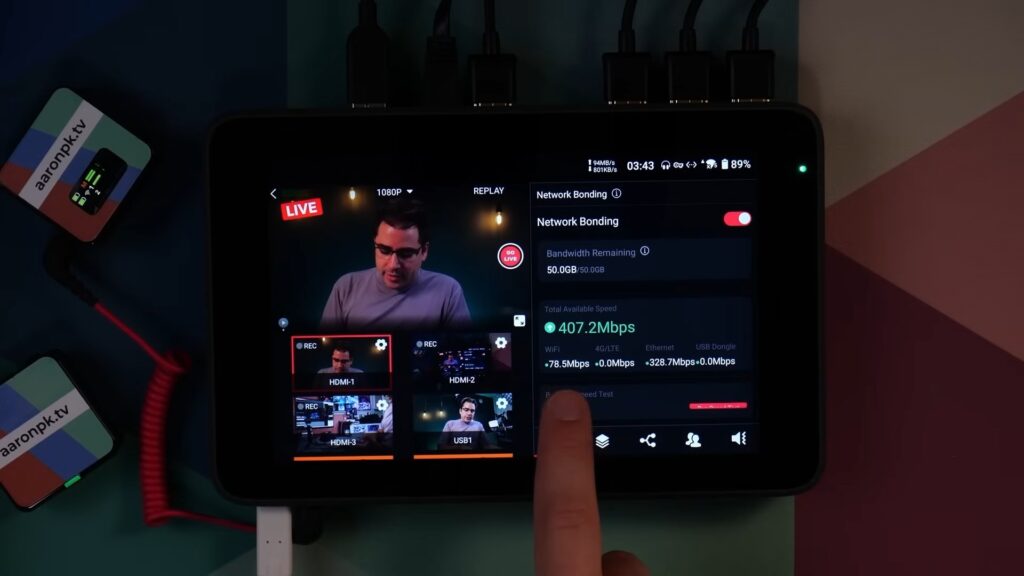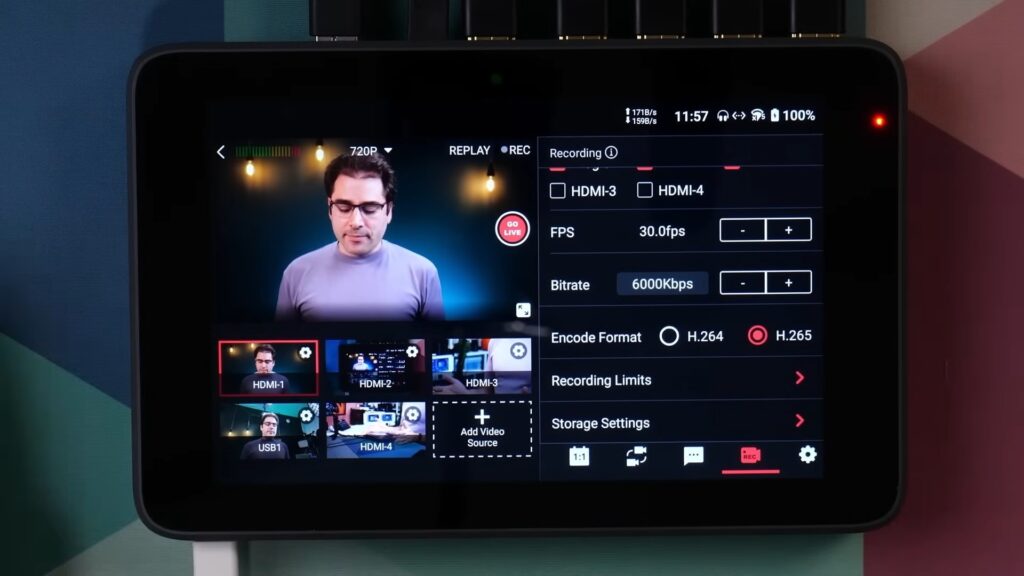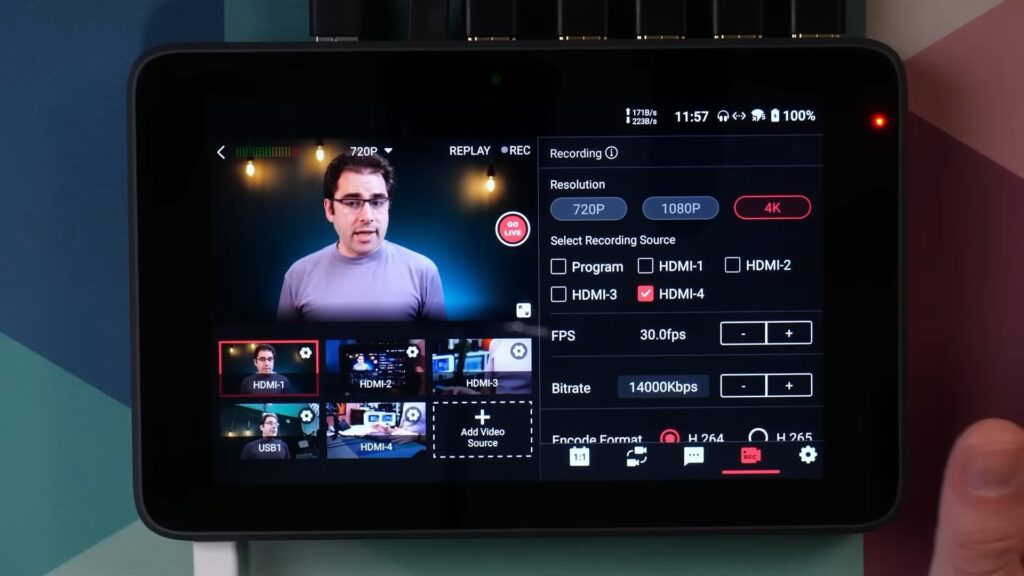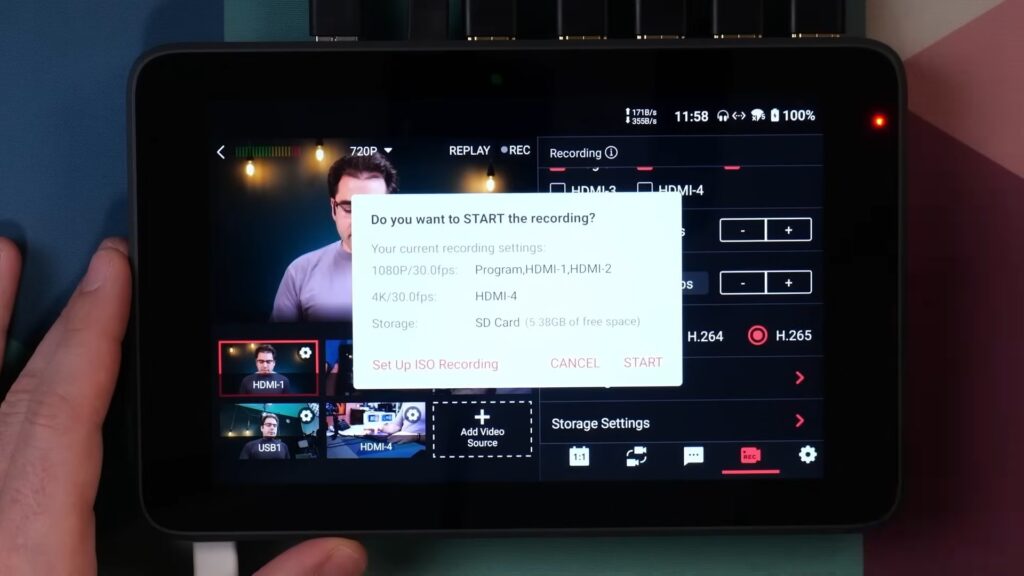The YoloBox Ultra is the latest addition to the YoloBox lineup, offering a powerful and versatile solution for live streaming enthusiasts. In this comprehensive review, we will delve into every feature and capability of the YoloBox Ultra, from its 4K streaming capabilities to its ISO recording and SRT streaming functionalities. This blog post will provide you with an in-depth overview of the YoloBox Ultra and help you determine if it is the right product for your live streaming needs.
Physical Ports
The YoloBox Ultra boasts an array of physical ports that allow for seamless connectivity with various devices, from HDMI inputs for connecting cameras and computers to an HDMI output for program monitoring. There is an Ethernet port to give you a hard-wired network connection, and then two USB-A ports. On the bottom, we have a USB-C port for powering, Line in, a microphone input jack, a headphone port, and a USB-C port, which can do a couple of different things either a feed, a webcam to a computer, or you can use it as an input for a SSD or a webcam.
Live Streaming Modes
The YoloBox Ultra offers different live streaming modes to cater to various streaming requirements. when you first launch the YoloBox Ultra, you’ll get this new launch screen. This is where you choose live streaming mode, horizontal mode, vertical streaming, and monitor mode.
The streaming mode is like the YoloBox Pro. If you launch the live streaming mode, you’ll see the familiar screen which shows all your events. Monitor mode lets you use all the features of the YoloBox except the part for going live. You’ll notice that the Go Live button is missing, but I still can bring in graphics, and change camera angles, and you can even use the new ISO recording feature here as well. So if I go back to the home screen and press vertical streaming, then the whole interface rotates and now it looks just like the YoloLiv Instream device. So once the YoloBox Ultra is in vertical mode, you will have an app launcher area where you can launch Instagram, Facebook, Zoom or a browser, TikTok, or even download new apps through this app store. Once you’ve got the Instagram app open, of course, you can change camera angles like normal.
Connecting Webcams and Other Video Sources
In addition to HDMI sources, the YoloBox Ultra provides the capability to connect webcams over USB. You can also load up two different video clips from an SD card to be able to play back videos that are recorded already on the SD card. You can display content from PDFs, adding multi-views, like Picture in Picture, Side by Side, Split View, News Layout, Triple and more.
NDI
One of the standout features of the YoloBox Ultra is the NDI capability. The NDI feature allows users to add NDI sources seamlessly. By scrolling down and selecting the video source, you can choose the NDI option, which then searches for NDI sources on your network. In this NDI test, YoloBox Ultra successfully recognized and displayed the phone’s video feed, and the performance is pretty good.
Audio Mixer
The YoloBox Ultra also comes equipped with an audio mixer, which enables you to handle various audio sources and settings.
The top program section of the audio mixer controls the volume and offers the option to enable Audio Follows Video (AFV), where the audio automatically changes with the selected camera feed.
The audio mixer allows you to add and mix all audio sources available, including HDMI cameras, USB cameras, Line in, Mic in simultaneously, a feature not available in previous models. This enhancement provides greater flexibility for capturing and managing audio from multiple sources, expanding the device’s capabilities.
Auto Switching
The YoloBox Ultra’s auto-switching camera feature is ideal for podcasting or any live show that requires multiple camera angles. You can choose which video sources you want to include in auto-switching, determine the sequence, the duration for each camera angle, and the main video source. Once everything is configured, clicking “Start Auto Switch” initiates the automatic camera switching process, allowing you to focus on your content while the YoloBox Ultra takes care of the camera transitions.
SRT Streaming
To set up custom SRT streaming, YoloBox Ultra can generate a link that you can access via email to enter the server URL. You can add and stream up to 3 SRT destinations simultaneously. One of the cool things you can do now, which is new in the SRT feature, is choose which of the inputs you want to stream. Probably you want to stream the program, but if you want to stream just one camera, you can do that and stream something different to RTMp.
Network Bonding
Another feature that must be mentioned here is the network bonding feature. Now this is a paid upgrade in the YoloBox Ultra. This is one of the few paid services they have. Most of the features that you get in the yellow box are just part of buying the YoloBox, but the network bonding feature is a subscription service.
When you have that subscription service on your account, then it lets you bond multiple of the connections of network connections in the YoloBox into a single one. Ultra allows you to bond up to 5 network connections across 4G LTE (1x), Wi-Fi (1x), Ethernet (1x), and USB Modems (2x) – ensuring your stream never misses a beat event over the most challenging network conditions.
ISO Recording
ISO recording and SRT streaming is one of the most powerful capabilities of the YoloBox Ultra. You now can record ISO feeds of any of your HDMI sources, and you can choose your recording resolution separately from your streaming resolution. So, for example, I could be streaming at 720 and I could record a 1080 or 4K feed for later. You can choose to record all the HDMI feed in 1080p or combinations of 1080p and 4K. You can also choose frame rates, Bitrare whether to record H264 or the more compressed and higher quality H265.
By the end of this blog post, you will have a comprehensive understanding of the YoloBox Ultra and its capabilities. Armed with this knowledge, you can confidently decide if the YoloBox Ultra is the ideal all-in-one live streaming encoder and monitor to meet your specific requirements.
23,491 total views, 35 views today

As product operation manager at YoloLiv, Esther and her team stay focused on our customers’ needs and constantly push forward new updates for YoloBox and Pro. Also, she contributed some blog posts from perspectives on how to enhance live streaming experience, live streaming sop for newbies, and more.