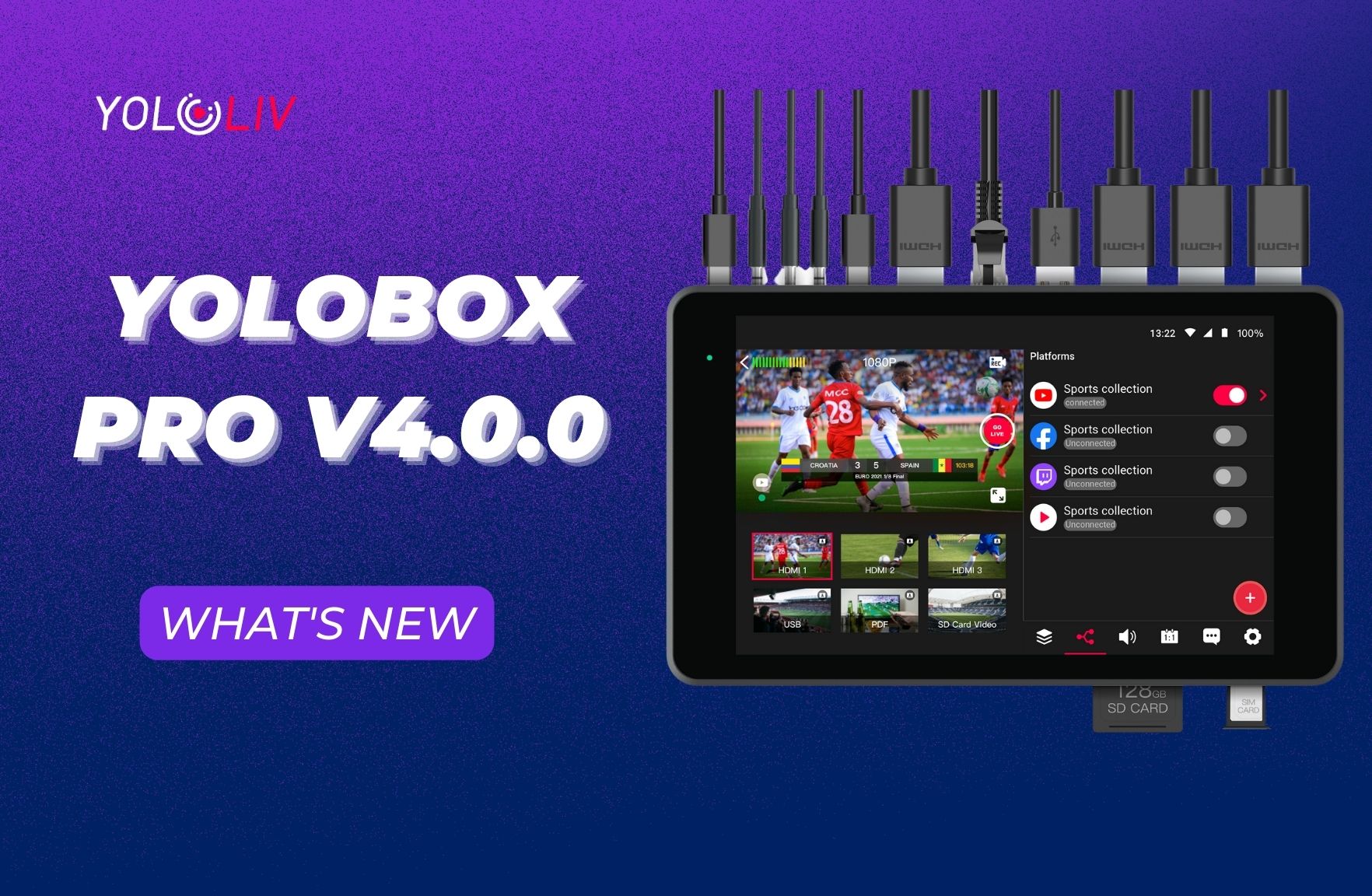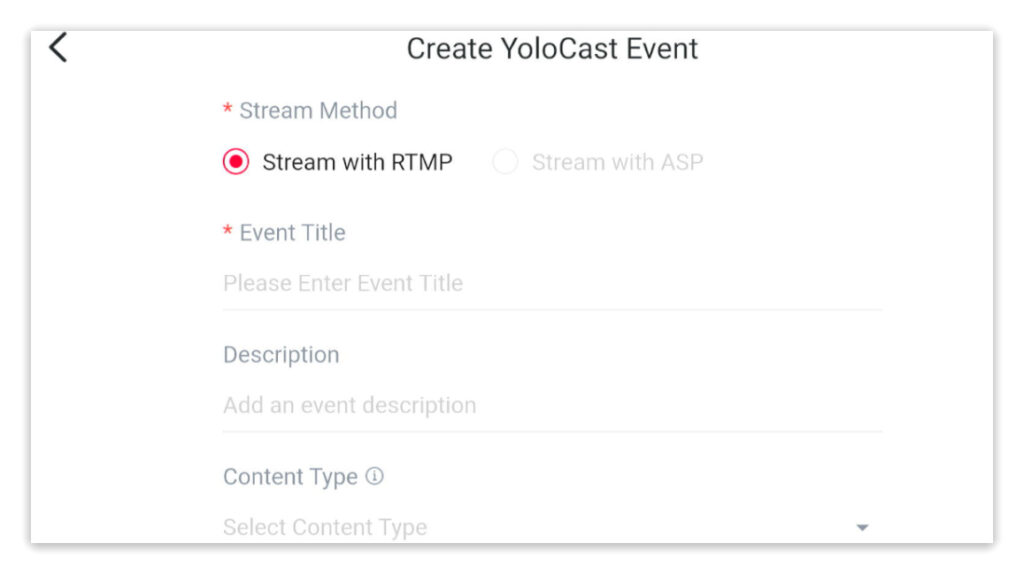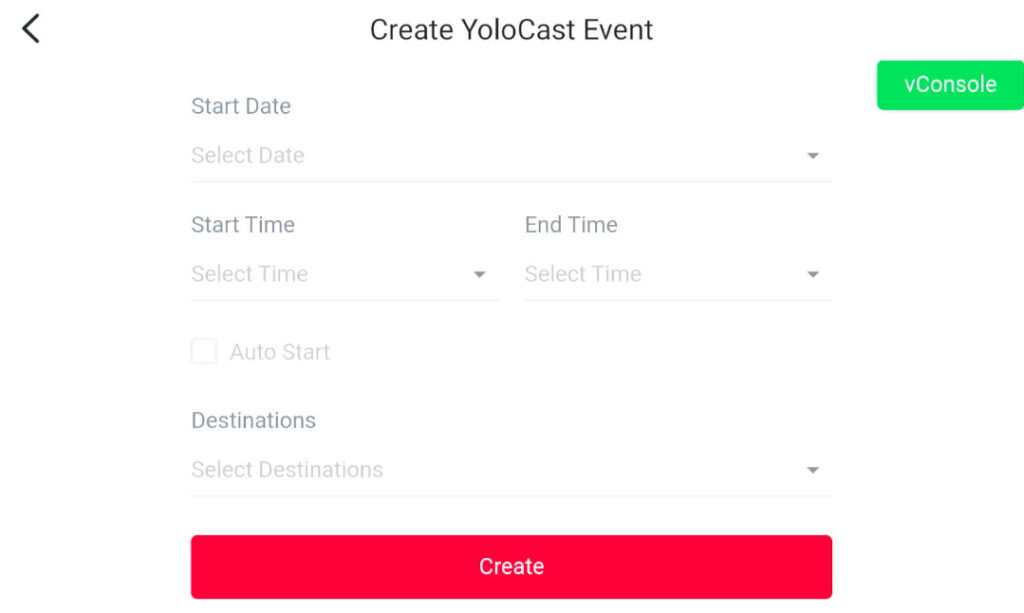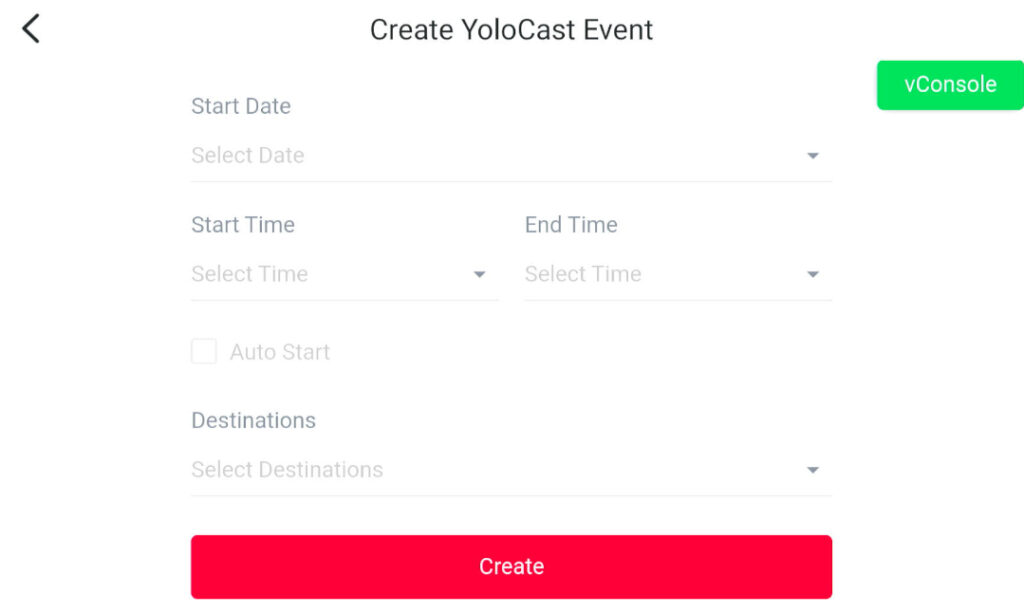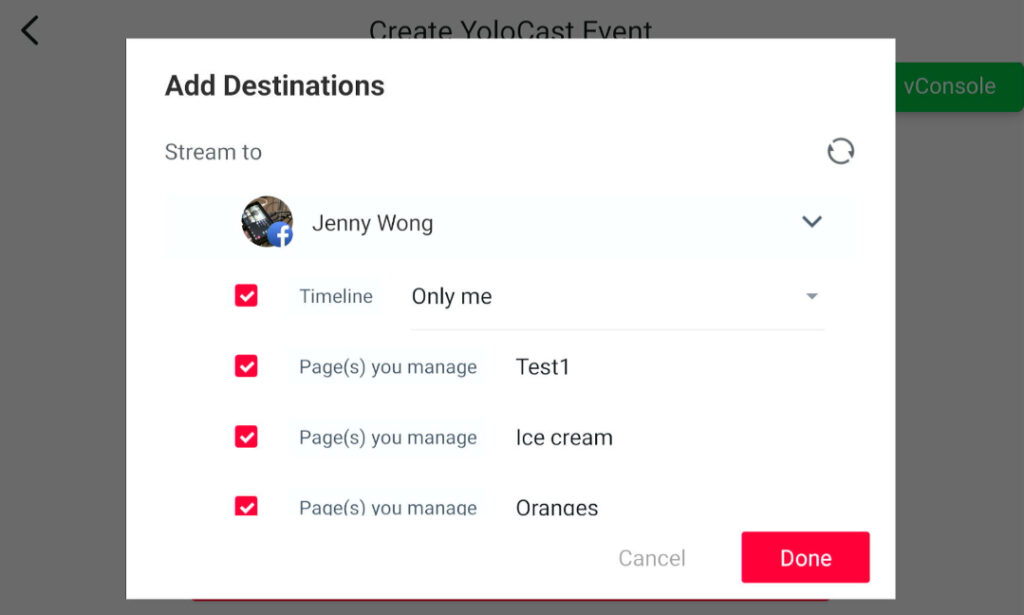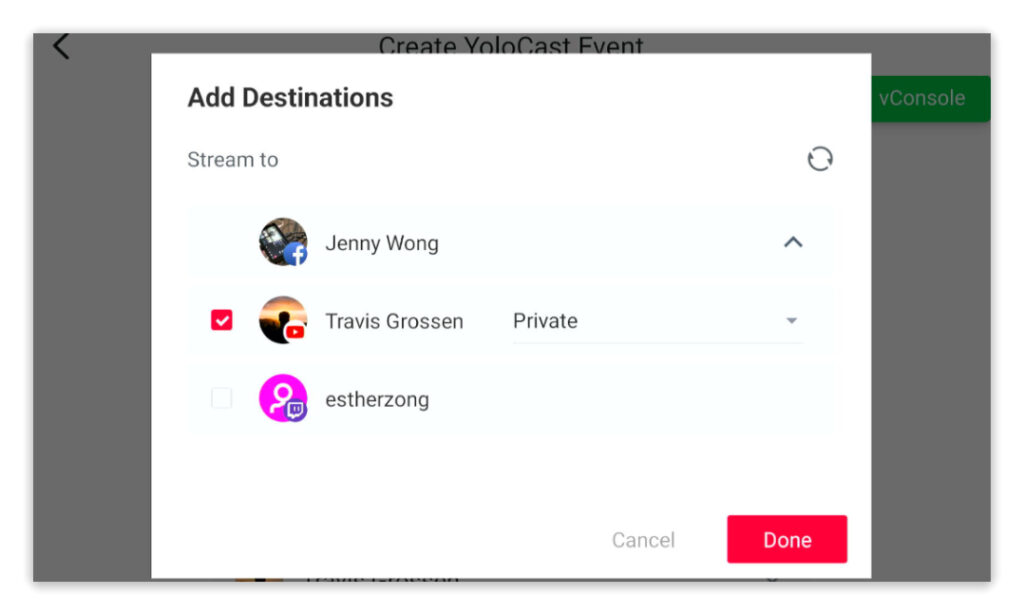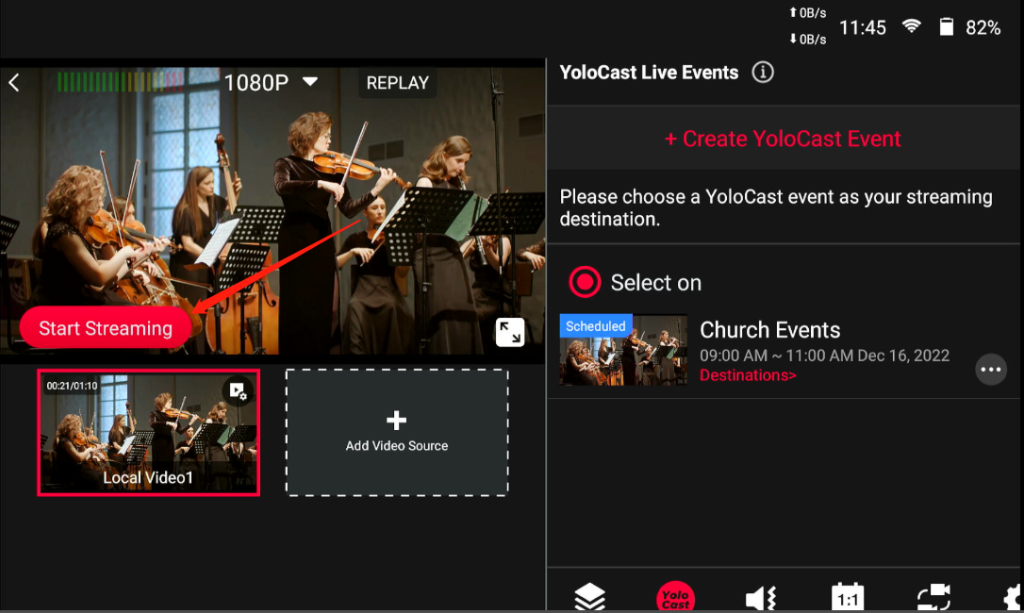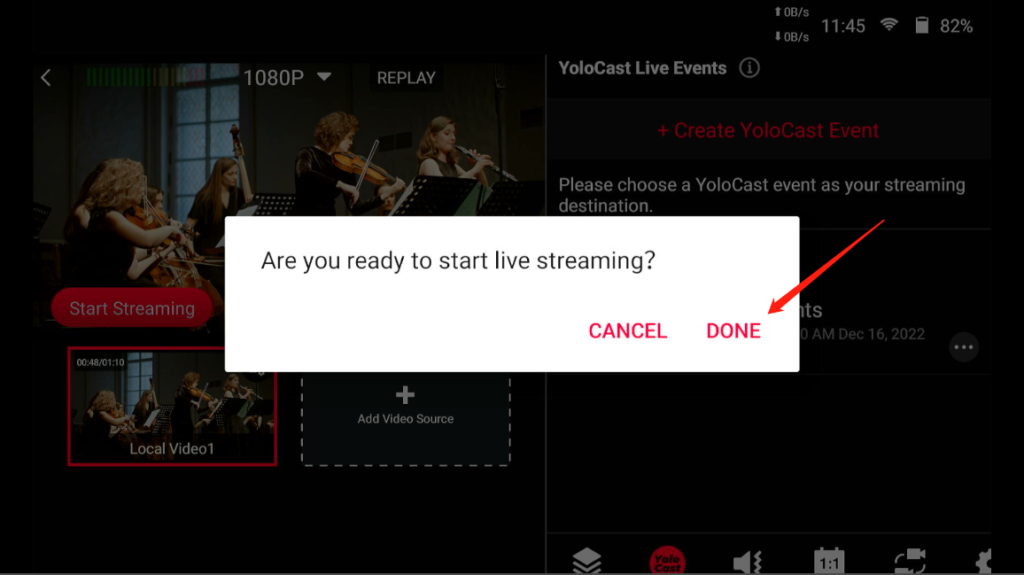It’s been a while but we never stop bringing you new stuff. Releases, feature updates, bug fixes and more — check out all the YoloBox Pro updates packed in the v4.0.0.
Stream YoloCast Events on YoloBox
Benefits of streaming YoloCast events on YoloBox:
- It’s another HUGE but FREE addition!
- For those who have a YoloBox Pro and a YoloCast paid plan, if you do outdoor live streaming and do not want to carry the laptop with you, now you can set up YoloCast events ahead of time, and whenever you need to go live, simply select one on YoloBox Pro and push the “Go Live” button. That’s it!
- You can stream up to 15 destinations simultaneously, including all your Facebook pages and groups.
- The live stream will be saved to YoloCast Media center automatically as one video, not several clips. You can download it directly or share the video link with others to download.
- You can add a thumbnail directly on YoloBox (scheduled live event only).
How to create YoloCast events and go live on YoloBox?
Step 1
Upgrade your YoloBox Pro to the latest version v4.0.0. Tap on the preset “Create YoloCast Event” live stream and enter.
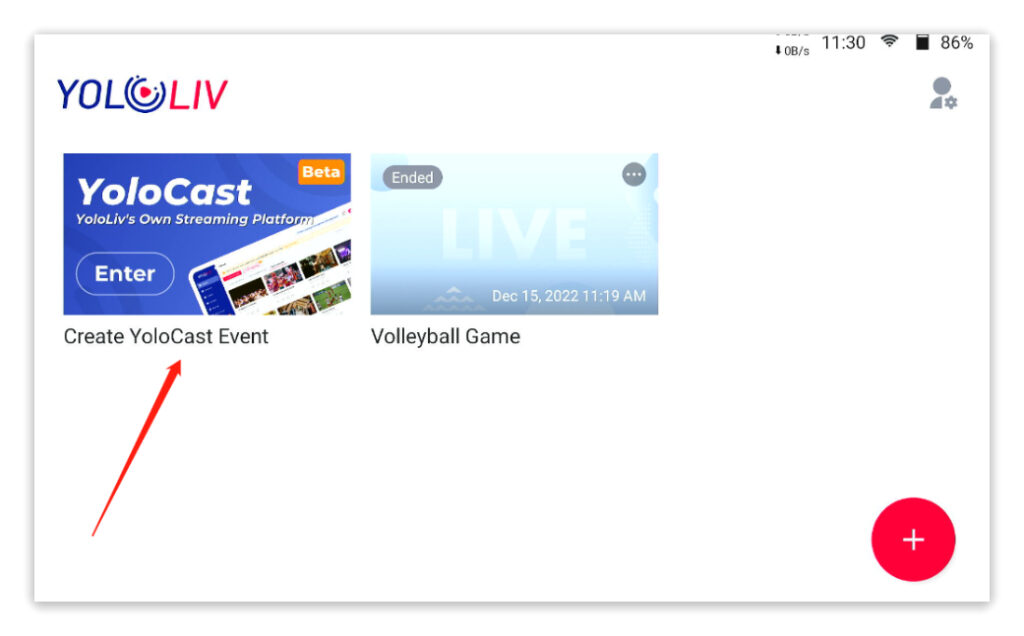
Step 2
Go to the “YoloCast” tab, click on “+ Create YoloCast Event”, and follow the steps to create a YoloCast event.
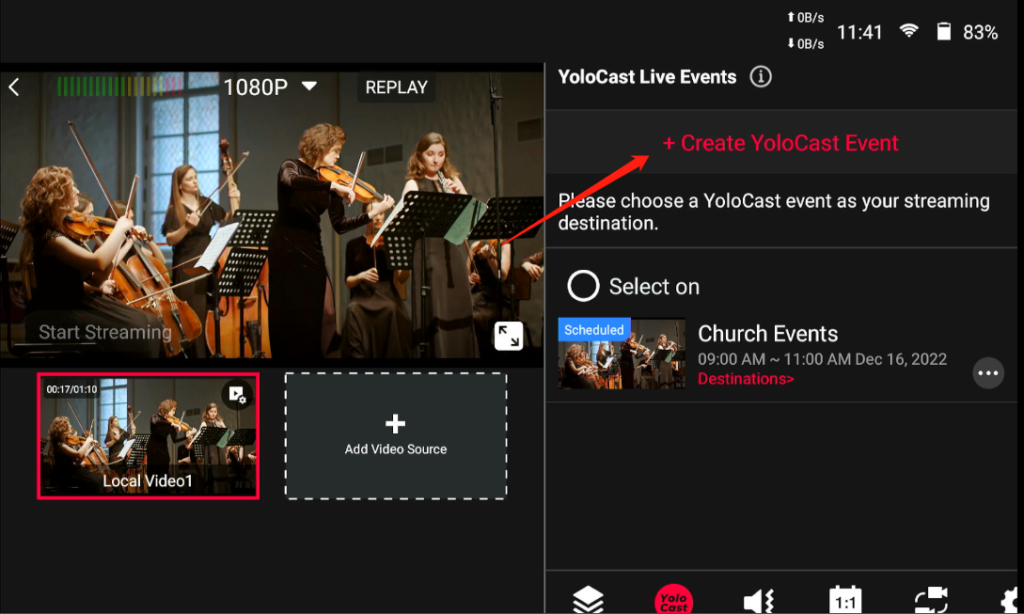
- Stream Method: Go with the first option “Stream with RTMP”. “Stream with ASP” is to stream with our new streaming protocol ASP/Ardent Streaming Protocol. It’s a resilient streaming protocol that ensures 100% perfect content by taking advantage of a short delay, which you can count on and use confidently for live streaming over unpredictable networks. (NOTE: The ASP feature is in Beta. If you’re interested, please contact us at contact@yololiv.com and provide your YoloCast account email and YoloBox Pro serial number to join the Beta Program.)
- Event Title
- Description
- Content Type: What do you live stream
- Thumbnail: You can choose a thumbnail from YoloCast Media Center. You can go to YoloCast (dashboard.yololiv.com) and upload thumbnails in advance. We also have 5 preset thumbnails for you to use.
- Privacy: You can choose public and password (It applies only to live stream viewed on YoloCast.)
- Start Date and Time & End time: When and what time of the day you want the live stream to go live and stop.
- Destinations: Make sure you’ve connected your destinations already. If not, you can connect all the destinations you want to stream to on YoloBox Pro and YoloCast (dashboard.yololiv.com)
Step 3
Once the YoloCast events are created, choose a YoloCast event you want to stream to.
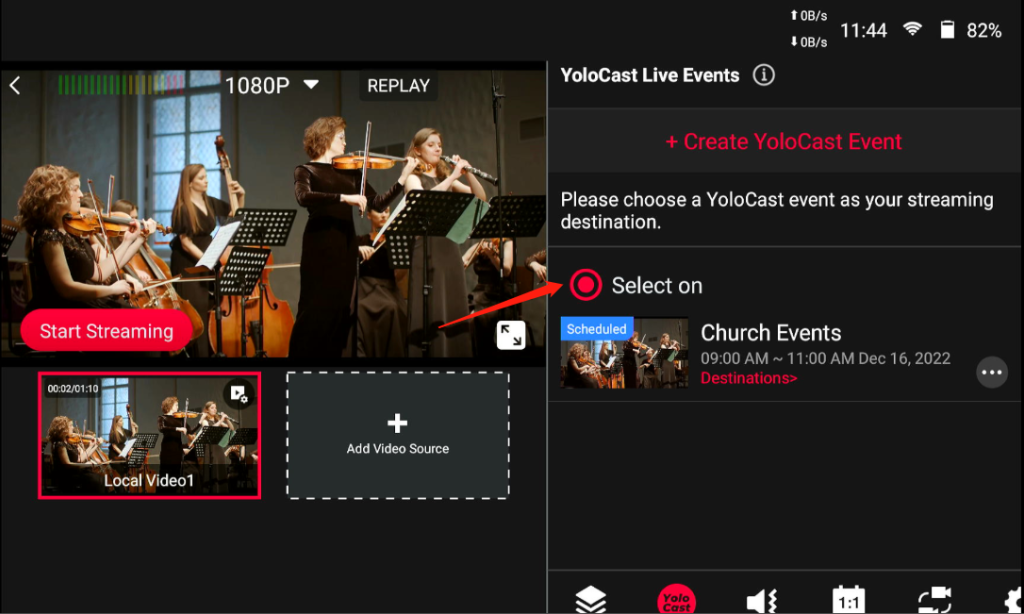
Step 4
Tap on the “Start Streaming” button to push the video from YoloBox Pro to YoloCast.
Step 5
Tap on the “Go Live” button to stream a YoloCast event.
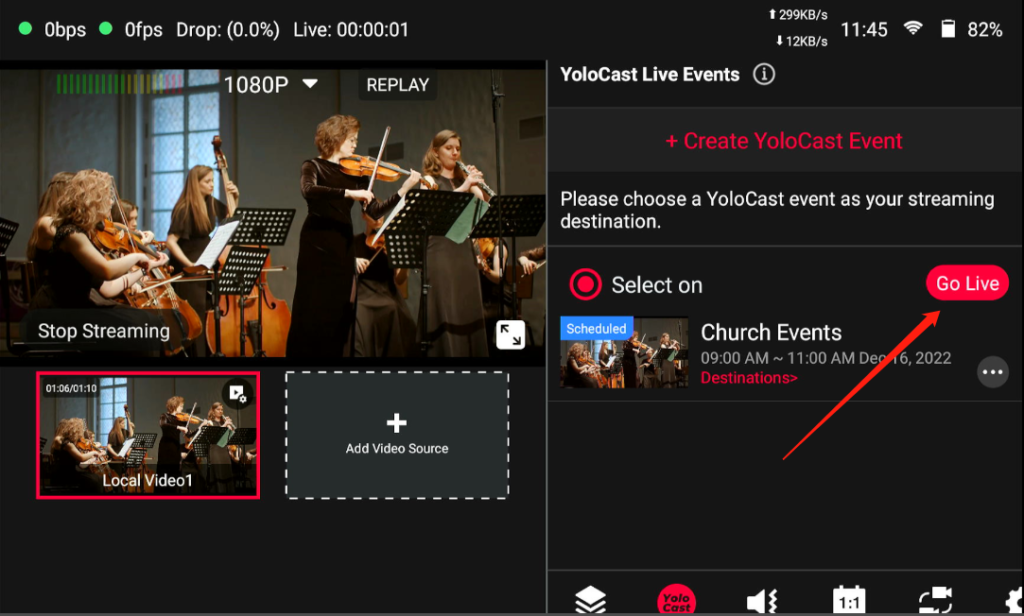
Common Questions
1. Do I have to subscribe in order to create a YoloCast event?
No. All YoloBox Pro users can create and stream YoloCast events on YoloBox Pro, but how long the stream lasts depends on the plan you have.
2. How long can the YoloCast event stream for?
For those who haven’t used YoloCast before, you will get a 14 day free trial, during which you can stream up to 12 hours. Once the free trial is over, the YoloCast live event will be limited to 10 mins.
YoloCast Ardent Streaming Protocol (ASP)
A resilient streaming protocol that ensures 100% perfect content by taking advantage of a short delay, which you can count on and use confidently for live streaming over unpredictable networks. It works by using YoloBox Pro and YoloCast together.
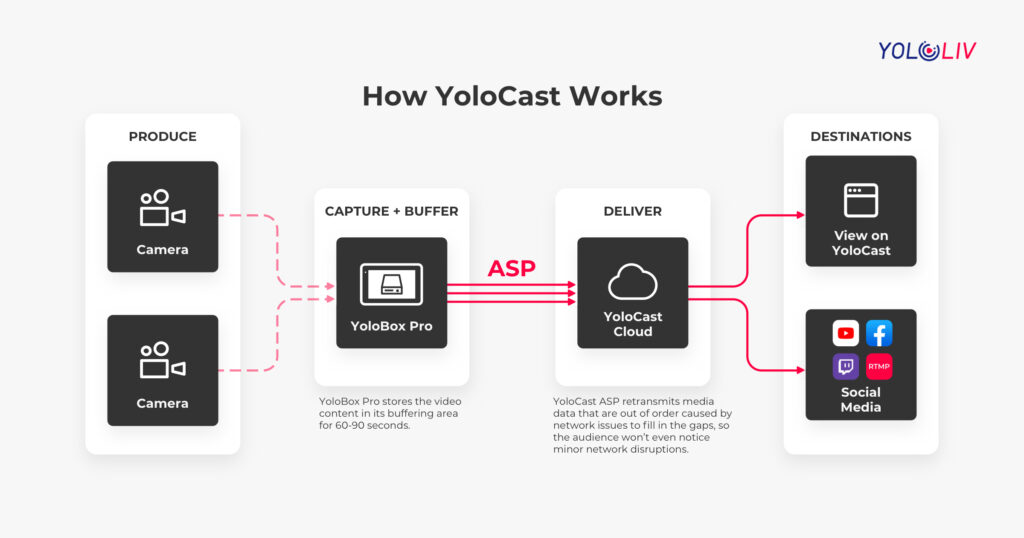
Read more:
What is YoloCast’s Ardent Streaming Protocol (ASP)?
How to stream to your event with Ardent Streaming Protocol?
Network Bonding
There is no second chance for live video. The last thing you want to see is an unstable network during a live stream. We‘re excited to announce that network bonding is now released on YoloBox Pro (Beta Stage. Free Now). Go to “Account & Settings” > “Network Settings” > Enable “Network Aggregation”. Please note network bonding only works for WiFi and 4G LTE data.
Note: Network bonding is currently only available in North America, and it will be open to other countries and regions in future updates.
Bug Fixes
- Optimized audio sync for recordings and USB webcam out
- Fixed Twitch login issue
Thank you for your support for YoloBox Pro throughout the years. We’ll continue to create and improve for your better streaming experience and are so grateful that you’ve been on this ride with us.

As product operation manager at YoloLiv, Esther and her team stay focused on our customers’ needs and constantly push forward new updates for YoloBox and Pro. Also, she contributed some blog posts from perspectives on how to enhance live streaming experience, live streaming sop for newbies, and more.